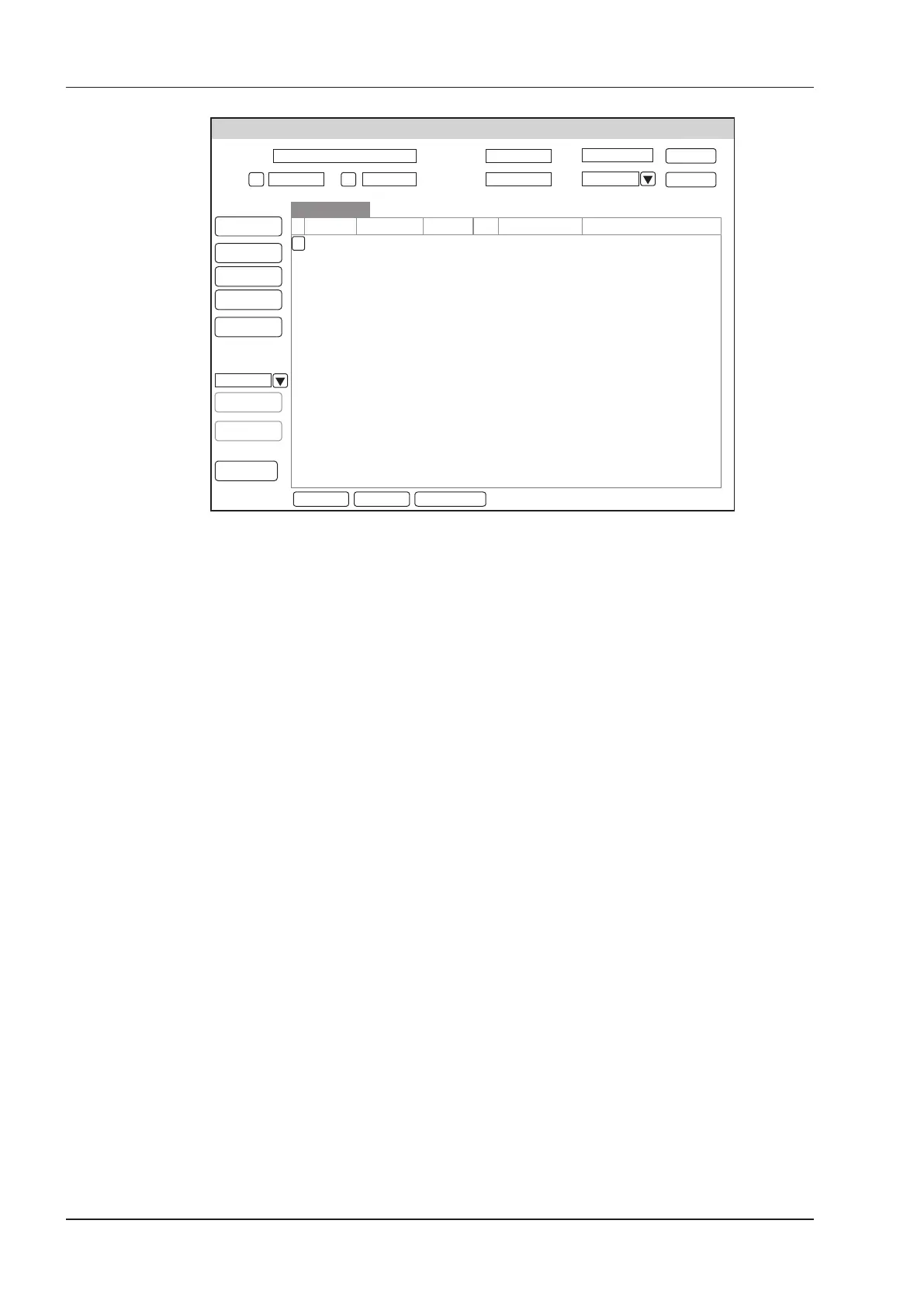5 Preparing for an Exam
60 Basic User Manual
Patient Exam List
Patient ID Last Name
First Name
Age
Sex
Date To
05/04/2014 05/05/2014
Current Exam
Patient Review
New Patient
DICOM Queue
DICOM Q/R
PPS Screen
Import/Export
Import Screen
Export Screen
Exit
Patient ID
20140505 Mary Unknown 05/05/2014-16:04:03 40.82M
Patient Name Birth Date Sex Exam Date/Time Image Size
HD:
Search
Reset
View New Exam Delete Patient
2. Select the desired information
Move the cursor to the desired information, and press the conrm key on the control panel to select it.
3. Exam the desired patient
Click
New Exam
to start a new exam.
5.1.3 Using DICOM Worklist
You can acquire the patient information using the DICOM worklist if the system is congured with the DICOM
module. For details, refer to Section 13.4 DICOM Worklist.
5.2 Pausing/Resuming an Exam
5.2.1 Pausing an Exam
1. Press the
Patient
key on the control panel to enter the
New Patient
screen, and then click
Patient List
>
Exam Review
to enter the
Exam Review
screen.
2. Select the current exam, and then click
Suspend Exam
to pause the exam.
5.2.2 Resume an Exam
1. Press the
Patient
key on the control panel to enter the
New Patient
screen, and then click
Patient List
>
Patient Review
to enter the
Patient Review
screen.
2. Select the desired patient information, and then click
View
to enter the
Exam Review
screen.
3. Select the desired exam, and then click
Resume Exam
to resume the exam.
5.3 Completing/Discontinuing an Exam
5.3.1 Completing an Exam
1. Press the
End Exam
key on the control panel.
A dialogue box pops up as follows:
