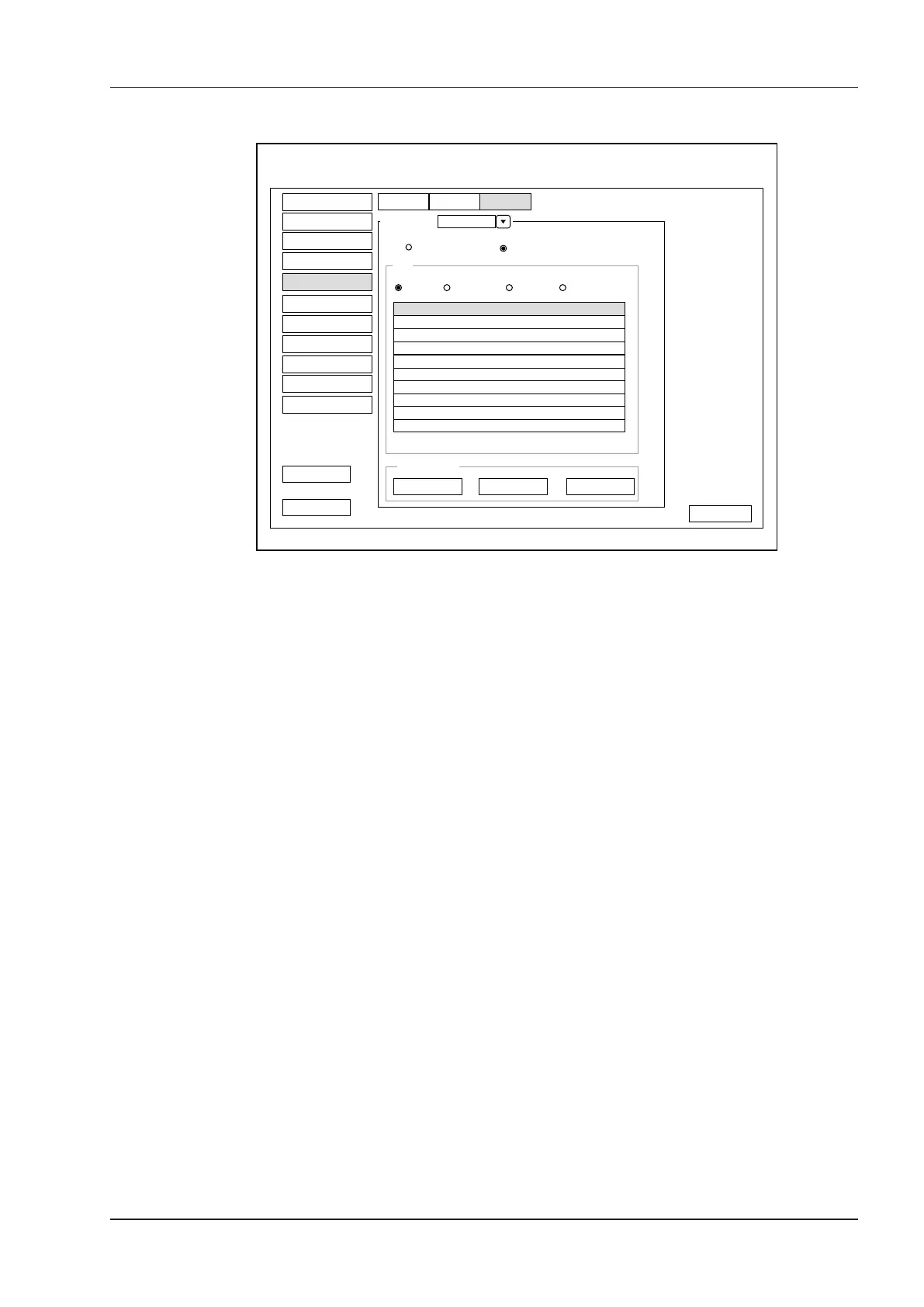4 Customizing Your System
Basic User Manual 39
4.5.3 List Settings
Caliper
Category MeasurementCollection
List
Measurement
Add Delete Reorder
Calc
B Color M Doppler
Default LengthLiver
Port.V.
Height
Gallbladder
Width
Pancreas
Spleen
Kidney
Renal A
Aorta
Bladder
Load Default
General
Application
Application
Abdomen
System Setting
Peripheral
General
Comment
Measure
Bodymark
Touch Screen
Report
DICOM
Load Default
User Security
About
Exit
Save&Exit
List
Figure 4-13 Measurement Settings Menu - List Tab
You can add, delete or reorder the measurement collections and items in each imaging mode of the selected
application.
■ To Add a Collection or Measurement
Perform the following steps as follows:
1. Select an exam type from the drop-down list beside Application.
2. Select the Caliper or Calc.
3. Select an imaging mode in the List frame and click Collection or Measurement.
4. Click Add to add the desired collection or measurement on the pop-up screen.
5. Click Close to complete.
■ To Delete a Collection or Measurement
Perform the following steps as follows:
1. Select an exam type from the drop-down list beside Application.
2. Select the Caliper or Calc.
3. Select an imaging mode in the List frame and click the collection item or measurement item that you wish to
delete.
4. Click Delete.
■ To Reorder the List of Collections or Measurements
Perform the following steps as follows:
1. Select an exam type from the drop-down list beside Application.
2. Select the Caliper or Calc.