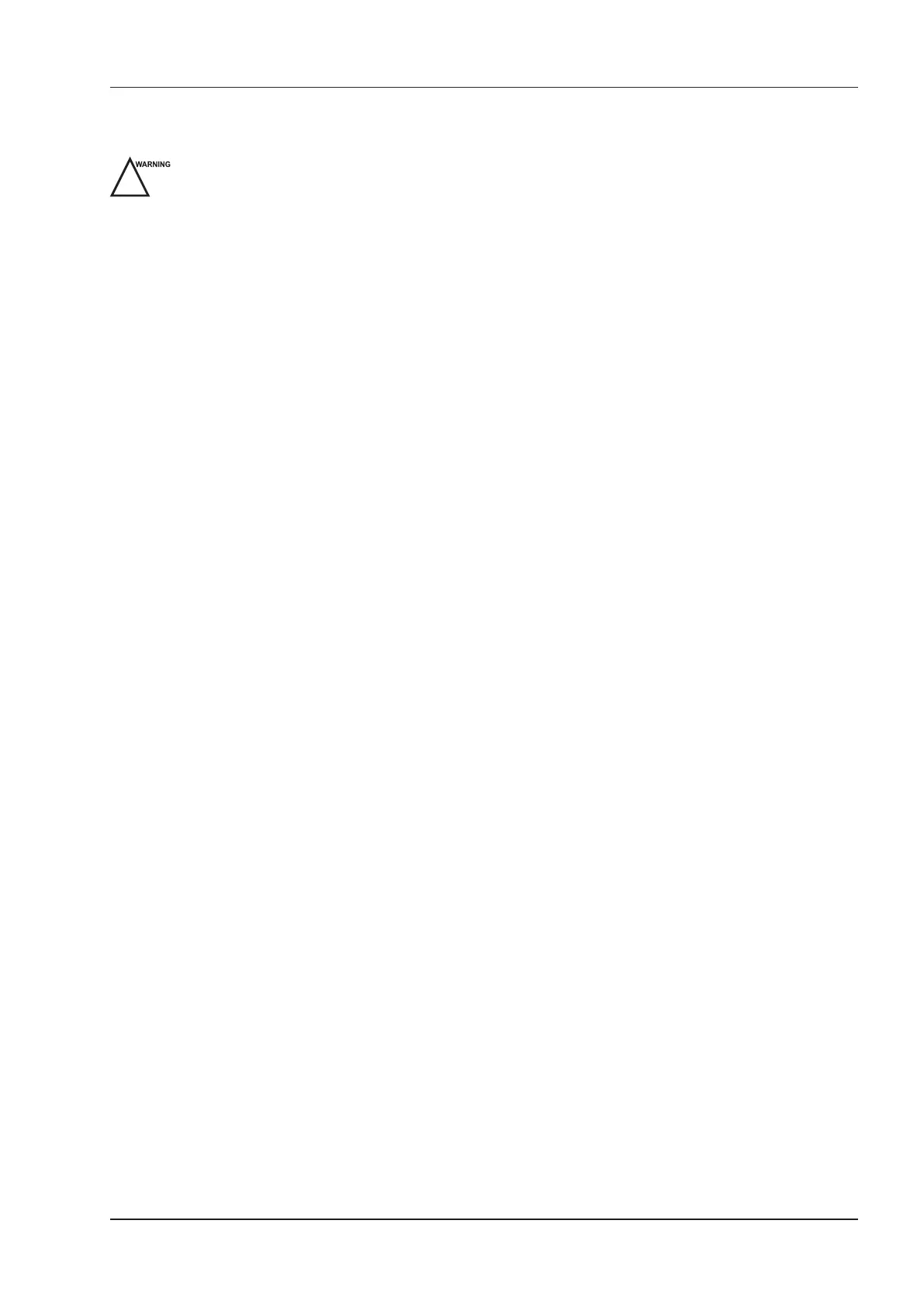12 Managing Images/Data
Basic User Manual 121
12.4 Backing up Data
All data is saved to the system by default. To avoid data loss due to unexpected system breakdown or software
update, you are highly recommended to back up data backup.
Complete all exams before backing up the data.
12.4.1 Backing up Data to a USB drive
Perform the following steps.
1. Connect a USB drive to the system.
2. Choose the
Patient
key >
Patient List
>
Patient Review
to enter the
Patient Review
screen.
3. Select
USB
from the
Import/Export
drop-down list.
4. Click
Export Screen
and then select the exported image format.
If you select PC image format, you can also select the exported image or cine format.
5. Select the desired patient.
6. Click
Patient Export
to back up all data relevant to the patient.
If only images are needed to be exported, you can export them on the
View Image
screen.
12.4.2 Backing up Data to DVD
You can use a DVD with the system. DVD (DVD-R/RW, DVD+R/RW, not less than 4.7GB capacity or more)
manufactured by SONY is recommended.
Perform the following steps.
1. Place an empty DVD in the CD-ROM drive.
NOTE:
Please make sure the DVD is facing upward in the CD-ROM drive.
2. Choose the
Patient
key >
Patient List
>
Patient Review
to enter the
Patient Review
screen.
3. Select
DVD
from the
Import/Export
drop-down list.
4. Click
Export Screen
, and then select the exported path.
5. Select the desired patient.
6. Click
Patient Export
to back up all data relevant to the patient.
DVD ejects after a successful data backup export prompt is displayed.
7. Take out the DVD from the CD-ROM drive and close the tray.
If only images are needed to be exported, you can export them on the
View Image
screen.
12.5 Importing Data to the System
NOTE:
• Only data generated by this ultrasound system can be imported.
• Ensure the current exam is completed before you import data. Otherwise, you may have a failure data
import.
Perform the following steps.
1. Connect the USB drive to the system.
Or, place an empty DVD in the CD-ROM drive.
2. Choose the
Patient
key >
Patient List
>
Patient Review
to enter the
Patient Review
screen.