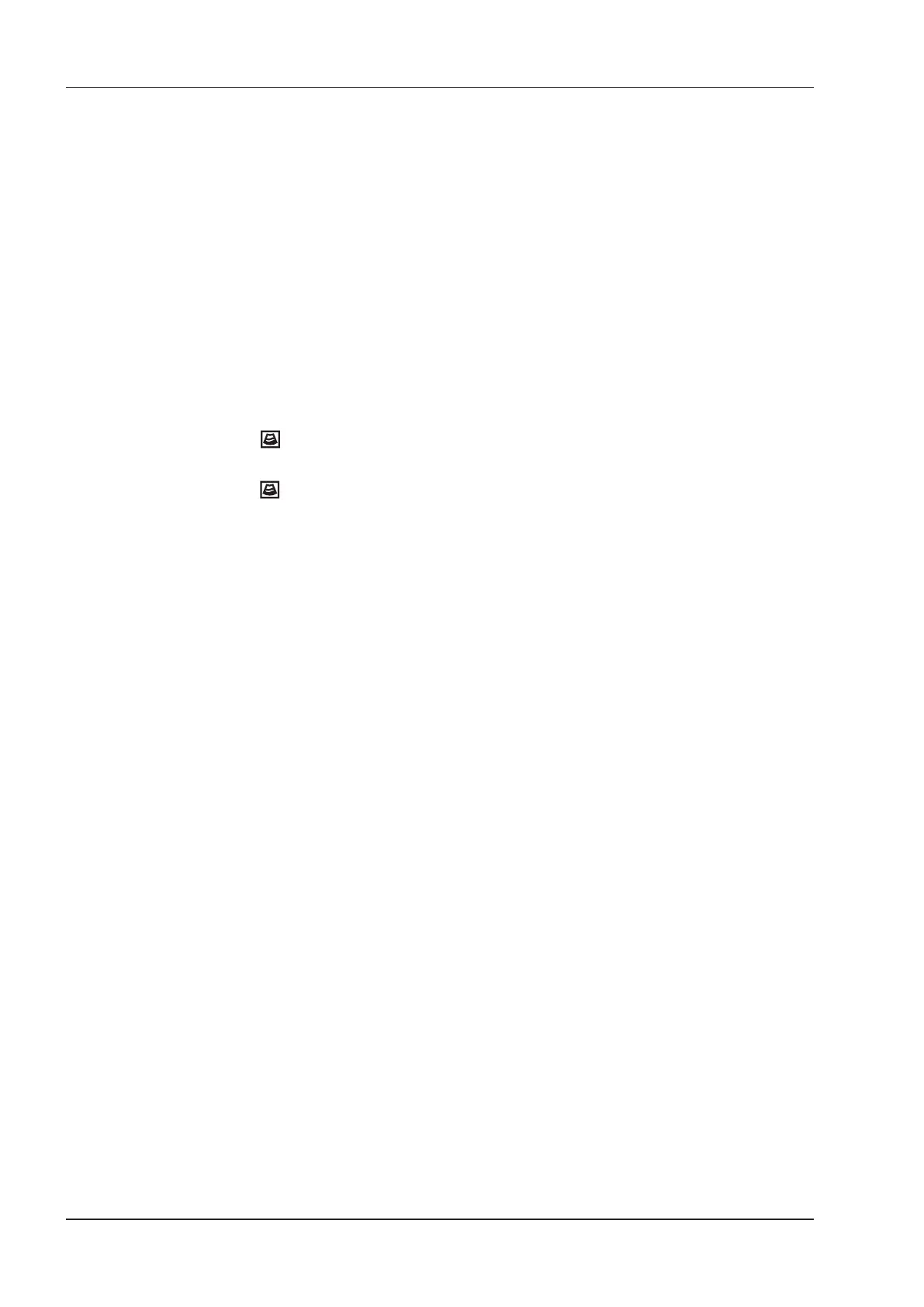13 Working with DICOM
124 Basic User Manual
3. Select the desired exam.
4. Click
DICOM Send
to send the patient information and the relevant images to DICOM storage server.
If you only want to send images, press the
Review
key on the control panel to enter the
View Image
screen,
select the desired images, and then click
DICOM Send
.
If you want to check the status of items sent to the DICOM storage server, choose the
Patient
key >
Patient List
>
DICOM Queue
.
13.3 DICOM Print
DICOM Print is used to send images to the DICOM print server for printing.
You should properly connect the system to the print server and edit the relevant settings. For details, refer to 4.8.5
Print Service Settings.
13.3.1 Print the Current Image
1. Dene the
Save ( )
key or the
P1
key as
DICOM Print
on the General Settings menu - Key Conguration
tab.
2. Press the
Save ( )
key or the
P1
key in the real-time or frozen mode to send the current image to the
DICOM printer server.
13.3.2 Print Patient Data
1. Choose the
Patient
key >
Patient List
>
Patient Review
to enter the
Patient Review
screen.
2. Select the desired patient, and then click
View
to enter the
Exam Review
screen.
3. Select the desired exam.
4. Click
DICOM Print
to send the patient information and the relevant images to DICOM print server.
If you only want to send images, press the
Review
key on the control panel to enter the
View Image
screen,
select the desired images and then click
DICOM Send
.
If you want to check the status of items sent to the DIOCM print server, choose the
Patient
key >
Patient List
>
DICOM Queue
.
13.4 DICOM Worklist
The DICOM Worklist is used to search the archived patient information on the DICOM server, and copy the patient
information to the system so that the correct patient can be examined.
Press the
Patient
key on the control panel to enter the
New Patient
screen and then click
WorkList
to enter
the
WorkList
screen.
