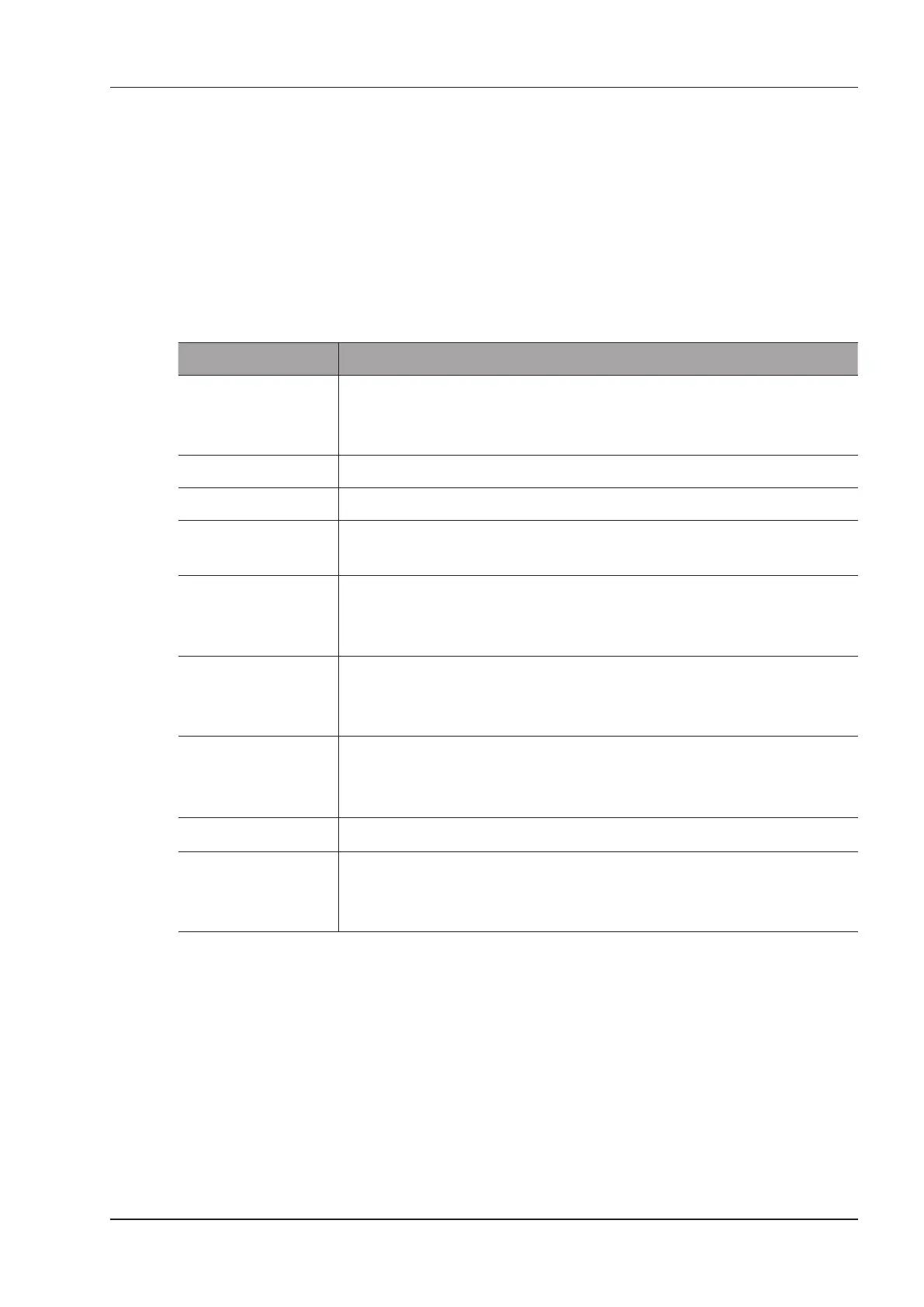4 Customizing Your System
Basic User Manual 37
■ Shortcut Key
Select OB, GYN or Cardiac from the drop-down list beside
Application
, and then select a measurement item
from the drop-down list beside Num 0 to Num 9. After making these settings, you can perform the Obstetrics,
Gynecology or Cardiology measurement by using the dened shortcut key.
■ Small Parts Measurement Settings
Select SMP from the drop-down list beside Application and set the coefcient of the thyroid volume formula.
■ Obstetrics Measurement Setting
Set the formula for obstetrics measurement.
Item Description
CUA/AUA Set to display CUA or AUA on the measurement report.
CUA stands for Composite Ultrasound Age and AUA stands for Average Ultrasound
Age.
Add 1 week to EDD Enable to add one week to EDD.
Show EDD on screen Enable to display EDD in the measured result box.
Growth Dev. Display
Set the display format of GA deviation in the measurement report and
growth graph.
Estimation Set the formula to estimate EFW.
If it is set to None, the system will not estimate fetal weight and no corresponding
value displays on the measurement report.
Age by EFW Set the formula to estimate GA by EFW.
If it is set to None, the system will not estimate GA by EFW and no corresponding
values are displayed on the measurement report.
EFW GP/SD
Set the formula of the fetal growth curve.
If it is set to
None
, no values about the fetal growth curve are displayed on
the measurement report.
Unit
Set the weight unit.
CUA
Set the CUA formula.
If it is set to
None
, the system will not estimate CUA and no corresponding value
displays on the measurement report.
■ Equation Setting
You can customize the formula for gestational age and
growth curve.
Perform the following steps as follows:
1. Click New Table to bring up the New Table dialogue box.
2. Select New GA Table or New Growth Table and click the OK button. The screen shown in Figure 4-11 or
Figure 4-12 pops up.