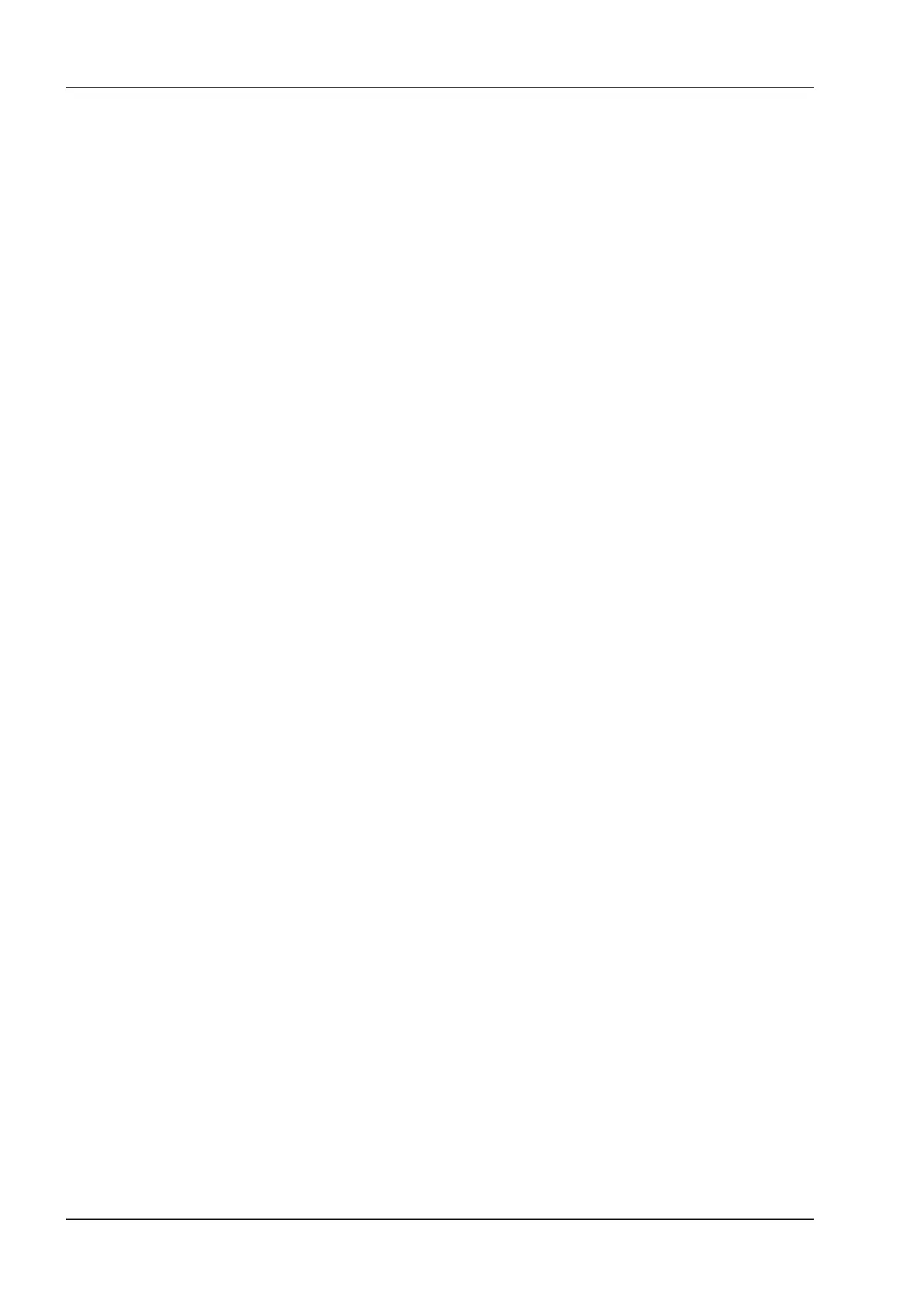5 Preparing for an Exam
58 Basic User Manual
Patient ID Enter the patient ID, special characters are prohibited to be entered.
The system will generate the patient ID automatically according to the current
system time if this item is left blank.
NOTE:
The patient ID is an important identication, once it is saved, you cannot modify
it.
Name Enter the First Name, M.I (middle name) or Last Name of the patient.
DOB
Enter manually the date of birth for the current patient. You can set
on the
General Settings
menu.
Age
The patient’s age will be automatically calculated if you enter the information in the
DOB
textbox.
Sex Enter manually the gender for the current patient.
Accession#
Enter manually the exam ID for the current patient, special characters are prohibited
to be entered.
Weight and Height Enter manually the weight and height for the current patient.
BSA The system will automatically calculate the body surface area after you enter the
weight and height. You can select the calculation formula from the corresponding
drop-down list
BP Enter manually the blood pressure for the current patient.
Comments Make comments for the current patient.
2. Select the exam type
Exam type Select an exam type for the current patient, including Abdomen, Obstetrics,
Gynecology, Cardiology, Vascular, Urology, Small Parts, Pediatrics,
Musculoskeletal, Neurology, Orthopedics and others.
Description Enter manually the information related to the exam type.
Primary Indications Enter the related information manually.
Secondary Indications Enter the related information manually.
NOTE:
You must enter the height and weight for the current patient when you select Cardiology as the exam type.
BSA
will be automatically calculated in accordance with the
BSA
set on the
General Settings
menu.
You must enter LMP or EDD for the current patient when you select Obstetrics as the exam type.
AUA
will
be automatically calculated.
3. Enter the related operating information
Refering.M.D/Performing.M.D/
Sonographer
Enter manually the name.
Comment Enter manually the notice or necessary information.