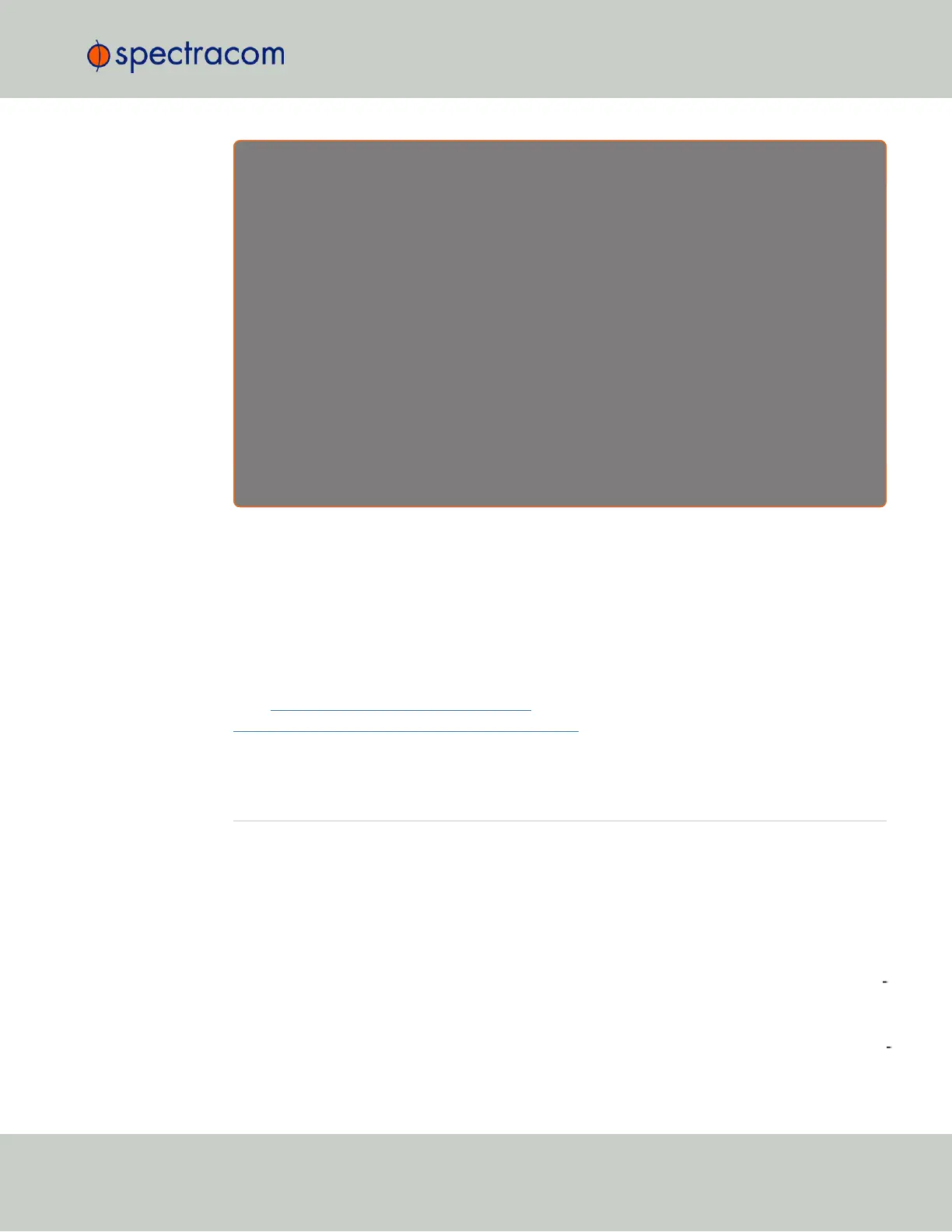E x a m p l e 2 :
To create a Local Clock for a SecureSync installed in the Eastern Time Zone of the US, and desiring
the Local Clock to automatically adjust for DST (using the post 2006 DST rules for the US).
1. In the MANAGEMENT > Time Management: Local Clocks > (+): Local Clock window:
2. Navigate to MANAGEMENT > Time Management: Local Clocks > (+): Local Clock.
3. From the UTC Offset pull-down menu, select “UTC -05:00”.
4. Select the Use DST Rules checkbox.
5. Select the Set DST Rules by Region checkbox.
6. From the DST Region drop-down list, select “US-Canada.”
7. Review the changes made and click the Submit button.
The unit will display the status of the change.
3.2.4.3 DST and UTC, GMT
Neither UTC, nor GMT ever change to Daylight Savings Time (DST). However, some of the
countries that use GMT switch to a different time zone offset during their DST period. The
United Kingdom is not on GMT all year, but uses British Summer Time (BST), which is one hour
ahead of GMT, during the summer months.
Additional information about regional time zones and DST can be found on the following web
sites: http://www.worldtimeserver.com/,
http://webexhibits.org/daylightsaving/b.html.
3.3 Managing References
3.3.1 Input Reference Priorities
SecureSync can be synchronized to different time and frequency sources that are referred to as
Input References, or just References.
References can be a GNSS receiver, or other sources such as NTP, PTP, IRIG, ASCII or
HAVEQUICK time codes delivered into your SecureSync unit via dedicated (mostly optional)
inputs. It is also possible to enter a system time manually, which SecureSync then can syn
chronize to.
Should you be installing new option cards, you will need to either manually setup the new
card in the Reference Priority Table, or use the Restore Factory Defaults option in the Reference Pri
ority Actions panel, in order to update the table with the new reference information.
3.3 Managing References
CHAPTER 3 • SecureSync User Reference Guide Rev. 23
155
