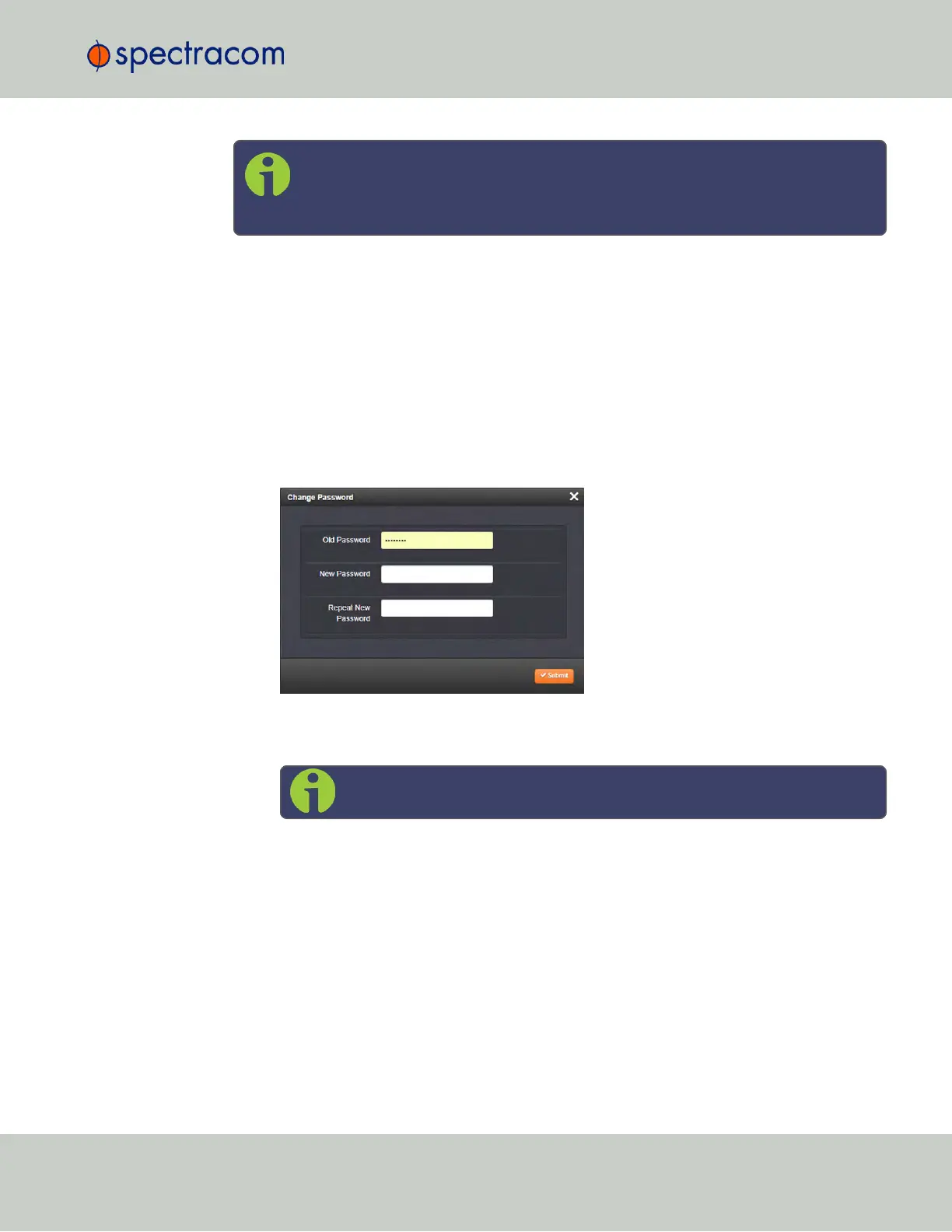Note: To follow this procedure, you must be logged in as the spadmin user. If
you are unable to login as spadmin, follow the procedure outlined in "Resetting
the Administrator Password When Forgotten/Lost" below.
If the password has already been changed from the default value, but the current value is no
longer known, the administrator password can be reset back to the factory default value, see
"Resetting the Administrator Password When Forgotten/Lost" below. Once reset, it can then be
changed to a new desired value via the WebUI.
Changing the admin password
To change the admin password from a known value to another desired value:
1.
Navigate to MANAGEMENT > OTHER: Change My Password.
2.
The Change Password window will display.
3.
In the Old Password field, type the current password.
4.
In the New Password field, type the new password.
Note: The new password can be from 8 to 32 characters in length.
5.
In the Repeat New Password field, retype the new password.
6.
Click Submit.
4.3.3.2 Resetting the Administrator Password When Forgotten/Lost
If the current
spadmin
account password has been changed from the default value and has
been forgotten or lost, you can reset the
spadmin
password back to the factory default value of
admin123
.
4.3 Managing Users and Security
CHAPTER 4 • SecureSync User Reference Guide Rev. 23
233
