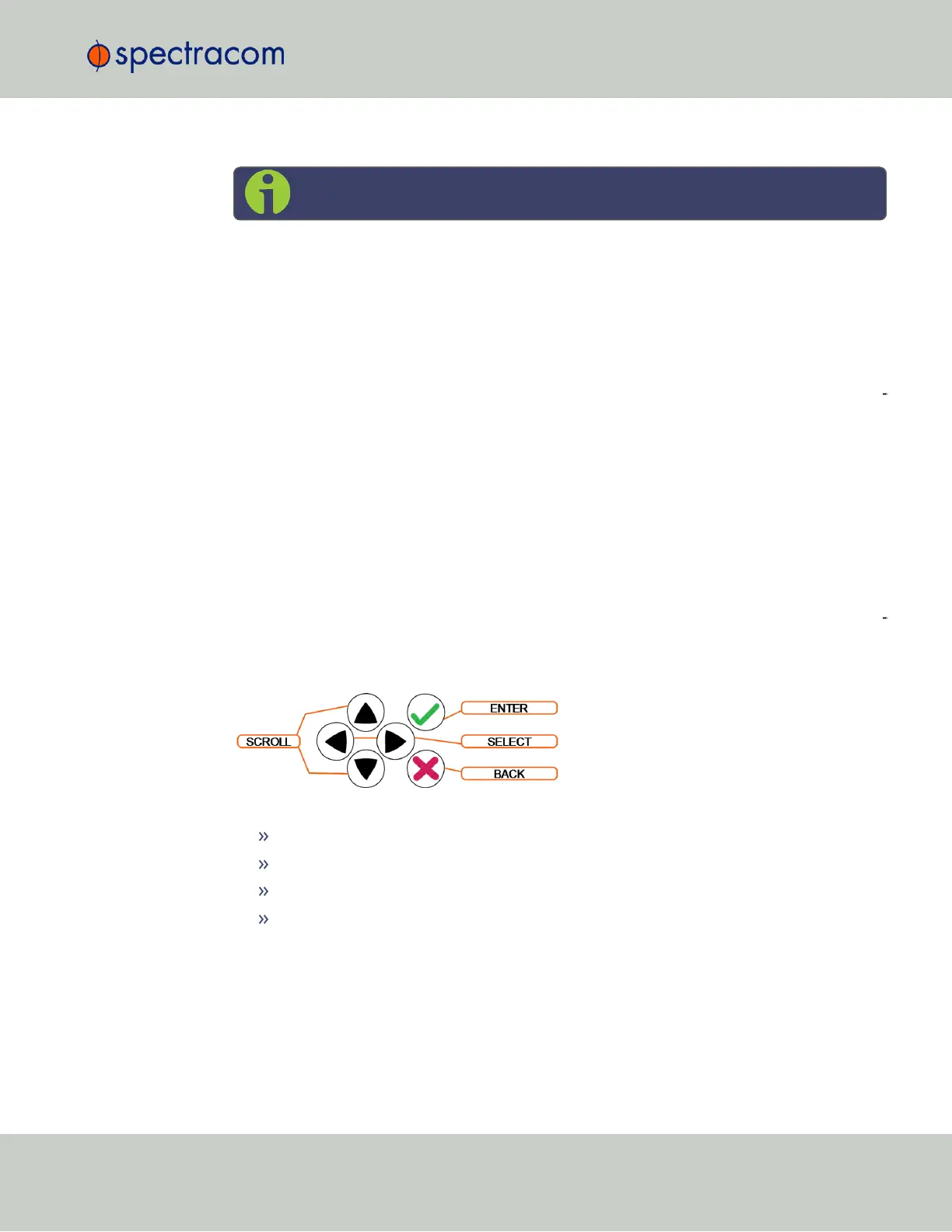Setting Up an IP Address via Ethernet Cable
Note: You may use an Ethernet crossover cable, but you do not have to.
Turn on the unit with NO cable plugged into the Ethernet port yet (Note: once you apply
power, it may take up to two minutes for the system to fully boot).
Configure your PC‘s network interface card (NIC) with an IP address on the same network as
the NetClock 9489‘s default IP address (10.10.201.1 ). For example, configure the IP
address of your PC‘s network interface card as 10.10.201.10 , with a subnet mask of
255.255.255.0.
Connect an Ethernet cable from your PC to the Ethernet port of the NetClock unit. Once con
nected via crossover cable, open a web browser and enter the NetClock‘s default IP address
(10.10.201.1) into the browser‘s address bar and login to the NetClock‘s WebUI as an
administrator. Once logged in, network settings for the NetClock can be configured under
MANAGEMENT > Network Setup > Actions: General Settings and under Ports: GEAR button.
2.12.2.2 Setting Up an IP Address via the Front Panel
Assigning an IP address to SecureSync, using the front panel keypad and information display
is a preferred way to provide network access to the unit, thus enabling you thereafter to com
plete the setup process via the WebUI.
Keypad Operation
The functions of the six keys are:
tu arrow keys: Navigate to a menu option (will be highlighted)
pq arrow keys: Scroll through parameter values in edit displays
ü ENTER key: Select a menu option, or load a parameter when editing
Ò BACK key: Return to previous display or abort an edit process
2.12 Setting up an IP Address
CHAPTER 2 • SecureSync User Reference Guide Rev. 23
47