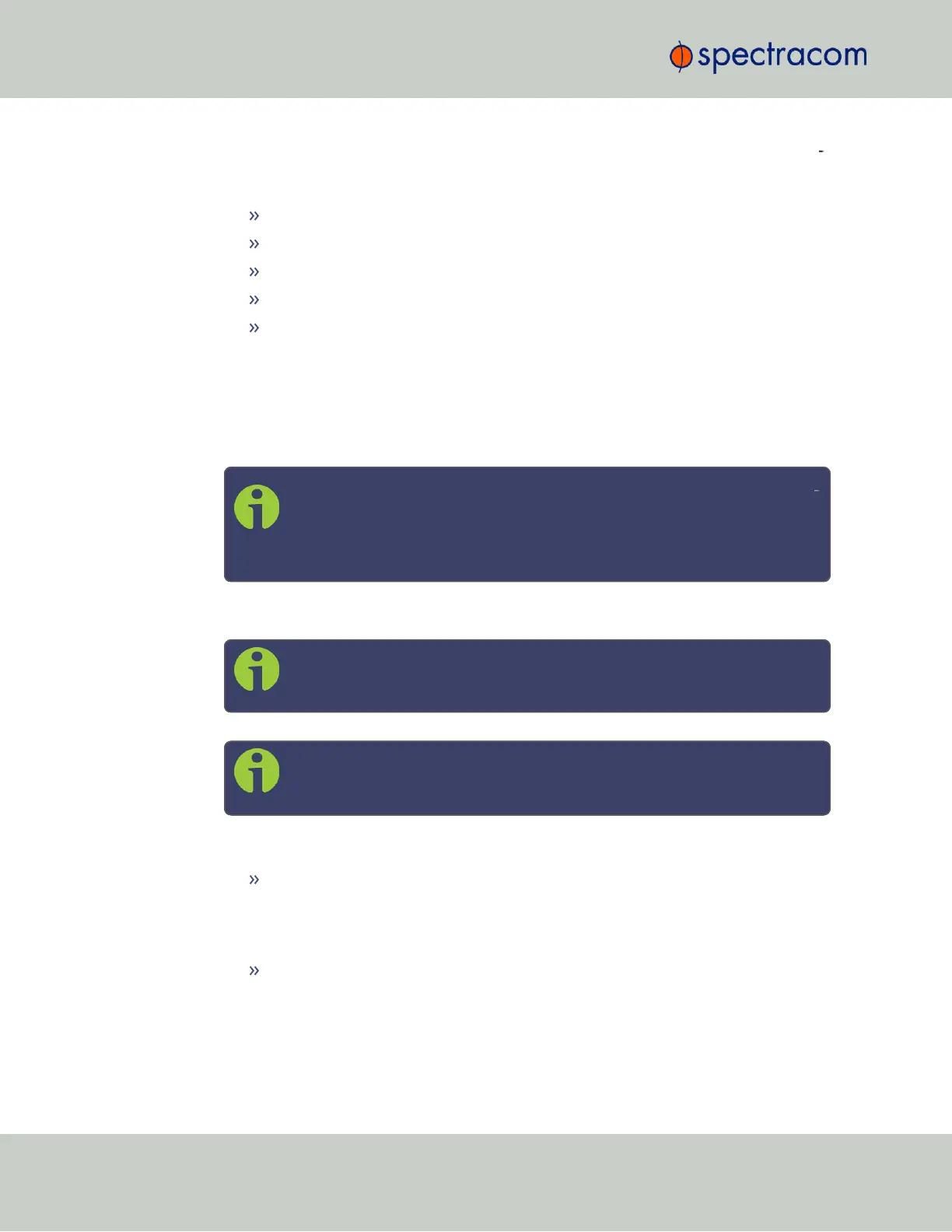1.
Connect a pinned straight-thru standard DB9M to DB9F RS232 serial cable to a PC run
ning PuTTY, Tera Term, or HyperTerminal, and to your SecureSync.
Use the following protocol parameters:
Bits per second: 9600
Data bits: 8
Parity: None
Stop bits: 1
Flow control: None
For more information on using the serial port connection, see "Setting up a Terminal
Emulator" on page491.
2.
The serial port is account and password protected. Login to SecureSync with a user
account that has “admin” group rights, such as the default spadmin account (the
default password is admin123).
Note: Users with “administrative rights” can perform all available com
mands. Users with “user” permissions only can perform get commands to
retrieve data, but cannot perform any set commands or change/reset
any passwords.
3.
Disable DHCP, type: dhcp4set 0 off <Enter>.
Note: If your SecureSync is configured with an Ethernet option card, use
0, 1, 2, 3 for eth0 – eth3.
Note: For a list of CLI commands, type helpcli, or see "CLICommands"
on page492.
4.
Configure the IP address, subnet mask, and gateway (if needed):
ip4set 0 x.x.x.x y.y.y.y <Enter>
(where 0 is the desired interface, “x.x.x.x” is the desired IP address for
SecureSync, and “y.y.y.y” is the full subnet mask for the network (For a list of
subnet mask values, see "Subnet Mask Values" on page52.)
Enter gw4set 0 gw_address, using your gateway address gw_address.
5.
Once you have configured SecureSync's IP address, you can login to the WebUI by
entering the new address into a web browser‘s address bar.
46
CHAPTER 2 • SecureSync User Reference Guide Rev. 23
2.12 Setting up an IP Address
