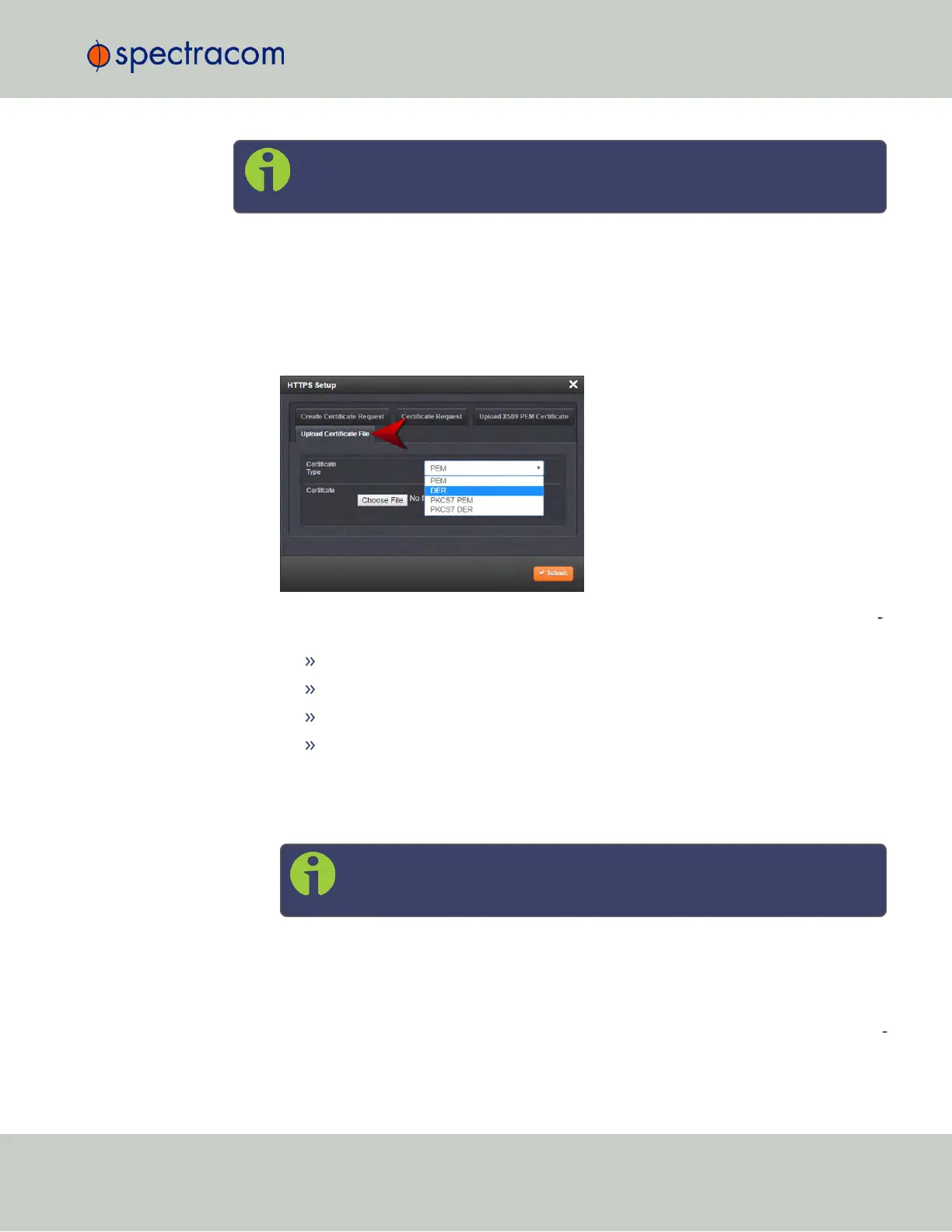Note: For more information about certificate formats, see "Supported Certificate
Format Types" on page63.
To upload an HTTPS certificate file to SecureSync:
1.
Store the Public Keys File provided to you by the Certificate Authority in a location
accessible from the computer on which you are running the WebUI.
2.
In the WebUI, navigate to MANAGEMENT > NETWORK: HTTPS Setup.
3.
Select the tab Upload Certificate File.
4.
Choose the Certificate Type for the HTTPS Certificate supplied by the Certificate Author
ity from the Certification Type drop-down menu:
PEM
DER
PKCS #7 PEM
PKCS #7 DER
5.
Click the Browse… button and locate the Public Keys File provided by the Certificate
Authority in its location where you stored it in step 1.
6.
Click Submit.
Note: SecureSync will automatically format the certificate into the X.509
PEM format.
2.14.7 SSH
The SSH, or Secure Shell, protocol is a cryptographic network protocol, allowing secure
remote login by establishing a secure channel between an SSH client and an SSH server. SSH
uses host keys to uniquely identify each SSH server. Host keys are used for server authen
tication and identification. A secure unit permits users to create or delete RSA or DSA keys for
the SSH2 protocol.
2.14 Configuring Network Settings
CHAPTER 2 • SecureSync User Reference Guide Rev. 23
69