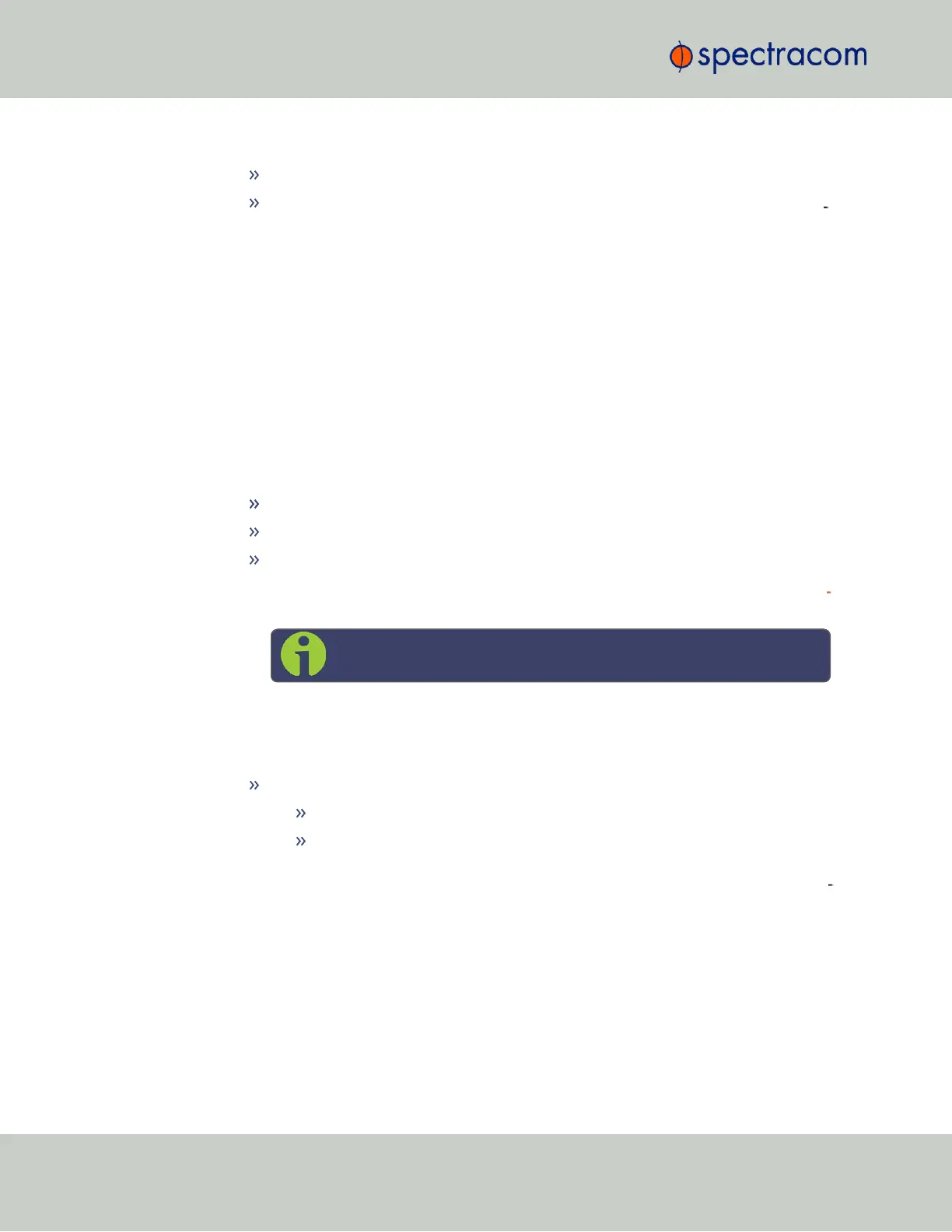2.
Populate the fields:
Hostname: This is the server’s identity on the network or IP address.
Default Port: Unless you specify a specific Port to be used as Default Port, the fact
ory default port eth0 will be used as the gateway (default gateway).
The General Settings window also displays the IPv4 Address and default IPv4 Gateway.
2.14.2 Network Ports
Ports act as communication endpoints in a network. The hardware configuration of your unit
will determine which ports (e.g., Eth0, Eth1, ...) are available for use. Before using a port, it
needs to be enabled and configured.
To enable & configure, or view a network port:
1.
Navigate to MANAGEMENT > Network Setup.
2.
The Ports panel on the right side of the screen lists the available Ethernet ports, and their
connection status:
Green: CONNECTED (showing the connection speed)
Yellow: CABLE UNPLUGGED (the port is enabled but there is no cable attached)
Red: DISABLED.
Locate the port you want to configure and click the GEAR button to enable & con
figure the port, or the INFO button to view the port status.
Note: The eth0 port is the built-in SecureSync Ethernet port.
3.
If the port is not already enabled, in the Edit Ethernet Ports Settings window, click the
Enable check box. The Edit Ethernet Ports Settings window will expand to show the
options needed to complete the port setup.
Fill in the fields as required:
Domain: This is the domain name to be associated with this port.
Enable DHCPv4: Check this box to enable the delivery of IP addresses
from a DHCP Server using the DHCPv4 protocol. This box is checked by
default. Should you disable (uncheck) DHCPv4, the following fields will dis
play and must be completed:
56
CHAPTER 2 • SecureSync User Reference Guide Rev. 23
2.14 Configuring Network Settings