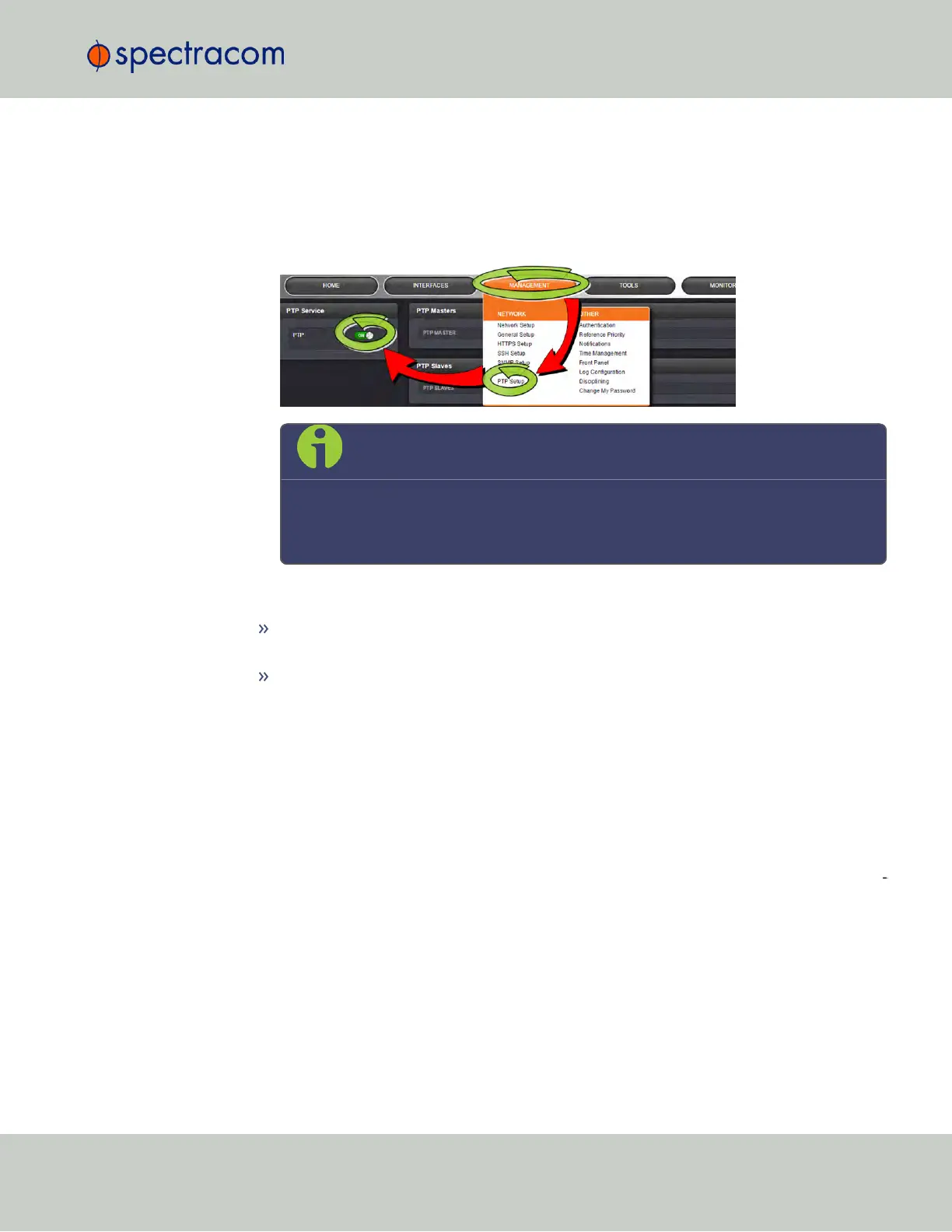METHOD B:
1.
Under MANAGEMENT > PTP Setup, in the panel PTP Service, select ON (or OFF,
respectively).
(Note that TimeKeeper can be enabled only by using the PTP Service switch, NOT the
NTP switch.)
Note: Once TimeKeeper has been enabled, the Spectracom NTPd service
will be replaced by the TimeKeeperNTP service, and vice versa.
After disabling TimeKeeper, the Spectracom NTP Service must be manually
enabled again (MANAGEMENT > NTP Setup: In the panel NTP Services,
slide NTP to: ON).
Next, …
Configure TimeKeeper, see "Configuring a TimeKeeper PTP Master" on page204, or
"Configuring TimeKeeper PTP Slaves" on page206, or
Familiarize yourself with the TimeKeeper functionality, see "Status Monitoring with
TimeKeeper" below.
3.6.7 Status Monitoring with TimeKeeper
3.6.7.1 Enabling Status Monitoring
To display the TimeKeeper Status Monitoring functionality located on the right side of the
Primary Navigation menu under the MONITORING tab, for security reasons you have to nav
igate over a secure http connection (https), see illustration below.
This login procedure must be carried out every time the browser is re-started.
3.6 Managing TimeKeeper
CHAPTER 3 • SecureSync User Reference Guide Rev. 23
211
