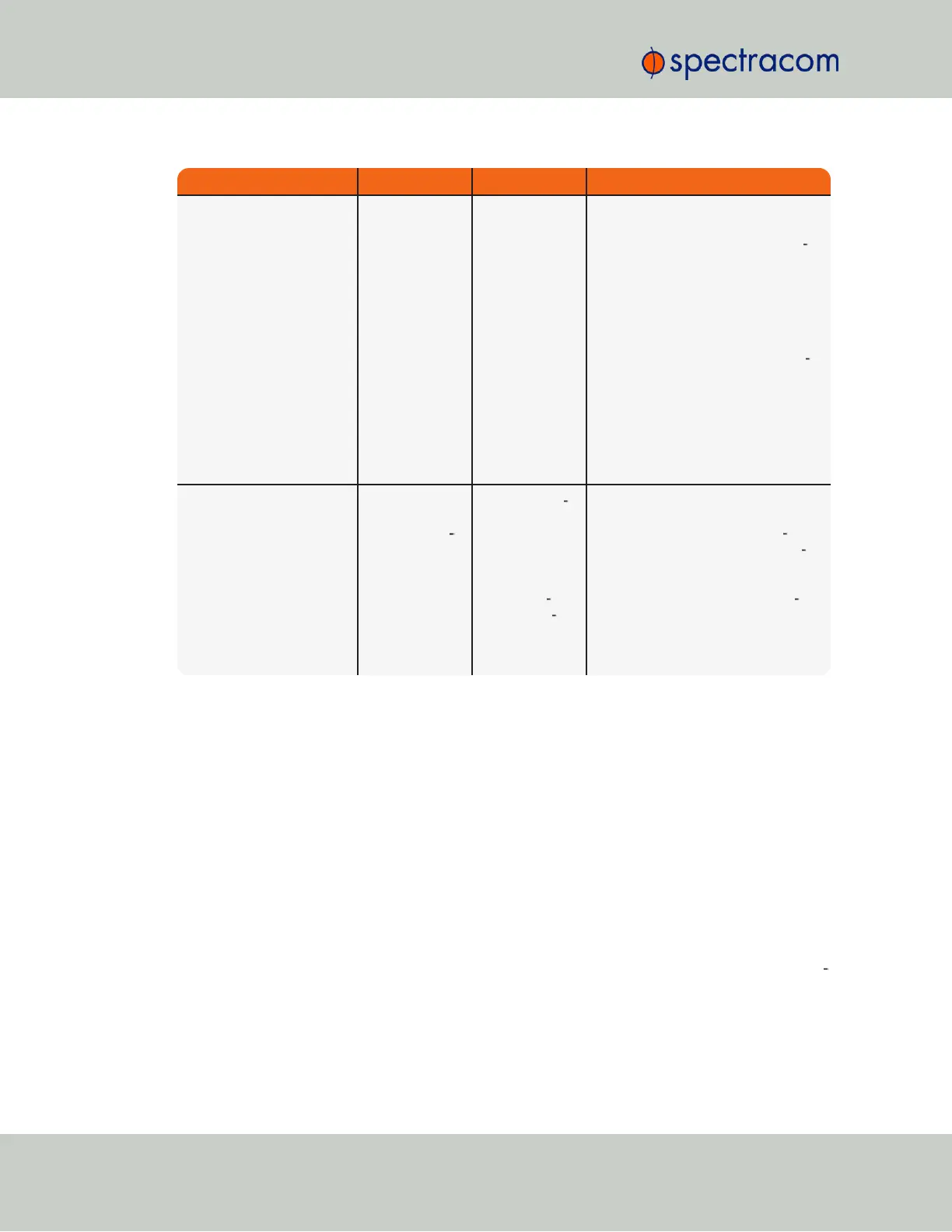Web UI Page Current Status Indication Troubleshooting
HOME page
Reference Status
Table
One or more
input references
indicate “Not
Valid” (red)
All available Input References have
been lost. The Reference Status table
on this same page will show the cur
rent status of all inputs (Green is valid
and red is not valid, or not present). If
Signature Control is enabled in this
state, the output may be disabled, see
"The Outputs Screen" on
page132
.
1. Make sure the Input Reference Pri
ority table still has the desired inputs
enabled, based on desired priority.
2. Make sure desired input references
are still connected to the correct input
port of SecureSync.
3. Verify GNSS antenna installation (if
applicable).
Navigate to
INTERFACES/OUTPUTS/
PPS Output page
Select the PPS
Output screen.
See
"The Out
puts Screen"
on page132
.
Signature Con
trol will show
"Output Always
Enabled",
"Output Enabled
in Holdover",
"Output Dis
abled in Hol
dover" or
"Output Always
Disabled".
1. With "Output Always Enabled"
selected, the selected output will be
present no matter the current syn
chronization state.2. Any other con
figured value will cause the applicable
output to be halted if SecureSync is not
fully synchronized with its input ref
erences.
Table 5-4:
Troubleshooting 1PPS and/or 10 MHz outputs not being present
5.1.9 Troubleshooting – Blank Information Display
If the front panel 4-line LCD Information Display is blank:
As long as input power is applied (as indicated by the power light being green and the LED
time display incrementing) the 4-line LCD Information Display is capable of displaying data.
The Information Display can be configured to display different data while the keypad is not in
use. One available configuration is to have the Information Display show a blank page when
not in use. The Information Display operation can be verified and can also be configured via
the Web UI, or the front panel keypad.
A.
Using the front panel keypad to verify the LCD Information Display is configured to dis
play a blank page:
324 SecureSync User Reference Guide
APPENDIX
