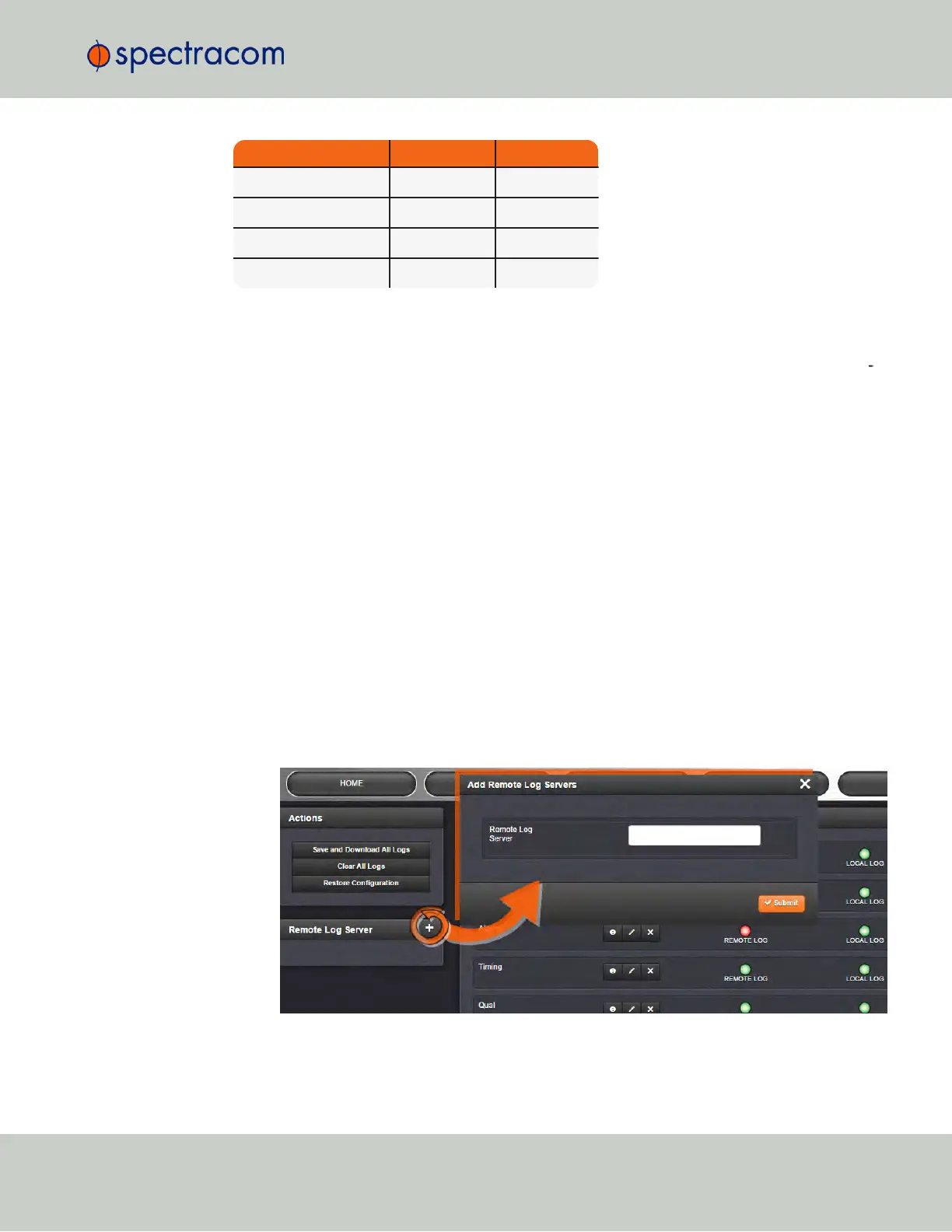Log Tab Name Facility Priority
Journal Local Use 7 Notice
Update Local Use 7 Information
Timing Local Use 7 Error
System Local Use 7 Emergency
e.
Local Log—Enable or disable this particular log being stored inside SecureSync. When
this box is checked, the log will be stored in SecureSync.
f.
Remote Log—Configure the desired Syslog servers. When this box is checked, the par
ticular log will be sent to a Syslog server.
In order for the logs to be formatted correctly for Syslog storage, all log entries are displayed
using Syslog formatting. Each log entry contains the date and time of the event, the source of
the log entry, and the log entry itself.
The “time” of all log entries will be in UTC, Local, TAI or GPS time, as configured in the “Time
scale” field that is located in the System Time Setup page (Setup/Time Management). For more
information on Timescales, see "Timescales" on page143.
4.5.2.7 Setting up a Remote Log Server
Storing log files on a remote log server supports advanced logging functionality.
Adding a remote log server:
1.
Navigate to MANAGEMENT > OTHER: Log Configuration.
2.
In the Remote Log Server panel, click on the PLUS icon in the top-right corner of the
panel. The Add Remote Log Servers window displays.
3.
Enter the IP address or host server name (e.g., “MyDomain.com”) you want to use as a
remote log server.
4.5 Quality Management
CHAPTER 4 • SecureSync User Reference Guide Rev. 23
299
