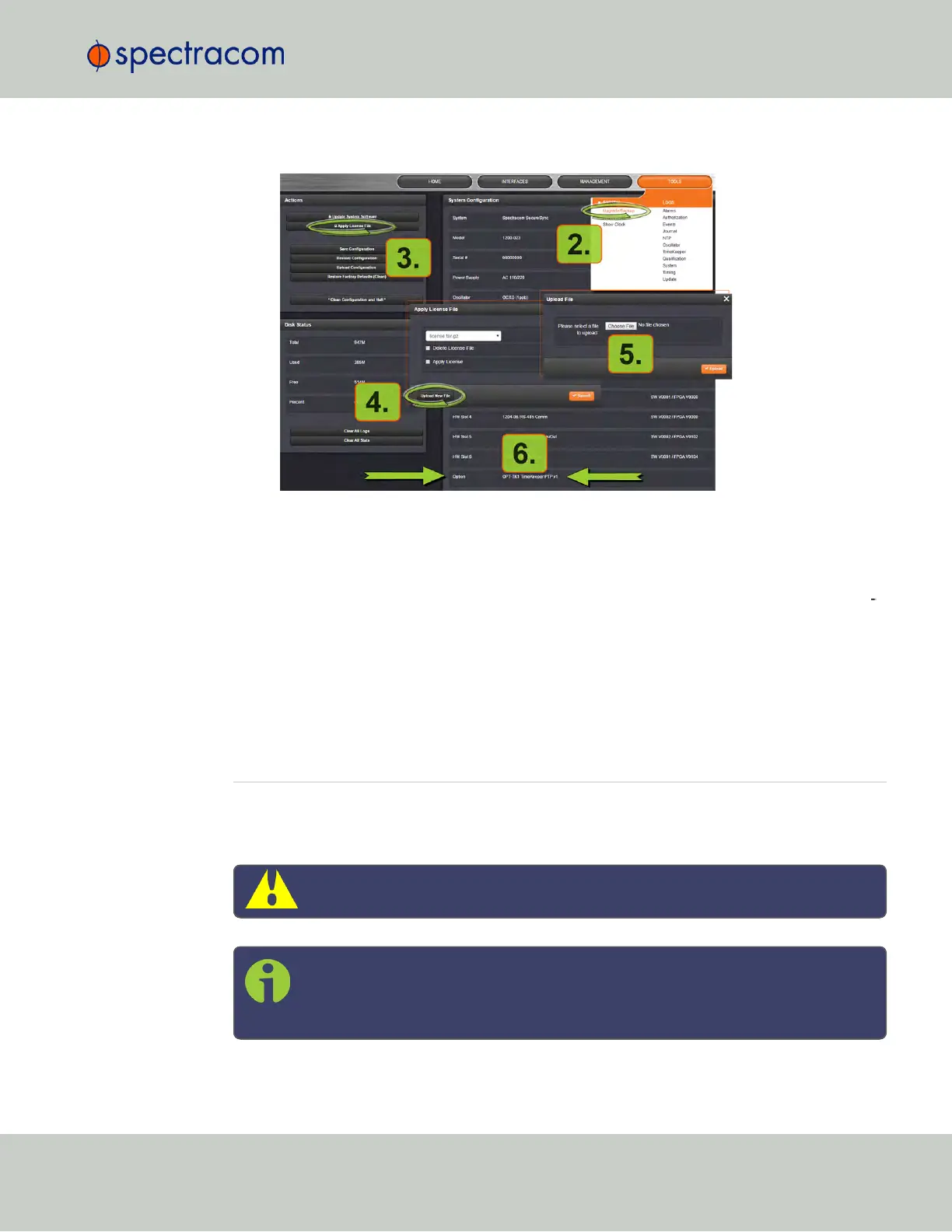2.
Open the SecureSync WebUI, and navigate to Tools > Upgrade/Backup:
3.
In the Actions panel, click Apply License File.
4.
In the Apply License File window, click Upload New File.
5.
In the Upload File window, click Choose File. Using the Explorer window, navigate to
the location mentioned under the first step, select the license file, and monitor the install
ation progress in the Status Upgrade window until the application has rebooted.
6.
Refresh the browser window, and login to the Web UIagain. Re-navigate to Tools >
Upgrade/Backup, and confirm that the newly installed Option is listed in the System
Configuration panel.
4.7 Resetting the Unit to Factory Configuration
In certain situations, it may be desired to reset all SecureSync configurations back to the factory
default configuration. The GNSS location, any SecureSync configurations and the locally
stored log files can be cleared via the Web UI.
Caution: It is not possible to clear the Authentication logs and NTP logs.
Note: Restoring configurations (reloading a saved configuration), erasing the
stored GNSS location and clearing the log files are separate processes. You may
restore one without restoring the others.
4.7 Resetting the Unit to Factory Configuration
CHAPTER 4 • SecureSync User Reference Guide Rev. 23
305