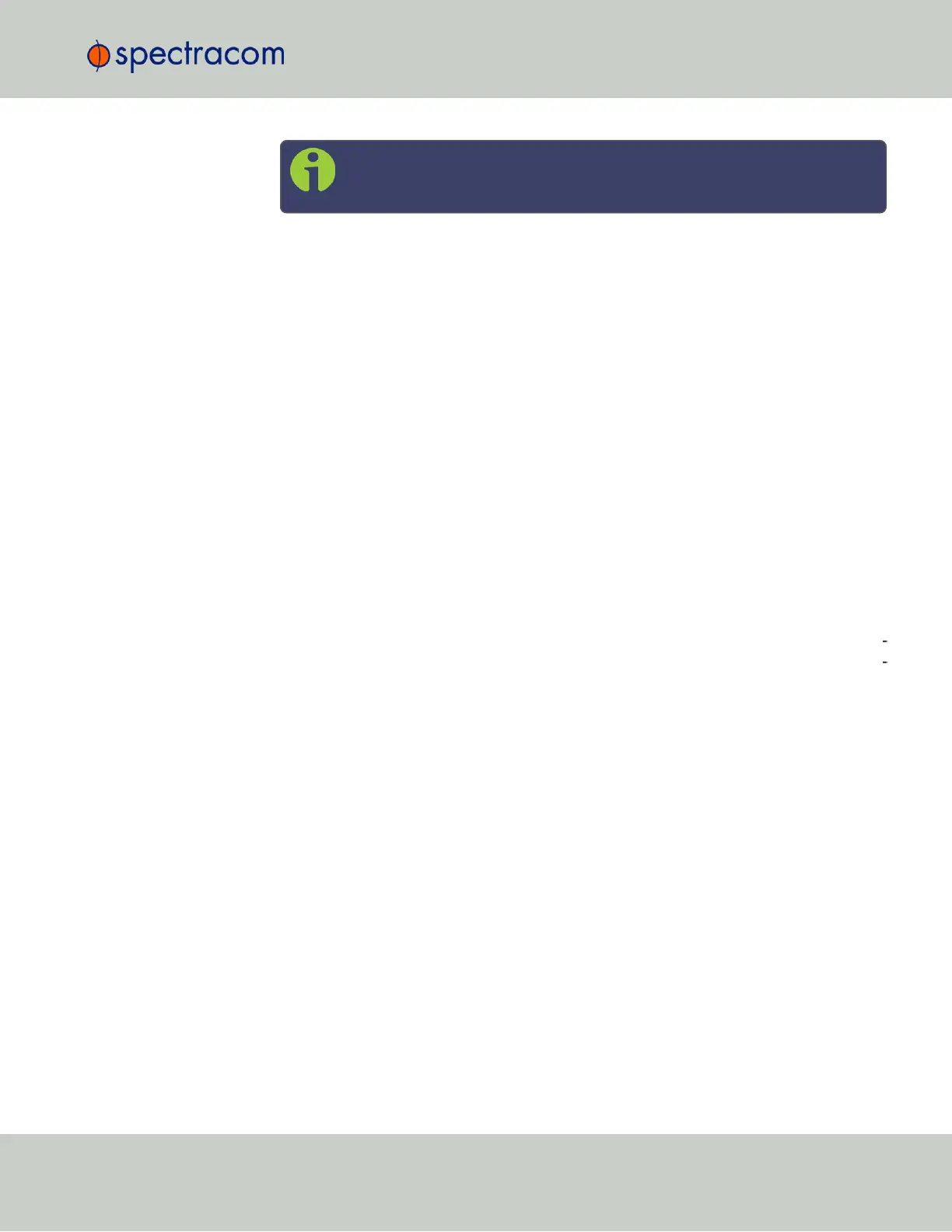Note: If a key size is undefined, the default key bit length size used is
2048. A key with a zero length or blank key size field will not be created.
When you delete a host key and recreate a new one, SSH client sessions will warn you that the
host key has changed for this particular IP address. The user will then either have to:
1.
Override the warning and accept the new Public Host Key and start a new connection.
This is the default. This option allows users to login using either method. Whichever
mode works is allowed for logging in. If the Public Key is not correct or the Passphrase
is not valid the user is then prompted for the login account password.
2.
Remove the old Host Public Key from their client system and accept the new Host Public
Key. This option simply skips public/private key authentication and immediately prompts
the user for password over a secure encrypted session avoiding sending passwords in
the clear.
3.
Load a public key into SecureSync. This public key must match the private key found in
the users account and be accessible to the SSH, SCP, or SFTP client program. The user
must then enter the Passphrase after authentication of the keys to provide the second
factor for 2-factor authentication.
Please consult your specific SSH client’s software’s documentation.
Public Keys: Viewing, Editing, Loading
The authorized_keys file can be viewed and edited, so as to enable adding and delet
ing Public Keys. The user may also retrieve the authorized_keys file from the .ssh dir
ectory Using FTP, SCP, or SFTP.
If you want to completely control the public keys used for authentication, a correctly formatted
authorized_keys file formatted as indicated in the OpenSSH web site can be loaded
onto SecureSync. You can transfer a new public key file using the Web UI.
To view and edit the authorized_keys file:
1.
Navigate to MANAGEMENT > NETWORK: SSH Setup. The SSH Setup window will
open to the Host Keys tab by default.
2.
Select the Public Key tab. The authorized_keys file appears in the Public Keys File
window:
2.14 Configuring Network Settings
CHAPTER 2 • SecureSync User Reference Guide Rev. 23
75
