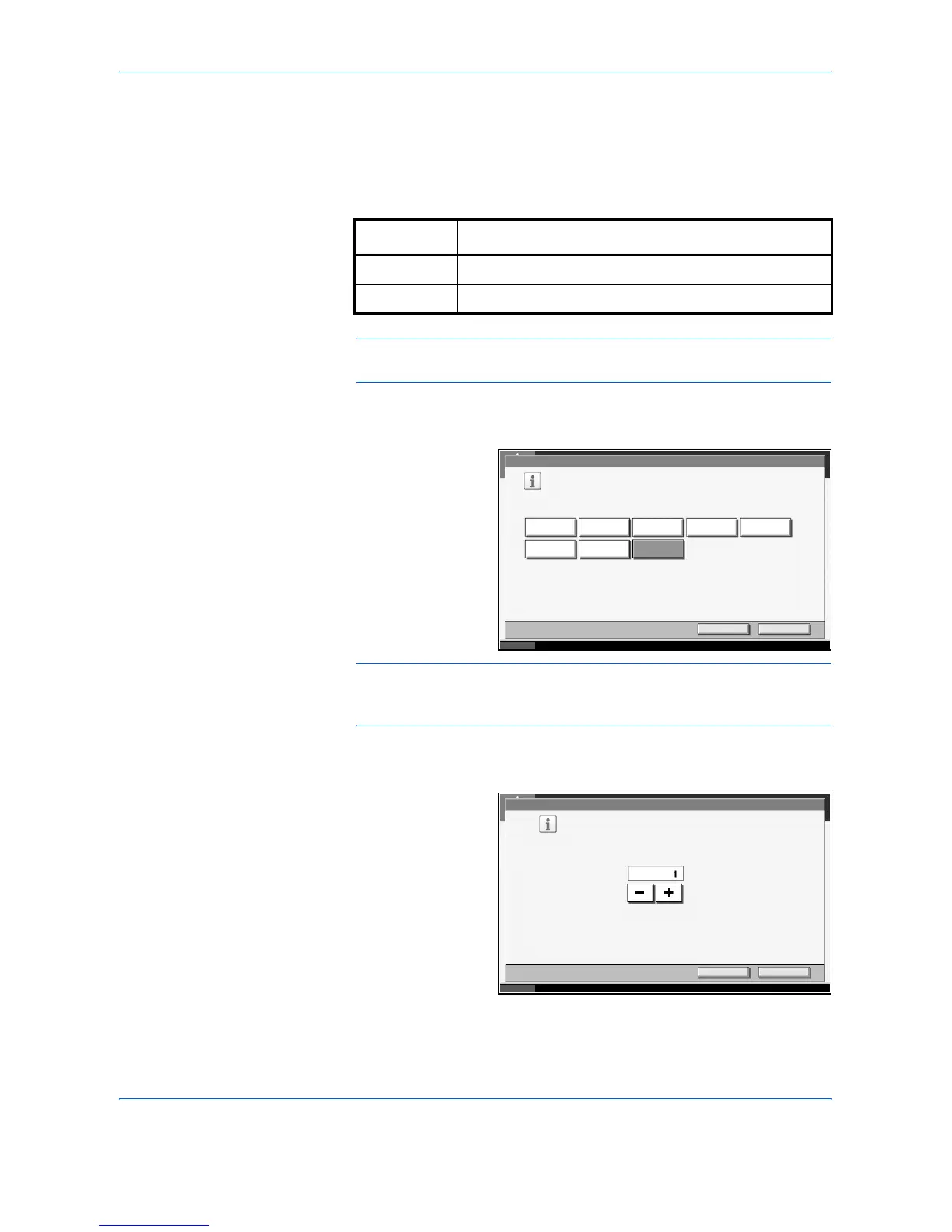Printer
3-6 ADVANCED OPERATION GUIDE
Setting of page size and pen
When you have selected KC-GL as emulation mode, you can set the page
size, eight kinds of pens, and thickness of each pen.
*: Default setting
NOTE: The default setting of thickness of pen is pen 1:1 dot, pen 2:2
dots, pen 3:3 dots...pen 8:8 dots.
1
Press the System Menu Key.
2
Press [Printer],
[Change] of
Emulation, [Page
Set] and then the
key of print size you
want.
NOTE: [Special Size] is the size designated in Prescribe SPSZ
command. For details of Prescribe command, refer to the Prescribe
Command Reference Manual (PDF format).
3
Press [OK].
4
Press [Pen Adjust],
[Change] of the pen
to change its
thickness (1 to 8),
and then [+]/[-] to set
the thickness of pen
(dots).
5
Press [OK].
Setting item Set value
Page Set B0, B1, B2, B3, A0, A1, A2, Special Size*
Pen Adjust Pen 1 to Pen 8 1 to 99 dots
Status 10/5/2006 10:10
Printer - Page Set
Select print size for KC-GL.
Cancel OK
Special Size
B1B0 B2 B3 A0
A1 A2
Status 10/5/2006 10:10
Printer - Pen 1
Set the thick ness of the pen to use for KC- GL jobs.
Use [-]/[+] or the number keys to select thickness.
Cancel OK
(1 - 99)
dot(s)