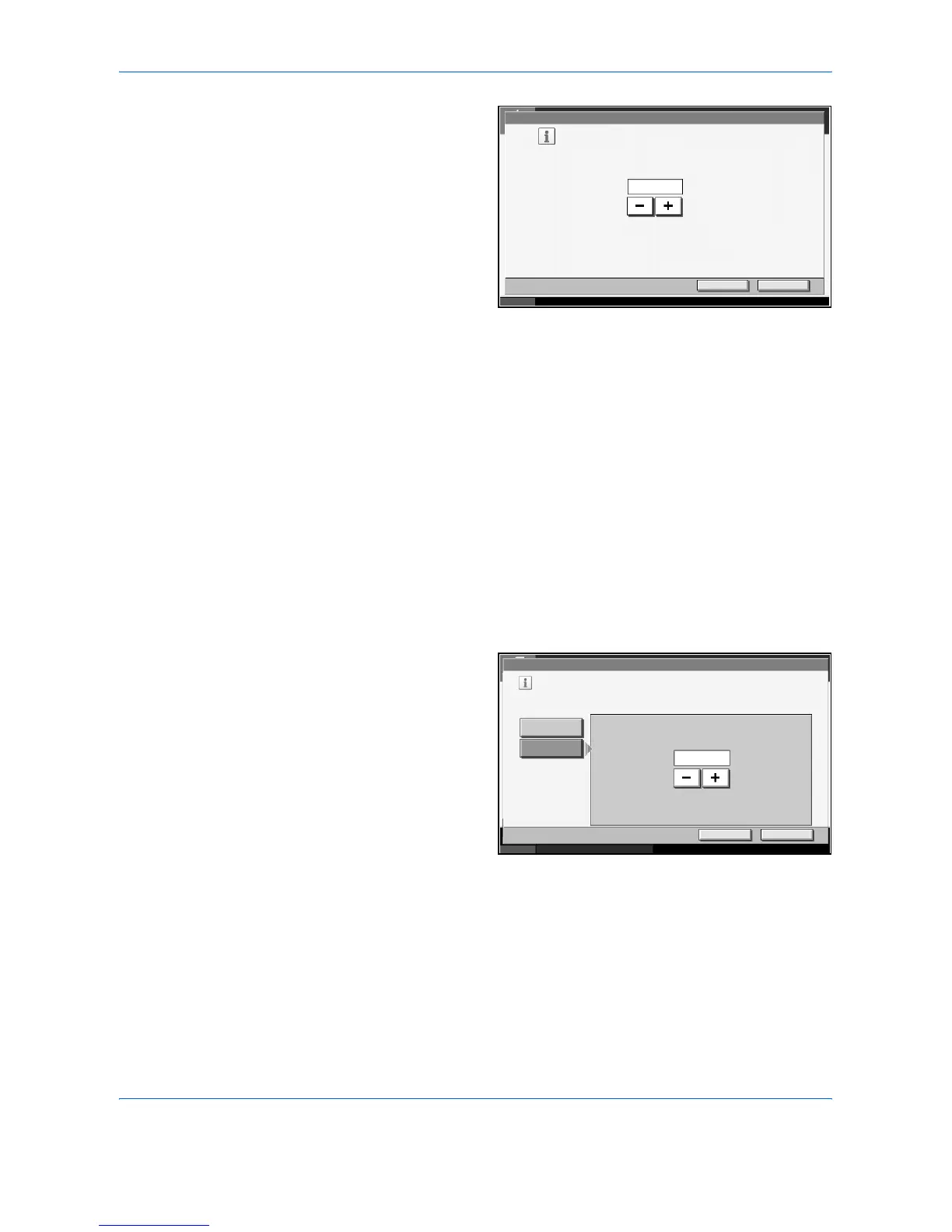Using Document Box
4-6 ADVANCED OPERATION GUIDE
4
Enter the box
number by pressing
[-]/[+] or number
keys. Press [OK].
The box number can
be from 0001 to
1000. A Custom Box
should have a
unique number.
If you enter 0000,
the smallest number
available will be
automatically assigned.
5
To name the Custom Box, press [Change] of Box Name.
6
Enter the box name of up to 32 characters. Press [OK]. For instructions on
how to enter characters, refer to Appendix in the Operation Guide.
7
User access to the box can be restricted by specifying a password to
protect the box. Entering a password is not mandatory. Press [Change] of
Box Password.
8
Press [Password] and enter a password of up to 16 characters. Press [OK].
9
Press [Confirm Password] to enter the same password again.
10
To preserve the hard disk capacity, the storage capacity for a box can be
restricted. Press [Change] of Usage Restriction.
11
To activate
restriction of
capacity, press [On].
Enter a number of
the storage capacity
for the Custom Box
in megabytes by
pressing [-]/[+] or
number keys.
To cancel restricting
the storage
capacity, press [Off].
12
Press [OK].
13
To activate automatic file deletion, press [Change] of Auto File Deletion.
Box - Box No.
Set box number.
Use [-]/[+] or the number keys to enter a number.
Enter 0000 to assign a number automatically.
(0001 - 1000)
0001
Cancel OK
Status 10/5/2006 10:10
Status 10/5/2006 10:10
Document Box/Removable Memory - Usage Restriction
Restrict the number of custom boxes that can be used.
Use [-]/[+] or the number keys to enter a number.
Off
On
Usage Restriction(1 - 30000MB)
MB
Cancel OK
30
