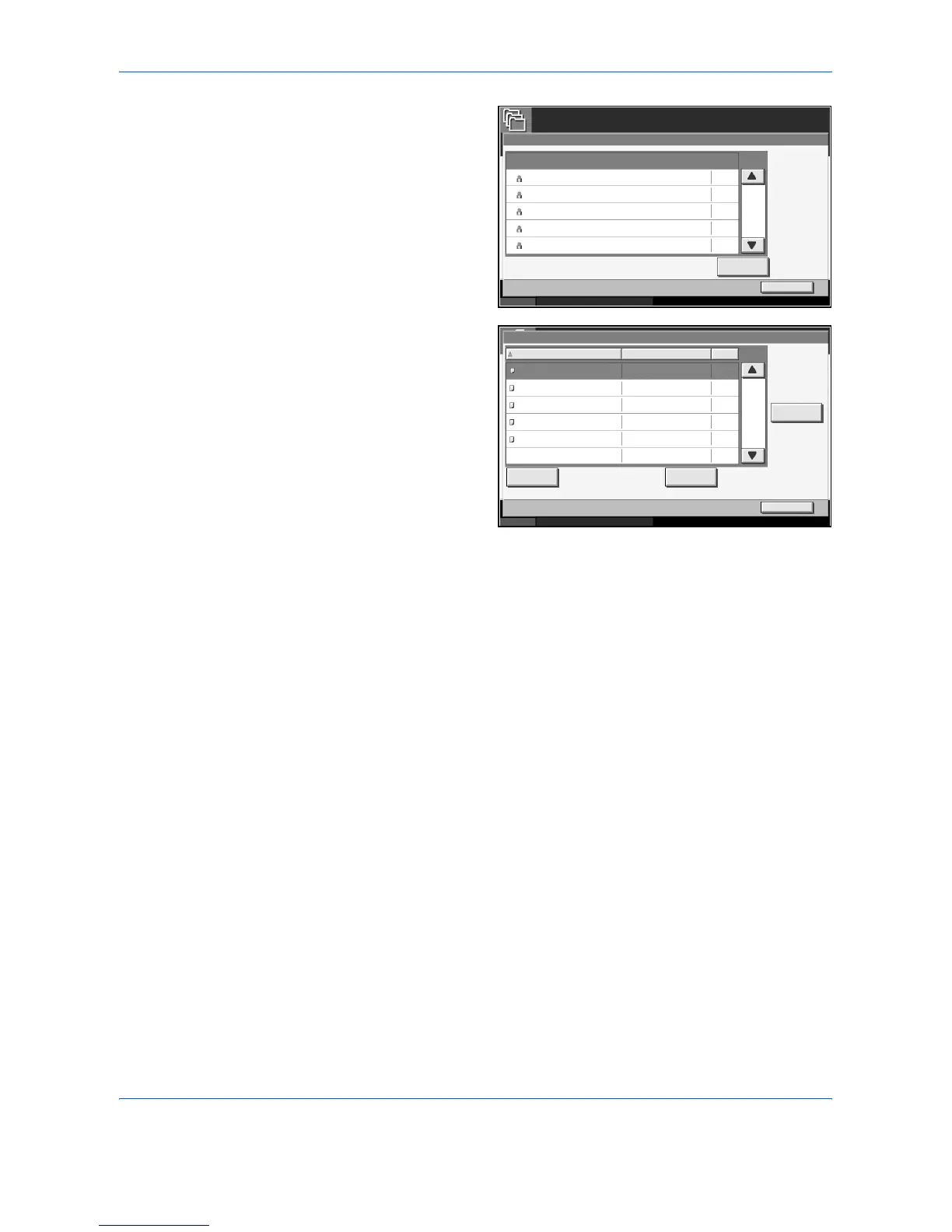Using Document Box
4-18 ADVANCED OPERATION GUIDE
4
Select the creator of
the document and
press [Open].
5
To delete the
document, select
the document and
press [Delete].
If the document is protected by a password, enter the password using the
numeric keys and the document is deleted.
Quick Copy/Proof and Hold Print Box
Quick Copy/Proof and Hold Box stores the print data which is printed by
using the printer driver as a Quick Copy or Hold after Proof Print job.
Refer to the Extended Printer Driver User Guide on how to print a job as
Quick Copy or Proof and Hold Print job using the printer driver.
Configuring the Number of Documents to Store
To preserve the free space on the hard disk, the maximum number of
documents to be stored in the Quick Copy/Proof and Hold Print Box can be
configured.
1
Press the System Menu key.
2
Press [Document Box/Removable Memory], [Next] of Job Box, then
[Change] of Quick Copy Job Retention.
Job Box
Status 10/5/2006 10:10
Close
Private Print/Stored Job
001/002
Open
5
2
1
1
1
User 1
User 2
User 3
User 4
User 5
User Name Files
001/001
Status 10/5/2006 10:10
Detail
Close
Private Print/Stored Job
Document 0.pdf
Document 1 .pdf
Document 2.pdf
Document 3.pdf
Document 4.pdf
Print Delete
2005/10/10 10:10
2005/10/10 10:10
2005/10/10 10:10
2005/10/10 10:10
2005/10/10 10:10
Name Date Size
MB30
MB21
MB21
MB36
MB30
