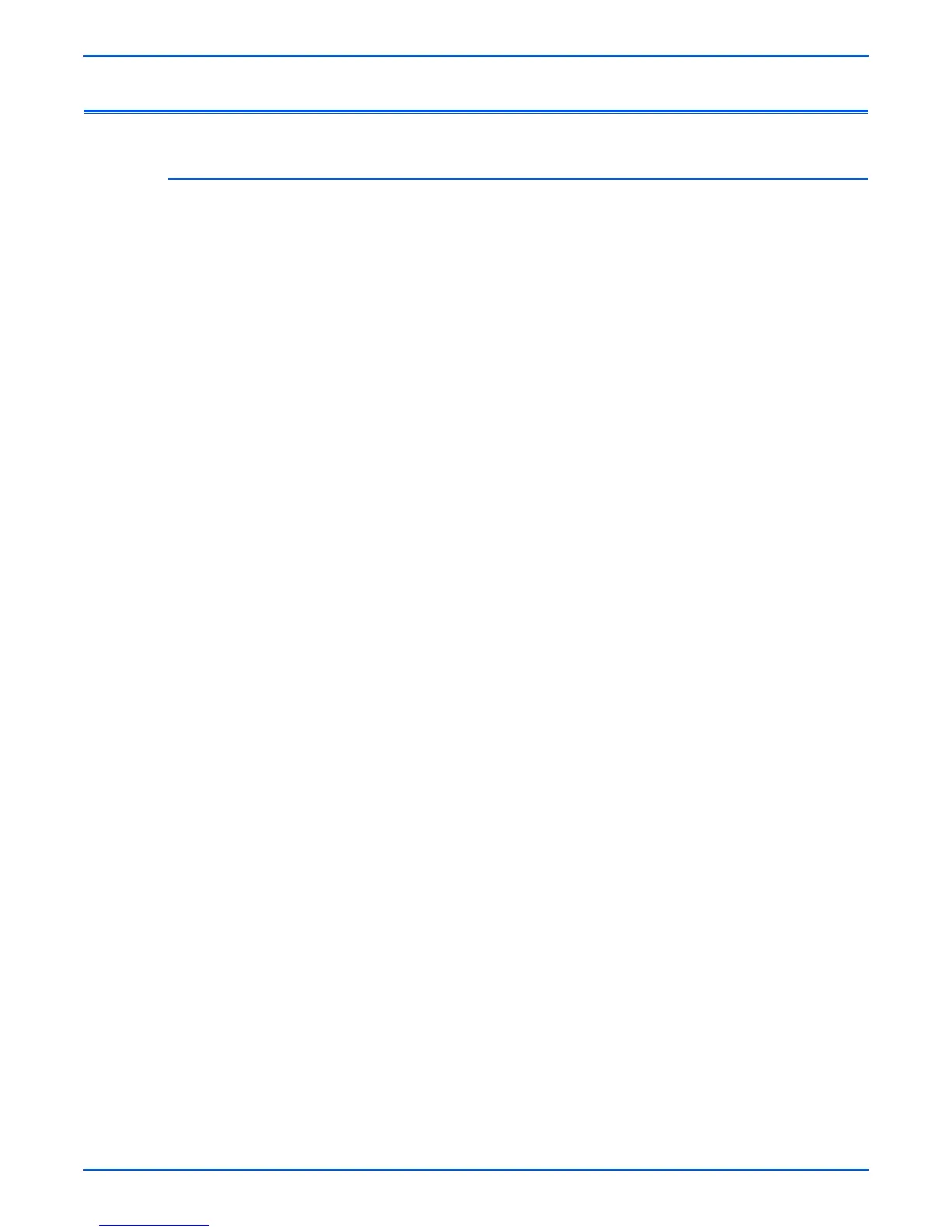Phaser 3250 Laser Printer Service Manual 4-5
General Troubleshooting
Inoperable Printer Troubleshooting
The Printer is Not Responding to the Print Command
The printer is On, but not operating in print mode.
1. Print a Demo page.
a. When the green LED lights, press and hold the Start/Stop button
until the LED flashes, then release the button.
b. If the test print works, there are no hardware problems within the
printer. Check the application settings.
c. If the test print does not print, check the LED status and refer to
detailed diagnostic procedures to troubleshoot the problems.
2. Check that the computer and the printer are properly connected.
a. Reconnect the cable(s) if not properly connected.
b. Replace the cable(s) if damaged.
3. The printer does not print from Windows environment.
a. Check that the printer driver is set up correctly, the correct port is
selected, and Use On-line is selected in the driver.
b. If the printer driver is properly set up, try printing a test page from the
driver properties.
c. Check on which program is not printing.
d. If no applications can print, open Notepad and send a print job using
Notepad.
e. If the problem is within a single application, adjust the printing
properties within that program.
f. If changing the properties in the application print dialog box does not
solve the problem, uninstall and reinstall new printer driver.
g. If reinstalling the print drivers does not solve the problem, check the
port settings.
■ CMOS is on ECP
■ the address is IRQ 7
■ 378 (for parallel port 1)
