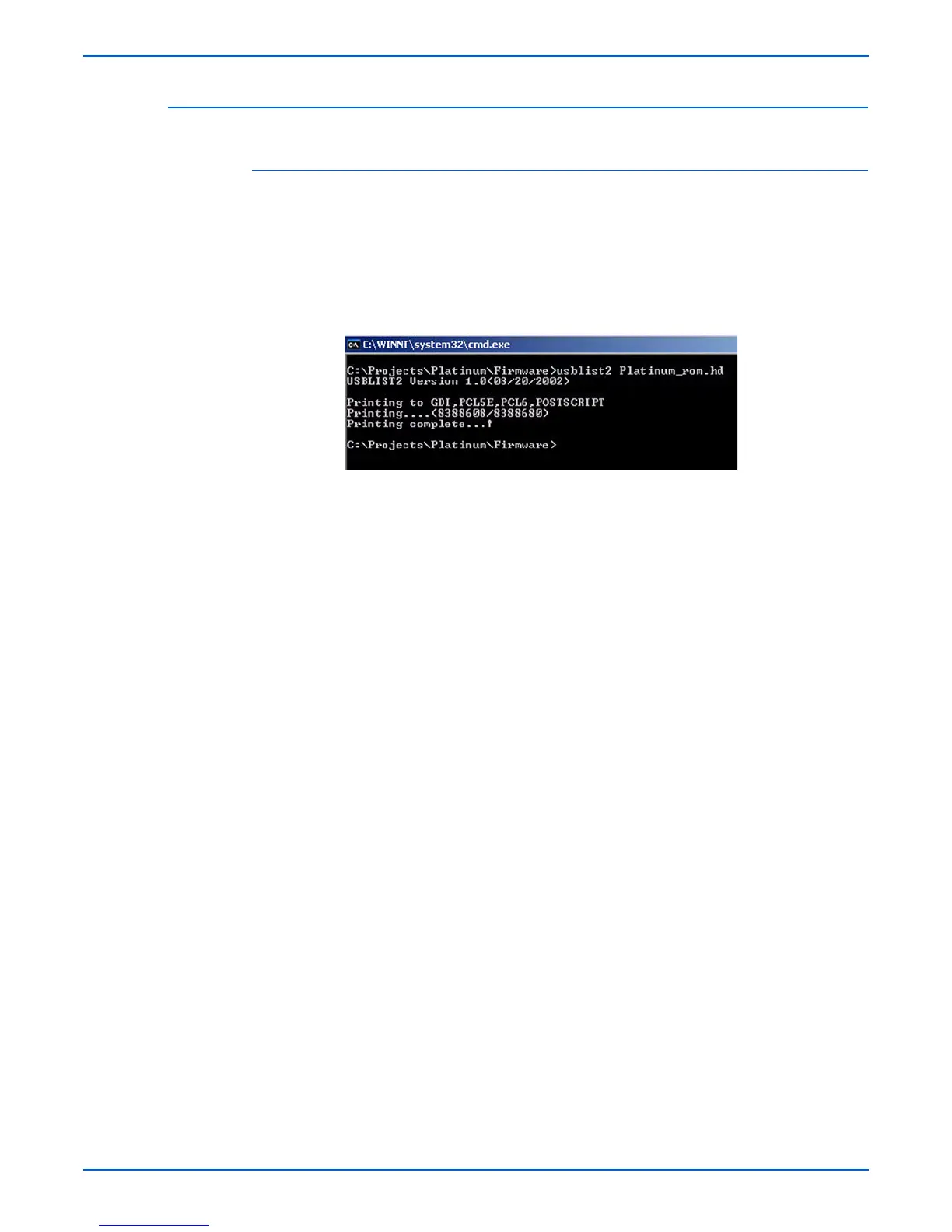Phaser 3250 Laser Printer Service Manual A-5
Reference
USB Connection
Normal Method
1. Ensure the printer is connected to the computer with a USB connection.
2. Verify that you have downloaded the “*.fls” file.
3. At the DOS Prompt, verify that you’re at the root directory of the file. Type
usblist2 [Rom file name.fls] and press Enter.
4. In the DOS window, the Printing....(######/######) --> Printing
complete...! messages are displayed.
5. On the printer’s Control Panel, the red LED starts blinking.
6. When firmware update is complete, the red LED on the printer’s Control
Panel stops blinking. The printer makes a “click” sound.
7. Print a Configuration page and verify the firmware information.
