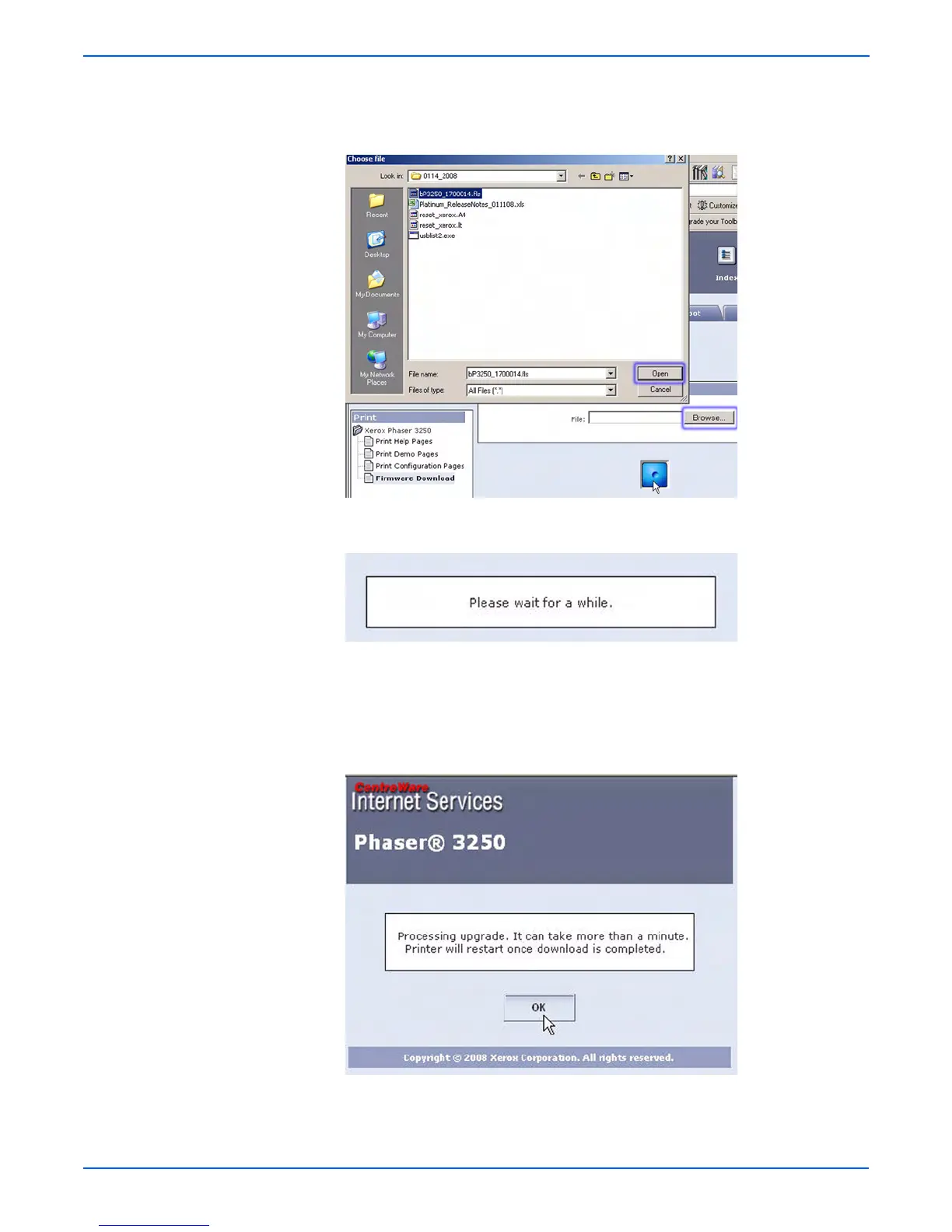A-4 Phaser 3250 Laser Printer Service Manual
Reference
8. Click the Browse button and locate the “*.fls” file on your computer.
Select the “*.fls” file and click Open.
9. Click the Blue button to start the firmware update process.
10. A status window is displayed.
11. The red LED on the printer’s Control Panel turns On and slowly blinks as
the printer starts the firmware update process.
12. A processing window is displayed.
13. Click OK to close the status window when the firmware upgrade is
complete.
14. Print a Configuration page and verify the firmware information.
