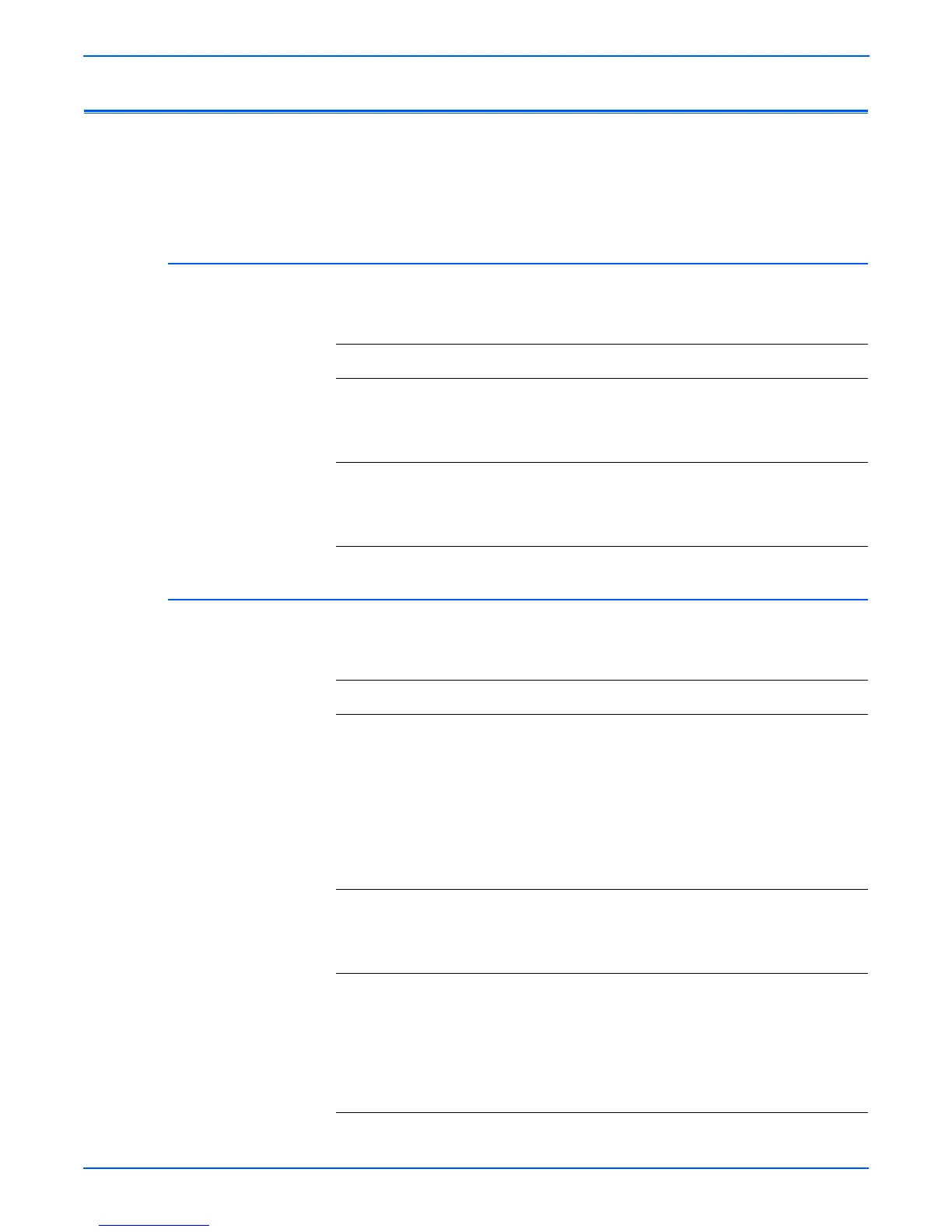4-12 Phaser 3250 Laser Printer Service Manual
General Troubleshooting
Operating System and Application Problems
If print-quality problem exists, or your job did not print, refer to the User
Guide at www.xerox.com/office/3250support.
Common Windows Problems
The following messages may appear under various conditions.
Common Macintosh Problems
The following messages may appear under various conditions.
Condition Solutions
■ General Protection Fault
■ Exception OE
■ Spool32
■ Illegal Operation
Close all other applications, reboot Windows, and try
printing again.
■ Fail to print
■ A printer time-out error
occurred
Wait until the printer finishes the print job. If the
message appears in Standby mode or after printing
has been completed, check the cable connection
and/or whether an error has occurred.
Condition Possible Cause Solutions
The printer does not print PDF
file correctly. Some parts of
graphics, text, or illustrations
are missing.
Incompatibility between
the PDF file and Acrobat
products.
Print the PDF file as an
image may solve this
problem.
■ From the Acrobat
printing options, turn
On Print As Image.
Note: It will take longer
to print when printing a
PDF file as an image.
The document has printed,
but the print job has not
disappeared from the spooler
in Mac OS 10.3.2.
Update your Mac OS to
OS 10.3.3 or higher.
Some letters are not
displayed normal during the
cover sheet printing.
Mac OS cannot find the
font during the cover
page printing.
Alphanumeric
characters, in the Billing
Info field, are only
allowed for printing on
the cover page. Other
characters will be broken
on the printout.
