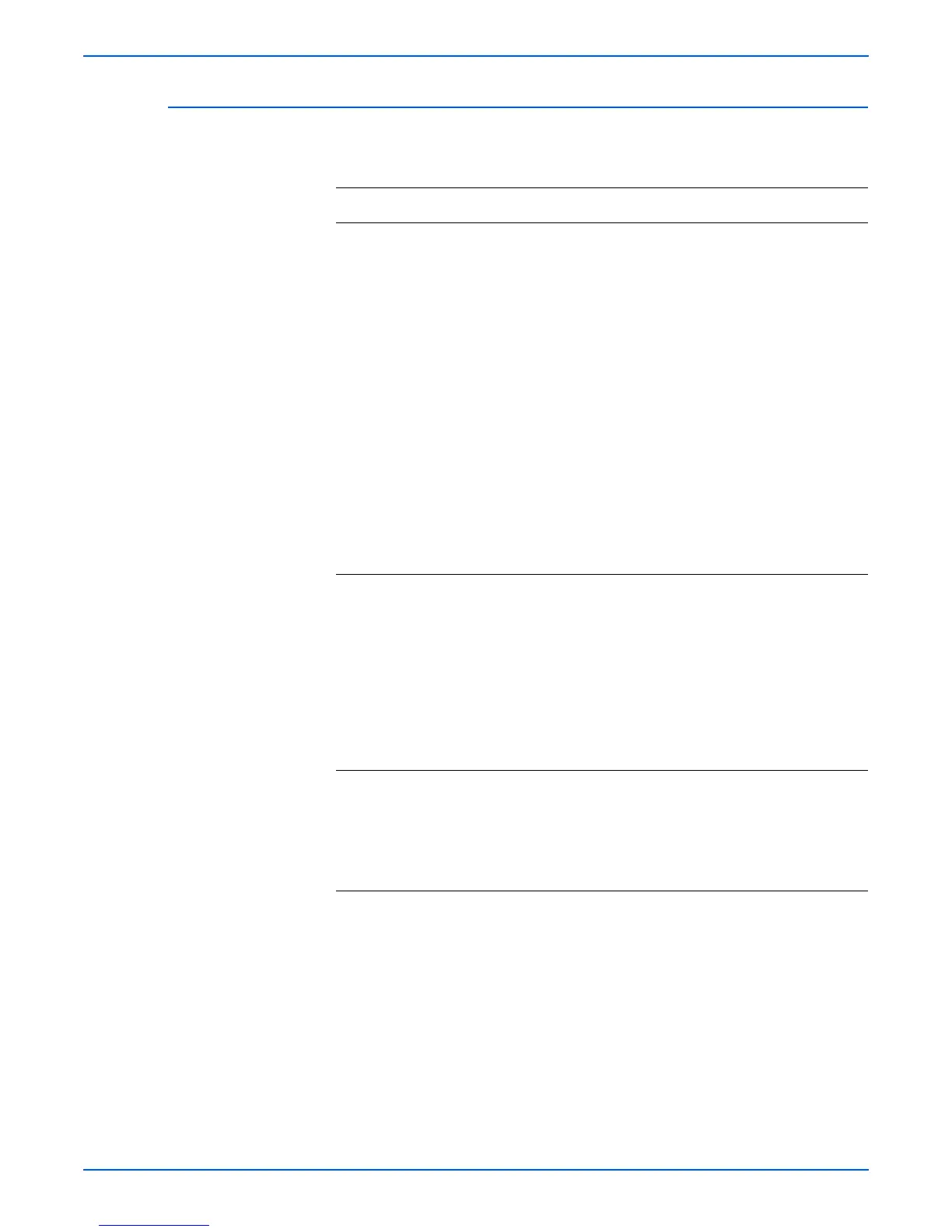Phaser 3250 Laser Printer Service Manual 4-13
General Troubleshooting
Common Linux Problems
The following messages may appear under various conditions.
Condition Solutions
The printer does not print. ■ Check if the printer driver is installed on the
computer.
■ Open Unified Driver Configurator and switch to the
Printers tab in the Printers Configuration window
to check the list of available printers.
■ Make sure that the printer is displayed on the list.
If not, add a printer.
■ Check if the printer is started. Open the Printers
Configuration window and select your printer from
the printers list. Check the description in the
Selected printer pane. If the printer status contains
“stopped” string, press the Start/Stop button.
Normal operation should restore. The “stopped”
status might be activated when some problems in
printing occurred.
■ Check if your application has special print option
such as “=oras.” If “-oraw” is specified in the
command line parameter, then remove it to print
properly. For Gimp front-end, select “print” -->
“Setup printer” and edit command line parameter
in the command item.
“Unable to open mfp port
device file” when printing a
document.
Avoid changing print job parameters (via LPR GUI,
for example) while a print job is in progress. Known
versions of CUPS server break the print job
whenever print options are changed and then try to
restart the job from the beginning.
Since Unified Linux driver locks mfp port while
printing, the abrupt termination of the driver keeps
the port locked and therefore unavailable for
subsequent print jobs. If this situation occurred, try
to release the mfp port.
When printing a document
over the network in SuSE 9.2,
the printer does not print.
The CUPS (Common Unix Printing System) version
distributed with SuSE Linux 9.2 (cups-1.1.21) has a
problem with IPP (Internet Printing Protocol)
printing. Use the socket printing instead of IPP or
install the later version of CUPS (cups-1.1.22 or
higher).
