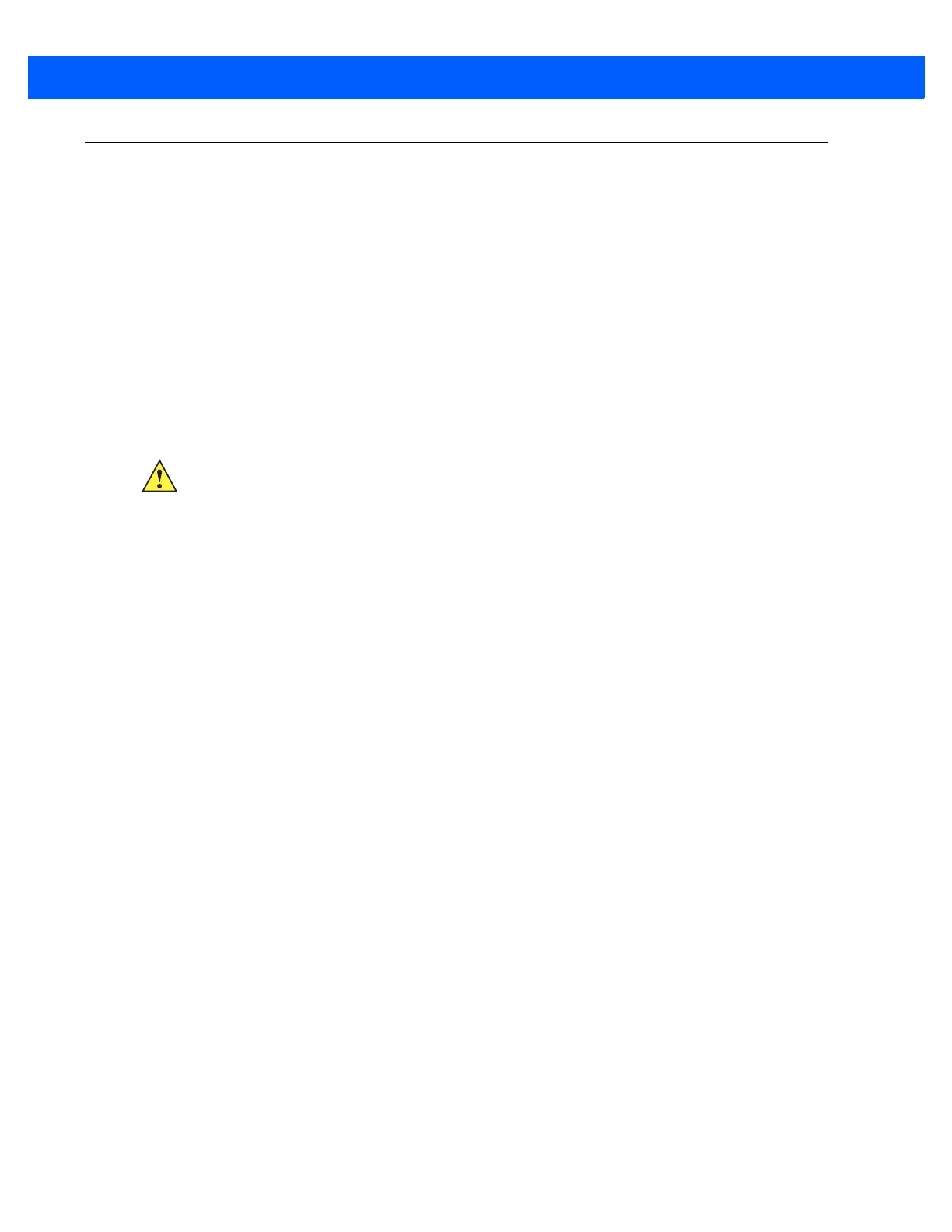Radio Communications 4 - 33
Connecting an iOS or Android Product With the Digital Scanner
Perform the following steps on each device to establish a link.
HID Keyboard Emulation
On the DS6878, scan Bluetooth Keyboard Emulation (HID Slave) on page 4-5. Next:
•
On an iOS/iPad/iPhone, select Settings > General > Bluetooth and turn Bluetooth On. Choose the
DS6878 digital scanner from the list of discovered devices. This establishes a link allowing scanning into
any application with keyboard entry.
•
On an Android/ Motorola ET1/Droid, select Settings > Wireless & networks > Bluetooth (to turn Bluetooth
on, if not already on). Select Bluetooth Settings and choose the DS6878 digital scanner from the list of
discovered devices. (The DS6878 digital scanner normally displays as DS6878 - xxxxxx, where xxxxxx is
the serial number.)
IMPORTANT Android devices, specifically the Motorola ET1, may require scanning a PIN to connect. If so, a PIN
displays on the device. Scan Variable PIN Code on page 4-30 then re-attempt connection. A beep
indicates the scanner is waiting for PIN entry. Scan the PIN using the Alphanumeric Keyboard on
page E-1. To delete incorrect scanned entries, scan Cancel on page E-7.
For more information, see Variable PIN Code on page 4-30.
