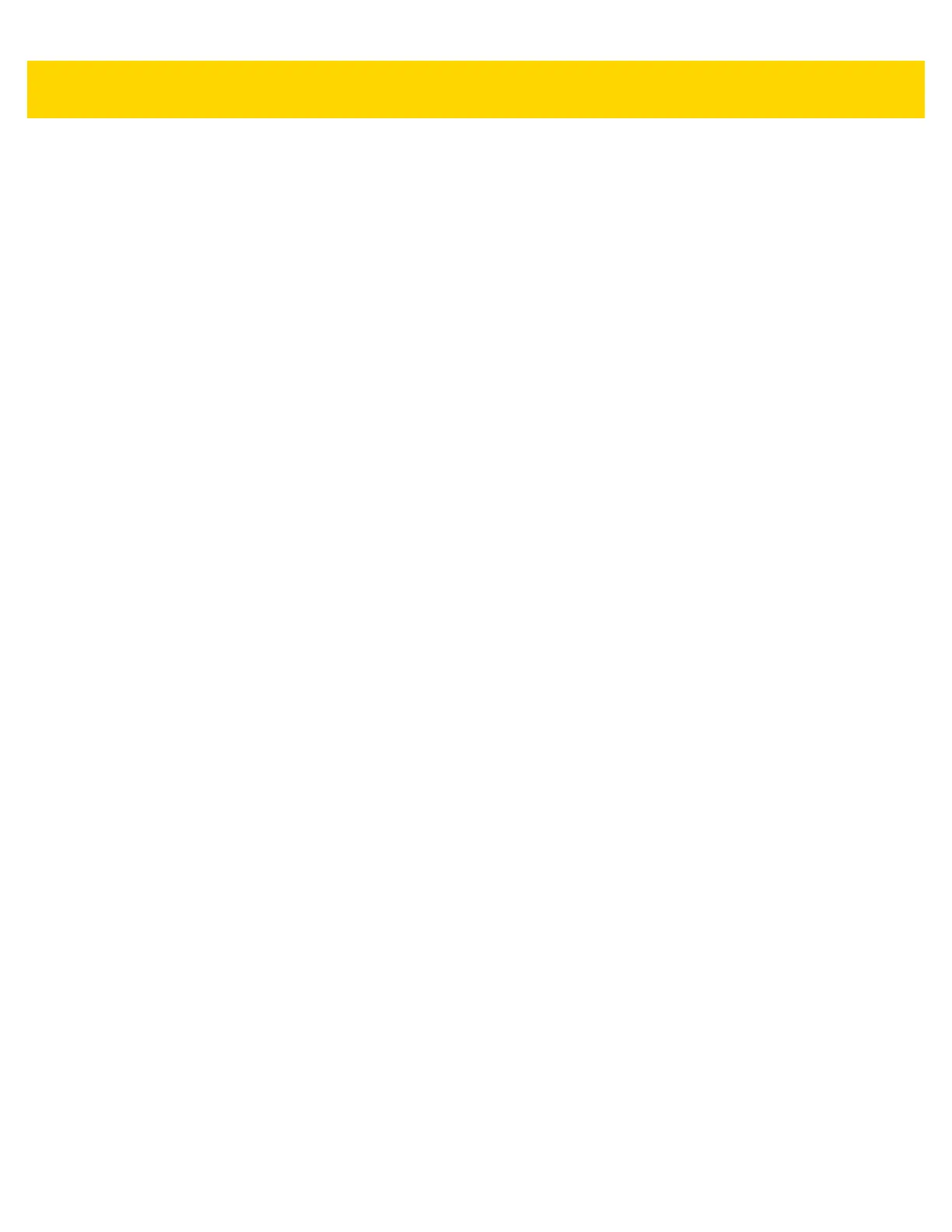Host Interfaces and Cable Pinouts 2 - 33
RS-232 Device Port Configuration
Parameter # 1246
This option allows the user to select which devices to attach to the scanner, and to which port they are attached.
Scan the appropriate barcodes that follow to select the proper configuration. The available configurations are:
• 0 = AUX 1 Sensormatic, and AUX 2 RS-232 Scanner (default)
• 1 = AUX 1 Dual Cable Scale, and AUX 2 RS-232 Scanner
• 2 = AUX 1 Sensormatic, and AUX 2 Dual Cable Scale
• 4 = AUX 1 Third Party Scale, AUX 2 Sensormatic.
For Zebra hand-held scanners, configure the auxiliary scanner for a standard RS-232 interface with a Baud Rate of
9600, 8 Data Bits, 1 Stop Bit, and No Parity. Refer to the Auxiliary Scanner Parameters section in the MP7000
Scanner Scale Barcode Programming Guide (p/n MN-002912-xx). for alternate settings.
Changes to this parameter do not take effect until the next power cycle (power cycling does not apply to 123Scan).
For that reason always remember to perform one of the functions below after scanning a device port parameter.
• Cycle power to the scanner (disconnect, and re-connect scanner cable).
or
• Reset the MP70XX by pressing the Scale 0 and EAS buttons simultaneously for more than 8 seconds.
When selecting any of the device port configuration options, ensure the devices connected to the MP70XX
correctly match the devices defined for the option. For example, if option 1 is scanned, only a dual cable scale
should be connected to the AUX 1 port, and an RS-232 scanner should be connected to the AUX 2 port. Turning
on the MP70XX with connected devices that do not match the option can result in communication failures. To
ensure successful operation the proper sequence for setting this option is as follows.
1. Power off the MP70XX (disconnect the power cable).
2. Disconnect all RS-232 devices (RS-232 scanner, Sensormatic, and/or dual cable scale).
3. Power on the MP70XX(reconnect the power cable).
4. Scan the appropriate barcode option that matches the intended configuration.
5. Power off the MP70XX.
6. Connect the appropriate devices.
7. Power on the MP70XX.
