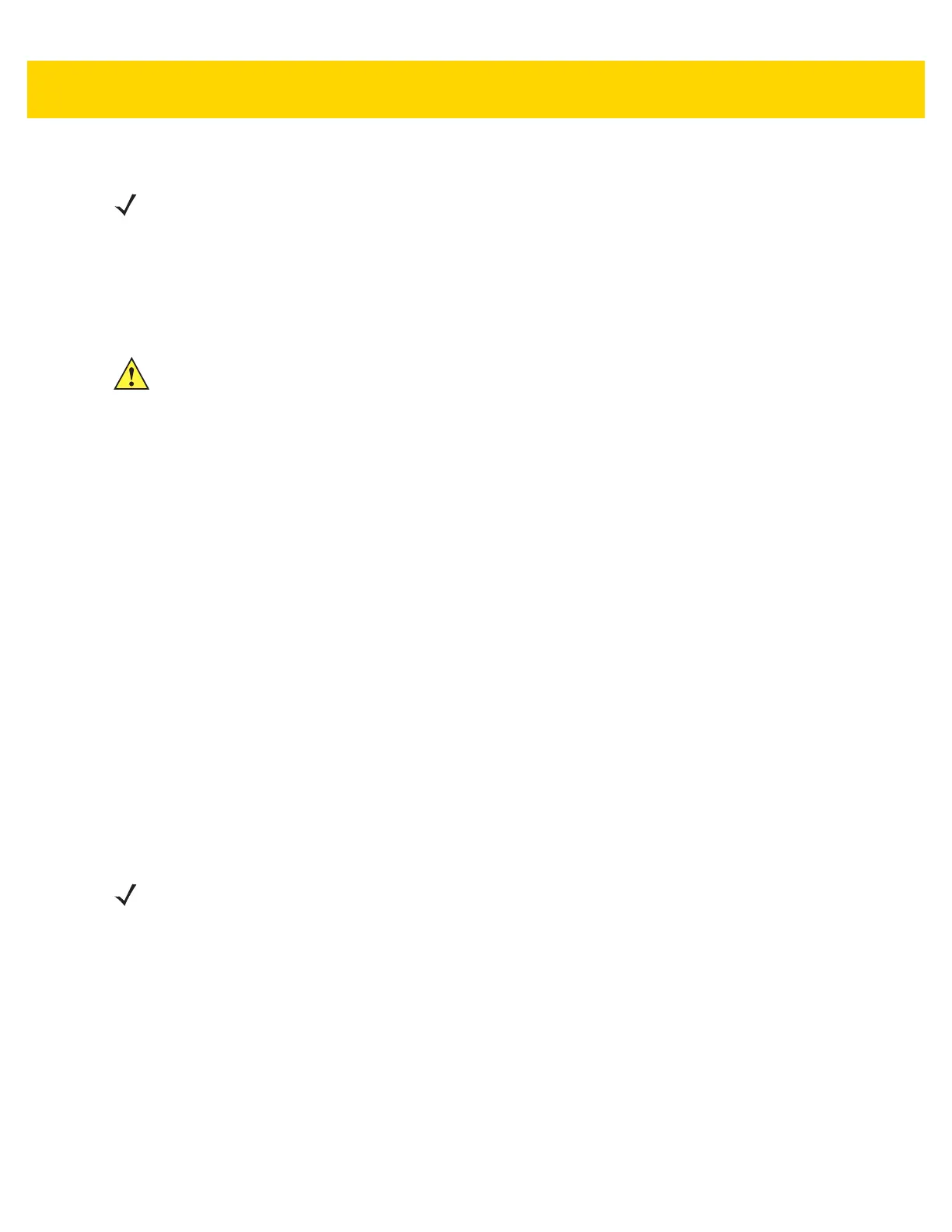4 - 4 MP7000 Scanner Scale Integrator Guide
5. Reinstall the platter and ensure there is no weighted load on the platter.
6. When the platter is properly installed, and Calibration Mode is entered successfully, the scanner emits five long
audible beeps. The Scale Display blinks CAL00 and CAL _ _ and the 7-segment display scrolls C00Lb, or
C00g. (SeeStep 4 - Calibration at NO LOAD on page 4-5).
7. With a successful entry into Calibration Mode, continue the Calibration process with
Step 3 - Program Legal
Parameters on page 4-4.
Step 3 - Program Legal Parameters
Sealable and legal parameters (Unit Selection and Dampening Filter Setting) can only be programmed/changed
when the MP70XX is placed into Calibration Mode. There is no requirement to change these values (they can
remain in the default or present state). However, if there is a need to change their values they must be
programmed when the scale is in a Calibration Mode. The Dampening Filter Setting can be changed multiple times
during a Calibration Mode without affecting the calibration outcome.
After completing these changes, the calibration process re-starts with
Step 4 - Calibration at NO LOAD on page
4-5. If you change the Unit Selection value before successfully reaching Step 6 - Calibration Success or Failure on
page 4-7 and the Calibration Mode exits, the scale will be non-operational. The scale will have to be successfully
calibrated before it becomes operational.
Legal Scale Units (Unit Selection) - Kilograms or Pounds
To change the legal parameter Unit Selection (when the scale is in a Calibration Mode):
1. Verify the units of weight measurement by checking the Scale Display icon (the icon displays either lb or kg
units), or the 7-segment display which scrolls either Lb or g units (g indicates kg units).
2. If the weight unit needs to be changed (e.g., from kg units to lb units or vice-versa), scan the appropriate Legal
Scale Units barcode (see
Legal Scale Units on page 4-13). If you do not change the default, or current weight
unit, the scale calibrates with the default (kg) or previously programmed unit.
Important Notes
1. Automatic zero setting is enabled for metric scales (kg), and disabled for US scales (lb).
2. Automatic zero setting, if enabled, is performed if weight has remained below zero, and stable (i.e., no motion
on the platter) for at least 5 seconds. The scale is automatically set to zero when the 5 seconds expires.
3. If the weight units change from lb to kg, this setting is enabled after a cold power start of the MP70XX. A scale
reset (e.g., via the Scale Reset STISCLRST barcode) WILL NOT enable this setting. Likewise, if weight units
change from kg to lb, this setting is disabled. This setting is illegal for US (lb) scales.
NOTE If the platter is not installed properly the Scale Display blinks the letters PLA, and persistent beeps sound until the
platter is installed correctly.
IMPORTANT.If Calibration Mode was not entered successfully, the scale remains in its current state, or the Scale
Display blinks CAL F. The scale returns to its prior state only if there are no failures during calibration. If
the Scale Display blinks CAL F, the issue must be fixed before re-entering calibration to enable an
operational scale.
NOTE The unit selection legal parameter can be scanned at any time after entering a Calibration Mode. After a
successful scan, Calibration Mode restarts at
Step 4 - Calibration at NO LOAD on page 4-5.
Additional scale parameter barcodes are located in the MP7000 Scanner Scale Barcode Programming Guide
(p/n MN-002912-xx).
