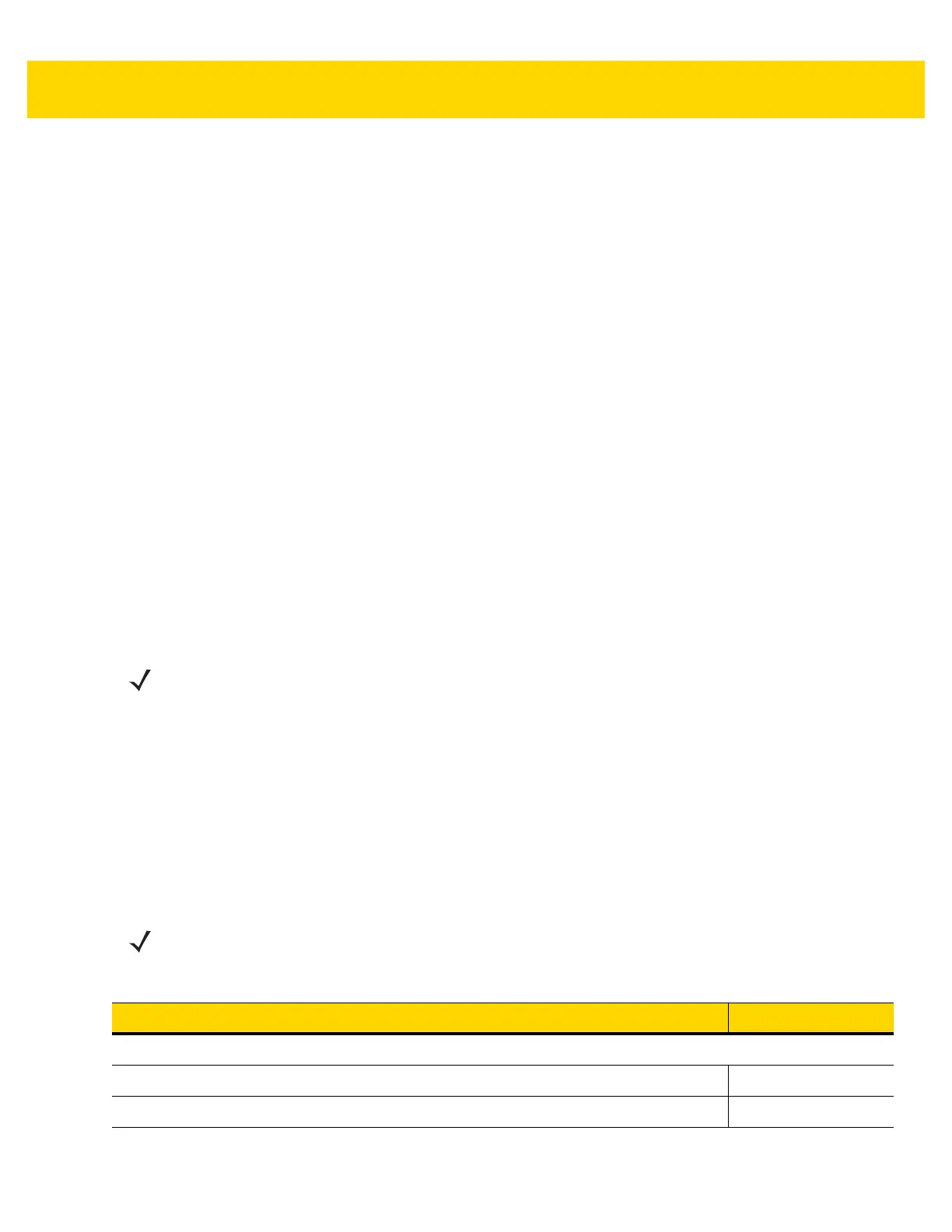2 - 4 MP7000 Scanner Scale Integrator Guide
To set up the MP70XX:
1. Connect the RJ-45 modular connector of the USB interface cable to the POS interface port on the MP70XX.
2. Plug the series A connector, or the Power Plus connector in the USB host. If Power Plus is used, the MP70XX
powers up with the POS.
3. If no Power Plus is used, connect a 12V power supply. Connecting the 12V power supply immediately turns the
unit on.
4. Select the USB device type by scanning the appropriate barcode (see
USB Device Type on page 2-4).
5. To modify any parameter options:
a. Scan the appropriate barcodes in the MP7000 Scanner Scale Barcode Programming Guide (p/n
MN-002912-xx).
or
b. Use 123Scan.
or
c. Use the 123Scan 2D configuration barcode.
or
d. Use a USB staging flash drive (see
USB Staging Flash Drive on page 5-10).
USB Host Parameters
USB Device Type
To select a USB device type, scan one of the barcodes listed in
Table 2-1.
NOTE 1. When changing USB device types, the MP70XX automatically resets and issues the standard startup
beep sequences.
2. Before scanning CDC COM Port Emulation on page 2-9, install the appropriate USB CDC Driver on
the host to ensure the scanner does not stall during power up (due to a failure to enumerate USB). Go
to www.zebra.com/support, Support & Downloads > Barcode Scanners > USB CDC Driver, select the
appropriate Windows platform, and download either Zebra_CDC_ACM_Driver_(x64)v2.15.0004.exe
(64 bit) or Zebra_CDC_ACM_Driver(x86)_v2.15.0004.exe (32 bit).
To recover a stalled scanner:
Install the USB CDC Driver
or
Unplug the USB cable (at the MP70XX side), add power and scan
* IBM Table-top USB on
page 2-5' or any other non-USB CDC host.
NOTE This guide includes limited parameter barcodes. For ALL MP70XX programming barcodes, refer to the
MP7000 Scanner Scale Barcode Programming Guide (p/n MN-002912-xx).
Table 2-1 USB Host Parameters
Parameter Page Number
USB Device Type
IBM Table-top USB (default)
2-5
IBM Hand-held USB
2-6
