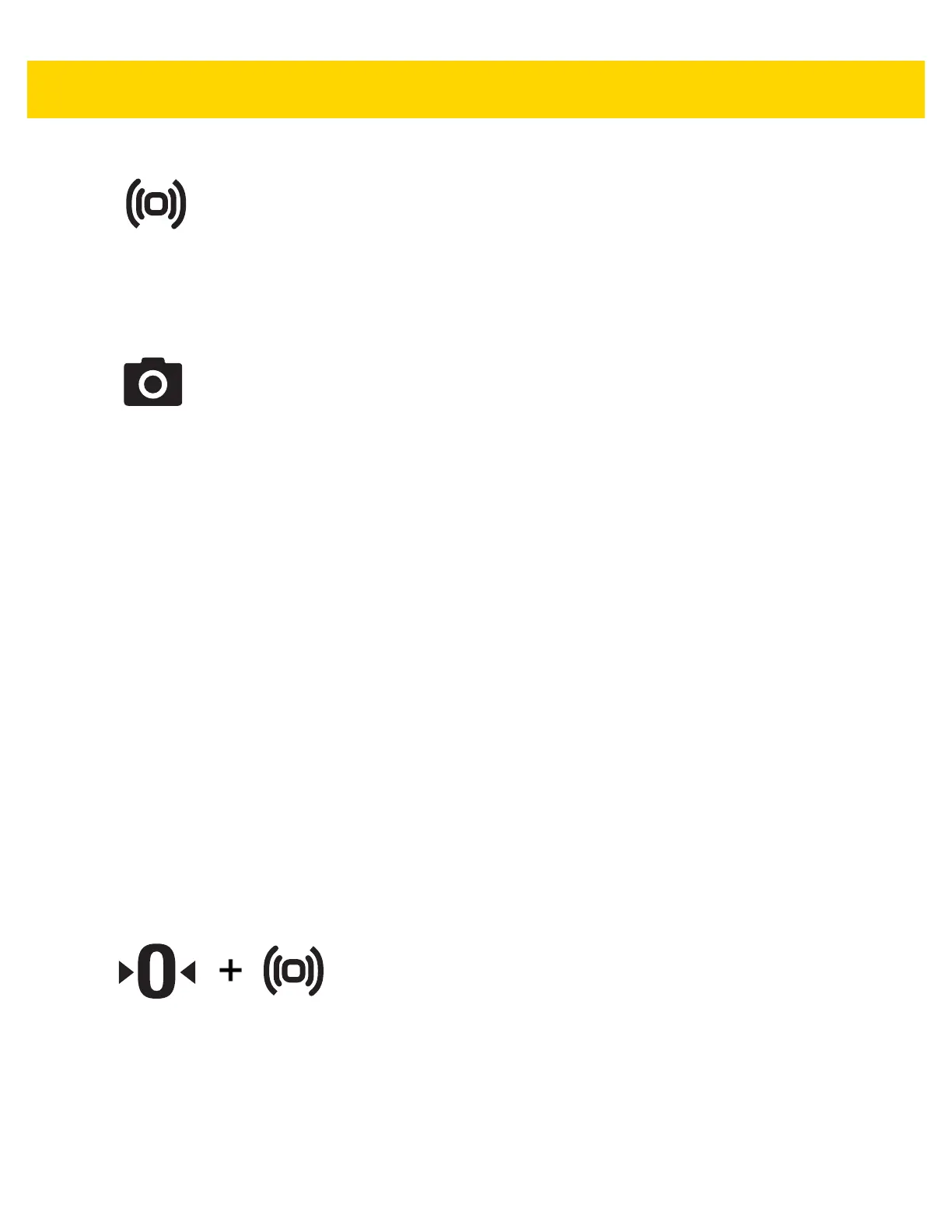5 - 4 MP7000 Scanner Scale Integrator Guide
Sensormatic Manual Activation and Sensormatic Status Button
Figure 5-5 EAS Button
This button indicates the state of the Sensormatic EAS device. The LED is yellow/amber and can be on, flashing,
or off. See
Beeper and LED Indicators on page 5-18 for detailed indications.
Camera Activation Button
Figure 5-6 Camera Activation Button
This button activates the built-in camera that can be used to take a picture or scan a bank check. These features
are only available when Camera Button is enabled (parameter # 1716) and the interface is USB SNAPI (
Symbol
Native API (SNAPI) with Imaging Interface on page 2-10). When both of these conditions are met the Camera
Activation LED illuminates.
Refer to the MP7000 Scanner Scale Barcode Programming Guide (p/n MN-002912-xx), to access programmable
parameters.
To Capture an Image
Press and release the Camera Activation button. After releasing the button the user has 2 seconds to place the
item in position on the horizontal glass closest to the vertical window. During the 2 second time frame the device
sounds a periodic click. After 2 seconds a camera shutter sounds to capture the image.
Both time duration and camera location are programmable features.
• Camera Button Delay Time (parameter # 1717) offers delays in increments of 100 ms.
• Image Capture Camera Selection (parameter # 1715) offers a camera location in the tower (default) or
platter.
To Scan a Bank Check
Press-hold-release the Camera Activation button longer than 0.5 seconds. After releasing the button the user has
up to 10 seconds to slide their check across the platter. One beep sounds upon successful scan. A four beep
sequence sounds if the scan was unsuccessful.
Soft Reset Buttons
Figure 5-7 Soft Reset Buttons (Scale 0 and EAS buttons)
A soft reset of the MP70XX can be initiated by pressing the Scale Zero and EAS buttons simultaneously for more
than 8 seconds. A two second beep sounds, then a system reset is performed.
Identifying Firmware Version
To determine the firmware version on the scanner, depress and continue to hold the EAS button for five seconds.
The scanner firmware version number displays on the internal 7-segment display.
