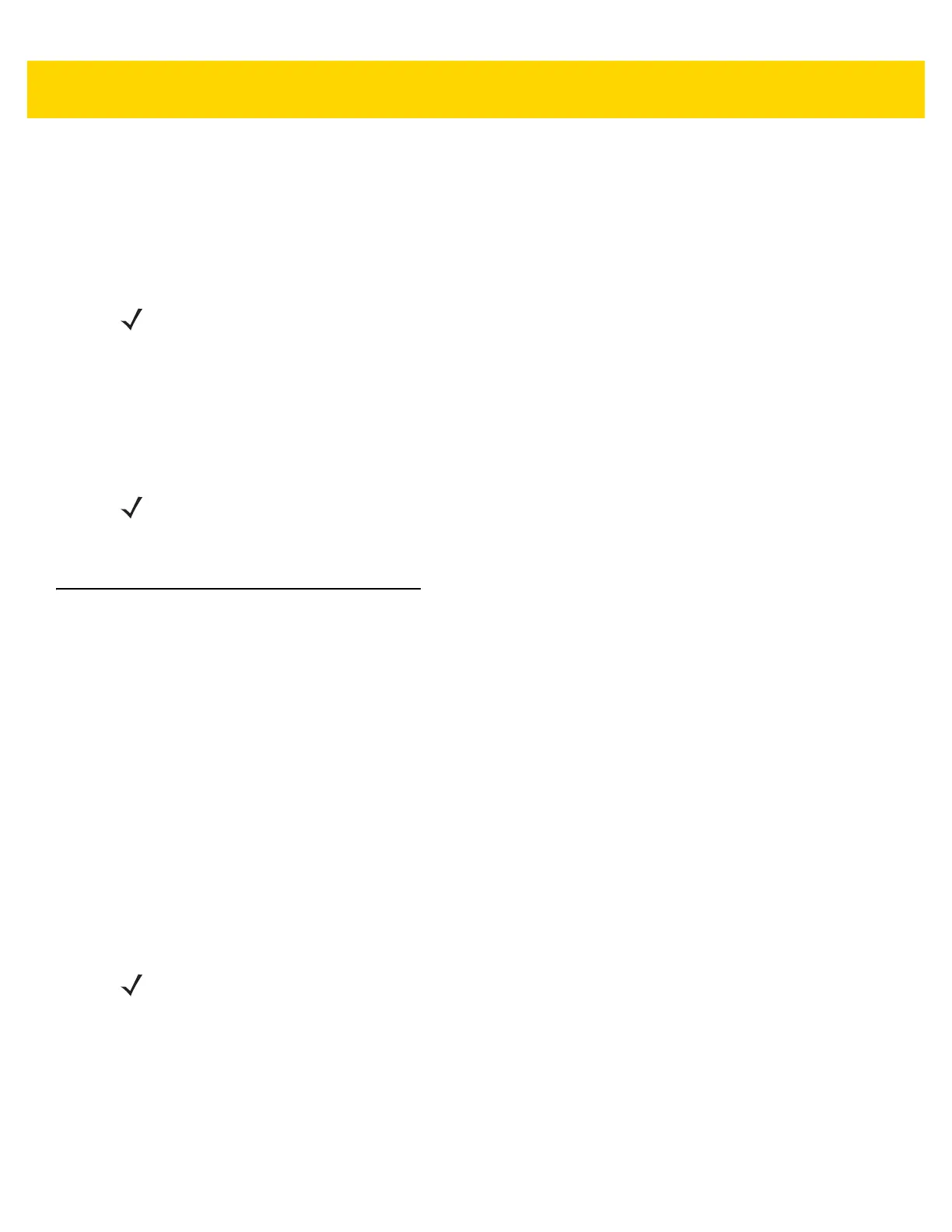Operating the Scanner 5 - 15
Long items may be weighed by laying them on the raised vegetable rail so that the end that overhangs the
weighing surface is suspended above the countertop.
To weigh items, follow the steps below.
1. Ensure all items are removed from the platter, and the platter is in place.
2. Verify the Scale Display shows 0.00 lb (0.000 kg).
3. If weighing does not occur, press CLEAR on the POS and try entering the weighed item's PLU number again.
If an error code displays, or an error beep sounds, remove the item from the platter, remove the platter and
check for debris underneath. If there is debris, remove it. Replace the platter, and press the Scale Zero button
to reset the scale. Wait for 0.00 lb (0.000 kg) to display on the Scale Display and weigh the item again.
Electronic Article Surveillance (EAS)
The MP70XX has integrated Electronic Article Surveillance (EAS) options which allow support for Sensormatic
EAS controllers or Checkpoint EAS controllers. (See
EAS Devices on page 1-6 for supported EAS controllers.)
The MP70XX and EAS system can operate independently of each other, or using communication cable to
synchronize deactivation with barcode scanning. The deactivation range is mapped suitable to the scanner range,
so both can be accomplished almost simultaneously
Supported EAS Controllers
• Sensormatic
• Sensormatic AMB-9010
• Sensormatic AMB-9010-IPS
• Checkpoint
• Checkpoint Interlocked, requires interlock cable: CB000002A01
• Checkpoint Non-Interlocked.
NOTE If the Scale Display does not show 0.00 lb (0.000 kg), clear all items off the platter and zero the scale by
touching the Scale Zero button.
After weighing an item, if tones are enabled, a sound emits indicating transmission of a stable, non–zero
weight.
NOTE If an error code displays in the 7-segment display, check
Table A-1 on page A-4 for likely causes and
troubleshooting. If those suggestions do not help, take note of the error message and call your service
provider or help desk. See
7-segment Diagnostic Display (visible on both sides) on page 1-7 for the location of
the 7-segment display.
NOTE Checkpoint and Sensormatic EAS systems require proper installation by representatives from those
companies who install, verify, and tune the system for proper EAS operation. This is typically done on-site by
those companies.