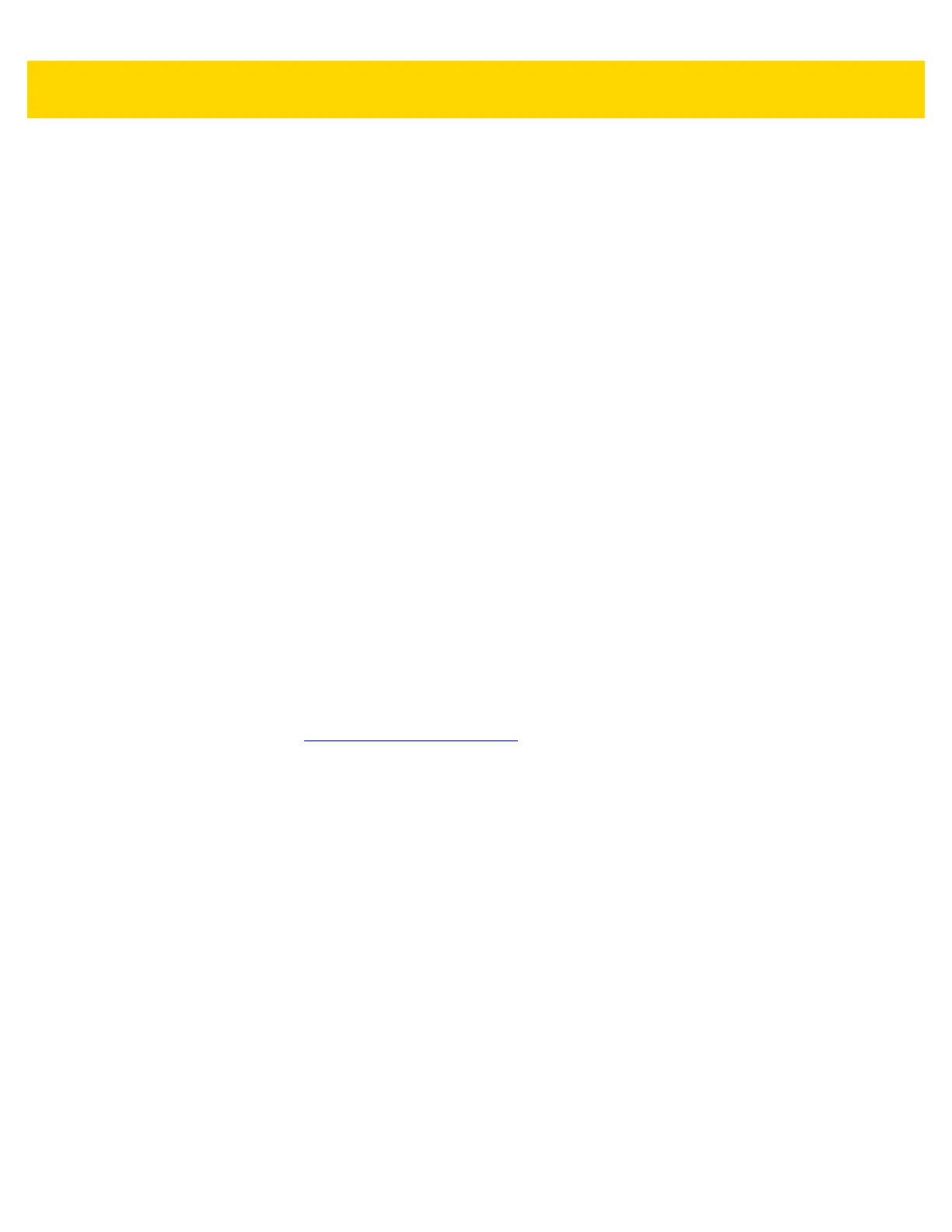6 - 2 MP7000 Scanner Scale Integrator Guide
•
Validate scanner setup:
• View scanned data within the utility's Data View screen
• Capture an image and save to a PC within the utility's Data View screen
• Review settings using the Parameter Report
• Clone settings from an already deployed scanner
•
Upgrade scanner firmware:
• Load settings to one scanner
• Stage up to 10 scanners simultaneously with a power USB hub
•
View statistics such as:
• Asset tracking information
• Time and usage information
• Barcodes scanned by symbology
• Communication diagnostics
•
Generate the following reports:
• Barcode Report - Programming barcode, included parameter settings, and supported scanner models
• Parameter Report - Lists parameters programmed within a configuration file
• Activity Report - Lists activities performed on a scanner(s)
• Inventory Report - Lists scanner asset tracking information
• Validation Report - Printout of scanned data
• Statistics Report - Lists all statistics retrieved from the scanner
For more information go to:
http://www.zebra.com/123Scan
.
Communication with 123Scan
Use a USB cable to connect the scanner to a Windows host computer running 123Scan.
123Scan Requirements
•
Host computer running Windows
•
Scanner
•
USB cable
