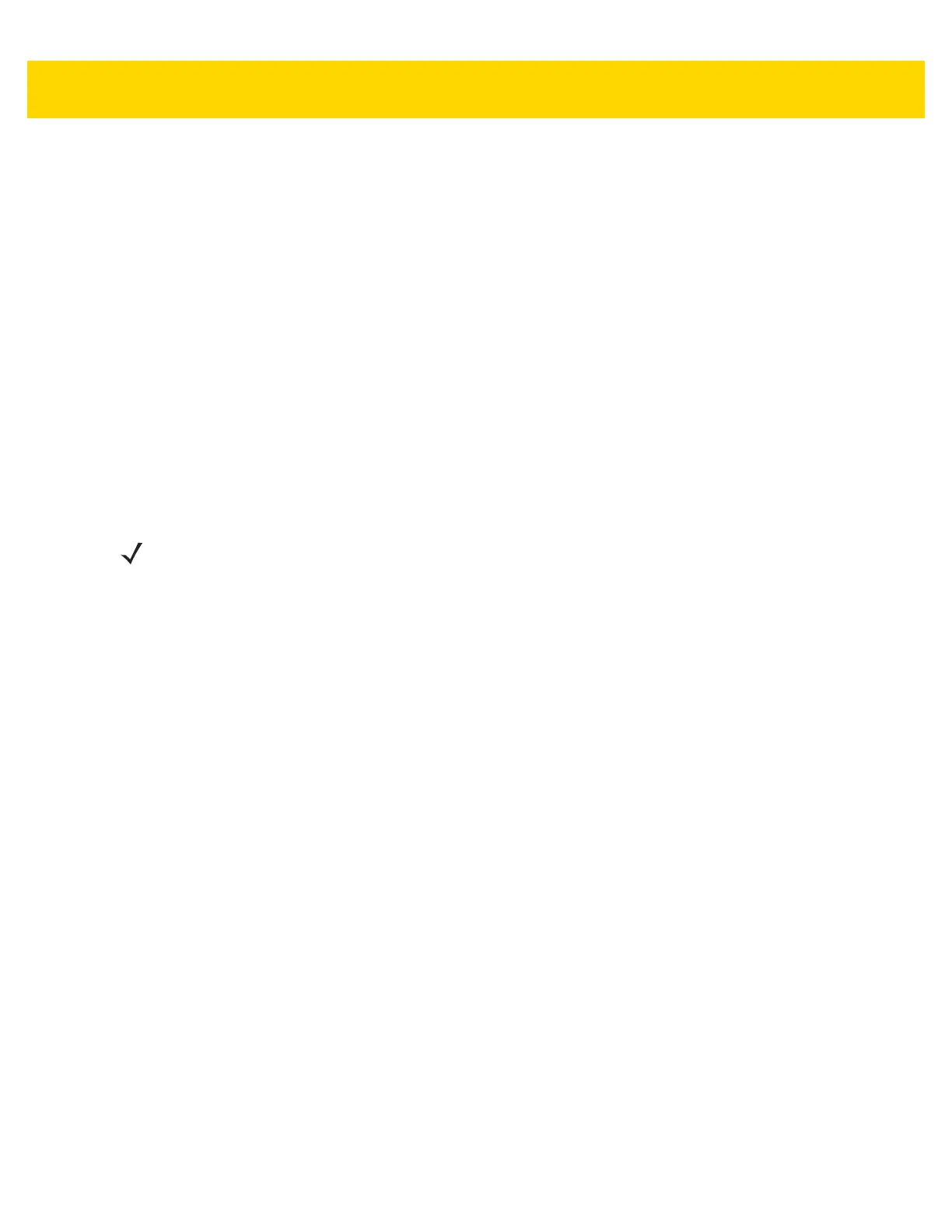3 - 10 MP7000 Scanner Scale Integrator Guide
Installing
1. Unpack the new Scale Display from its packaging.
2. Place the proper Scale Display faceplate on the display.
a. Fit the correct label on the Scale Display window. Select an overlay to ensure the proper weight units (kg or
lb) that are required and parameters EXACTLY match the scale parameters printed on the scale Weights
and Measures label. Depending on the unit, and the country location, labels vary. You MUST match the
label to the type of MP70XX scale you are installing. (Labels, and instructions for their use, are packaged
with the Scale Display.)
• kg single interval
• lb single interval
• kg dual interval
• lb dual interval
• other models as released over time, e.g. Portuguese for Brazil, etc.
b. Remove adhesive backing and carefully secure on the front face of the display.
3. Route the cable through the 19 mm hole in the countertop, or route the cable out through the notch in the base
of the display.
4. Fasten the Scale Display to the countertop.
a. Place and align the display over the countertop screw holes.
b. Place two screws through each screw hole in the base of the display.
c. Drive both screws into the counter until tight.
d. Route the cable accordingly and connect the Scale Display cable to port 0.0 Scale Display on the MP70XX
BEFORE powering up the scanner/scale (see
Figure 1-3 on page 1-8).
5. Power on the MP70XX. On power up, the Scale Display presents the following test sequence:
a. Displays 00.000 for 1.5 seconds; then displays 99.999 for 1.5 seconds.
b. Displays xx.xx0 lb or xx.xxx kg (based on the units selected) in normal operating mode.
Cables and Connections
When routing the power and interface cables for the MP70XX:
• Do not route interface cables in close proximity to electrical motors or other sources of electromagnetic
interference.
• Cables can drop directly from their connectors on the scanner, or, alternatively, can be routed along the
scanner's side to the back.
• Connect the power cable to the MP70XX before plugging the AC power cord into the AC outlet.
NOTE The notch is usually located towards the rear, where it is less visible.
