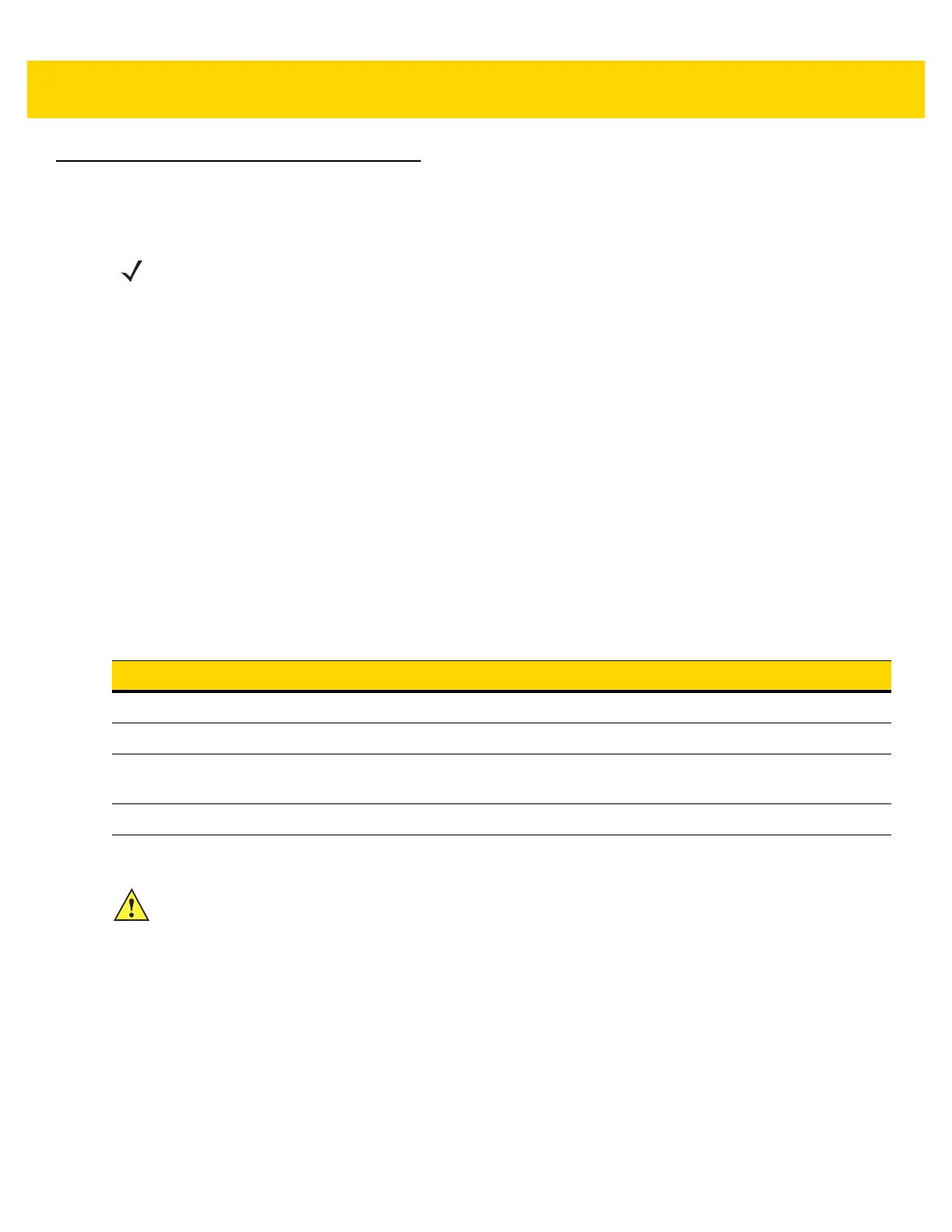4 - 2 MP7000 Scanner Scale Integrator Guide
Scale Calibration Procedure (Scanner/Scale Configurations Only)
Follow the steps below to calibrate the scale.
Scale Configurations
NOTES
1. The 30 second timer, resets after each successful stage of the calibration procedure (not applicable at
the
Step 6 - Calibration Success or Failure stage).
2. If a Scale Display is unavailable, the internal 7-segment one character display can be used as a user
interface to prompt a user through the steps of the scale calibration procedure.
3. The scale can be calibrated without a Scale Display. However, if a Scale Display is used Enable Scale
Display Configuration (page
4-15) must be scanned to enable the display and its port. The default
Scale Display configuration is: Disabled.
4. The MP70XX scanner/scale must remain powered for a minimum of 30 minutes after a cold power
start prior to performing the calibration procedure.
5. At any time during the calibration process: if the units of measure are modified (e.g., lb to kg), and a 30
second timeout is completed, the Scale Display flashes CAL and the 7-segment display has a
U14
warning code (indicating Scale Out of Calibration).
Table 4-2 Scale Configurations
Description
Single interval 0.01 lb (0.005 kg), without calibration switch (model # ending in -01).
Single interval 0.01 lb (0.005 kg), with calibration switch (model # ending in -02).
Dual interval 0.005 lb (0.002 kg) minimum verification interval, without calibration switch
(model # ending in -03).
Dual interval 0.005 lb (0.002 kg) minimum verification interval, with calibration switch (model # ending in -04).
IMPORTANTOnly one calibration entry method can be used for scale configuration, (electronic entry, or manual
entry).
The MP70XX platter can be removed to see the model number of the scale. The model number is
printed on a label affixed to the right side of the bottom bar of the scale’s U frame. The last two digits in
the model number define the scale’s configuration (see
Table 4-2).
