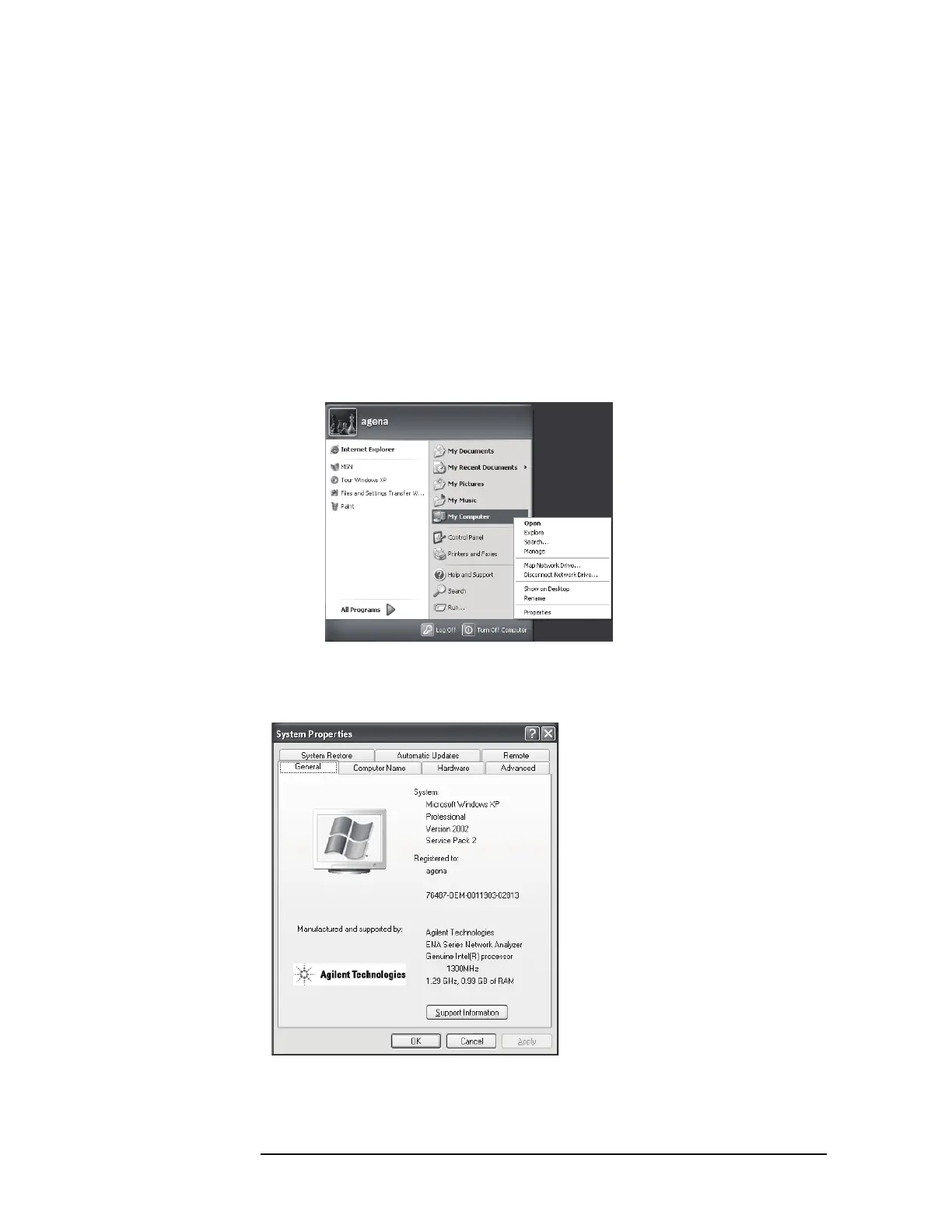196 Chapter 4
Troubleshooting
Function Specific Troubleshooting
To Check the Device Driver
Make sure first whether the E5071C device drivers are installed properly or not by the
following procedure, if a function of specific device in the E5071C doesn't work.
Step 1. Exit from the E5071C measurement view in accordance with the procedure described in
“How to exit from the E5071C Measurement View” on page 177. Then, Windows desktop
screen is displayed.
Step 2. Click "My Computer" with the right button and select "Properties" as shown in Figure
4-17. Then, the System Properties(Figure 4-18) will appear.
Figure 4-17 Opening System Property Window
e5071cse1063
Figure 4-18 System Properties Window (General)
e5071cse1064
Step 3. Click Hardware tab and Device Manager button. The operating system detects all the
