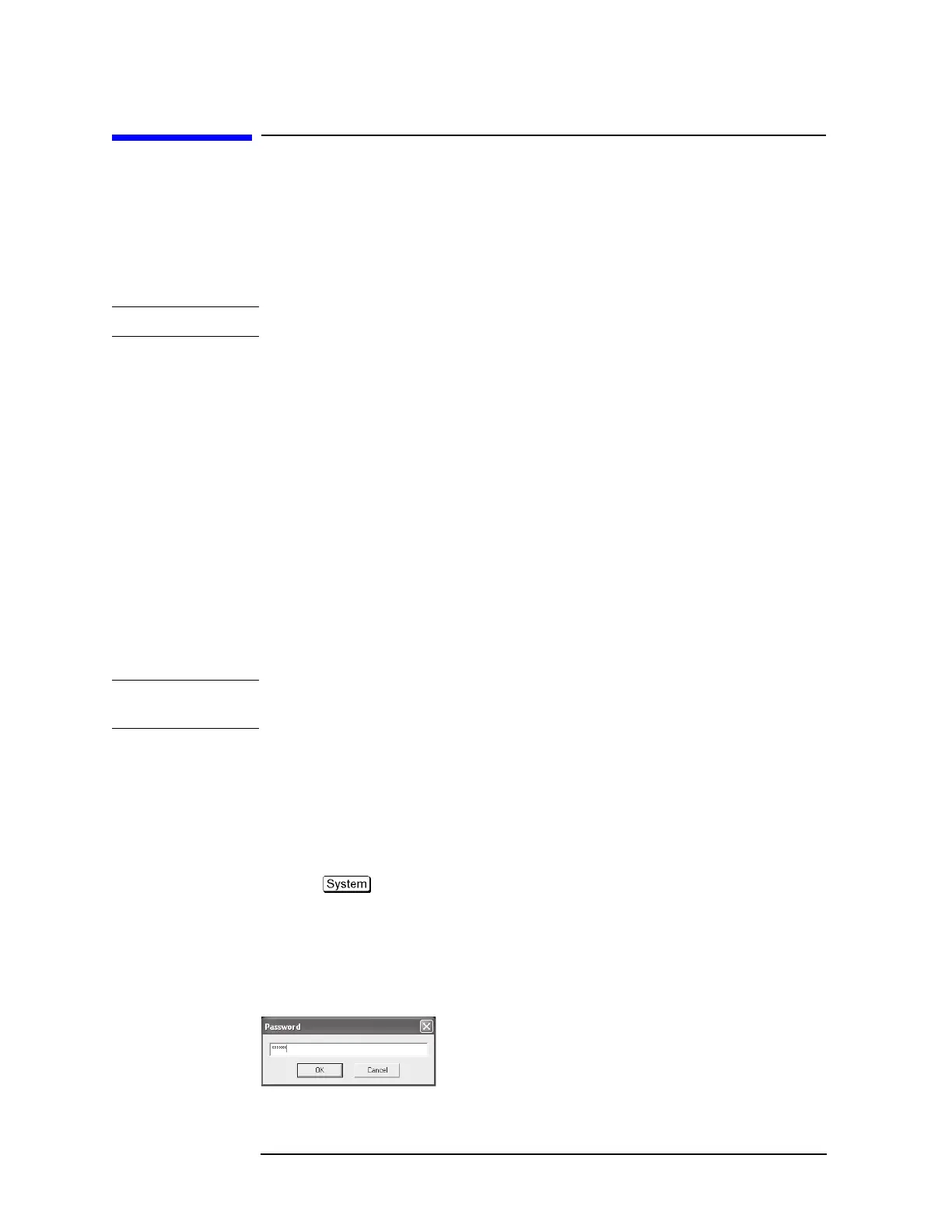362 Appendix C
Firmware Update
Firmware Update
Firmware Update
Required Equipment
• E5071C (with keyboard and mouse).
•USB memory.
NOTE The free space of 30 MB or more is necessary for the USB mass storage device.
Location of the latest E5071C Firmware
Step 1. The latest firmware can be downloaded from the following site.
• http://www.agilent.com/find/ena/e5071c/
How to update the E5071C firmware
It is possible to update the E5071C firmware, but not the following software by this
procedure.
• OS (Operating System)
• VBA (Visual Basic for Application)
• Calibration Constant Data
The following is the procedure to update the E5071C firmware.
NOTE User should log in as “agena”, and user should have administrator authority when
performing firmware update.
Step 1. Prepare the latest E5071C firmware (USB mass storage device).
Step 2. Connect the mouse and the keyboard to the E5071C rear panel. Then turn the E5071C on.
Step 3. Connect the USB mass storage device into the front USB port of the E5071C.
Step 4. Update the E5071C firmware.
1. Press key.
2. Press Service Menu - Update Firmware on the menu bar, and the Password dialog box
will appear.
3. Enter the password e507xa into the Password box, then click OK.
Figure C-1 Passward box
e5071cse1081
