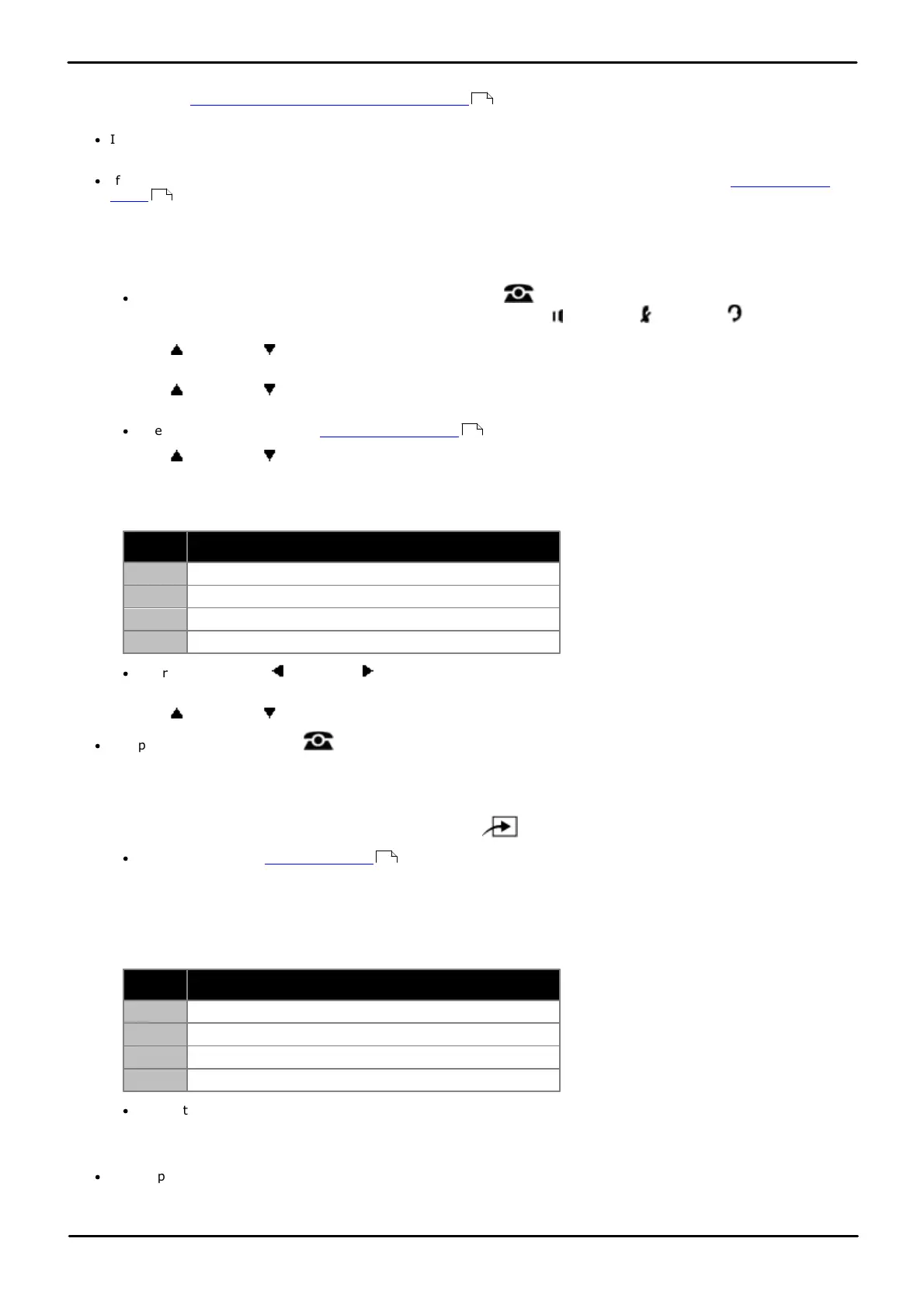Phone Based Administration Page 127
- Issue 6a (Thursday, February 22, 2018)IP Office Basic Edition
Comments on this document? infodev@avaya.com
Auxiliary Equipment: Doorphone Programming
8.1.2 Doorphone Alert Extension
If your system has extensions defined as doorphone extensions , you can use this feature to which other extensions
are alerted when a doorphone button is pressed.
·
If Do Not Disturb is active at a doorphone alert extension, the person at the doorphone hears signaling, but the
alert extension is not signaled.
·
If a contact closure controls a door lock, consider assigning the doorphone alert extensions to the Contact Closure
Group for that contact closure as only those extensions can activate the door lock.
1408/1416/9504/9508 Phone
1. At either of the first two extensions on the system, press Admin.
·
To do the above during a call, you may need to press the PHONE button to display the Admin soft key
option. If you access phone administration during a call, only the SPEAKER, MUTE and HEADSET
buttons still affect the connected call.
2. Use the up or down arrow buttons to scroll the display to System Administration. When highlighted, press
Select.
3. Use the up or down arrow buttons to scroll the display to Auxiliary Equipment. When highlighted, press
Select.
·
Alternatively, dial # and the system administration code.
4. Use the up or down arrow buttons to scroll the display to Doorphone Alert Ext. When highlighted, press
Select.
5. Enter the extension number for which you want to adjust alert settings.
6. Select the doorphone alert setting for that extension by dialing 1 to 4.
No alert. This is the default setting.
Doorphone 1 alert extension.
Doorphone 2 alert extension.
Doorphone 1 and 2 alert extension.
·
Alternatively use the left or right arrow icons to toggle through the settings or Default to return to the
default setting.
8. Use the up or down arrow buttons to select another extension to adjust if required.
·
Exit programming by pressing PHONE. Alternatively use the Back button to move to another menu.
M7324/M7324N/M7310/M7310N/T7316/T7316E Phone
1. At either of the first two extensions on the system, press Feature **config (ie. Feature **266344).
·
If the system has a system password set, it is requested. Enter the password.
2. The phone displays System Admin.
3. Dial #606. The phone displays DoorPhnAlert.
4. Enter the first alert system extension number.
5. Enter the required value:
No alert. This is the default setting.
Doorphone 1 alert extension.
Doorphone 2 alert extension.
Doorphone 1 and 2 alert extension.
·
Alternatively use the Next Data or Previous Data buttons to change the setting or press Remove to return
to the default setting.
6. Press the Next Item or Previous Item button for the next or previous extension respectively.
·
To exit phone based administration at any time, press the Release button. To select a different process use the
Next Procedure or Previous Procedure buttons or dial another feature code.
125
130
10
114