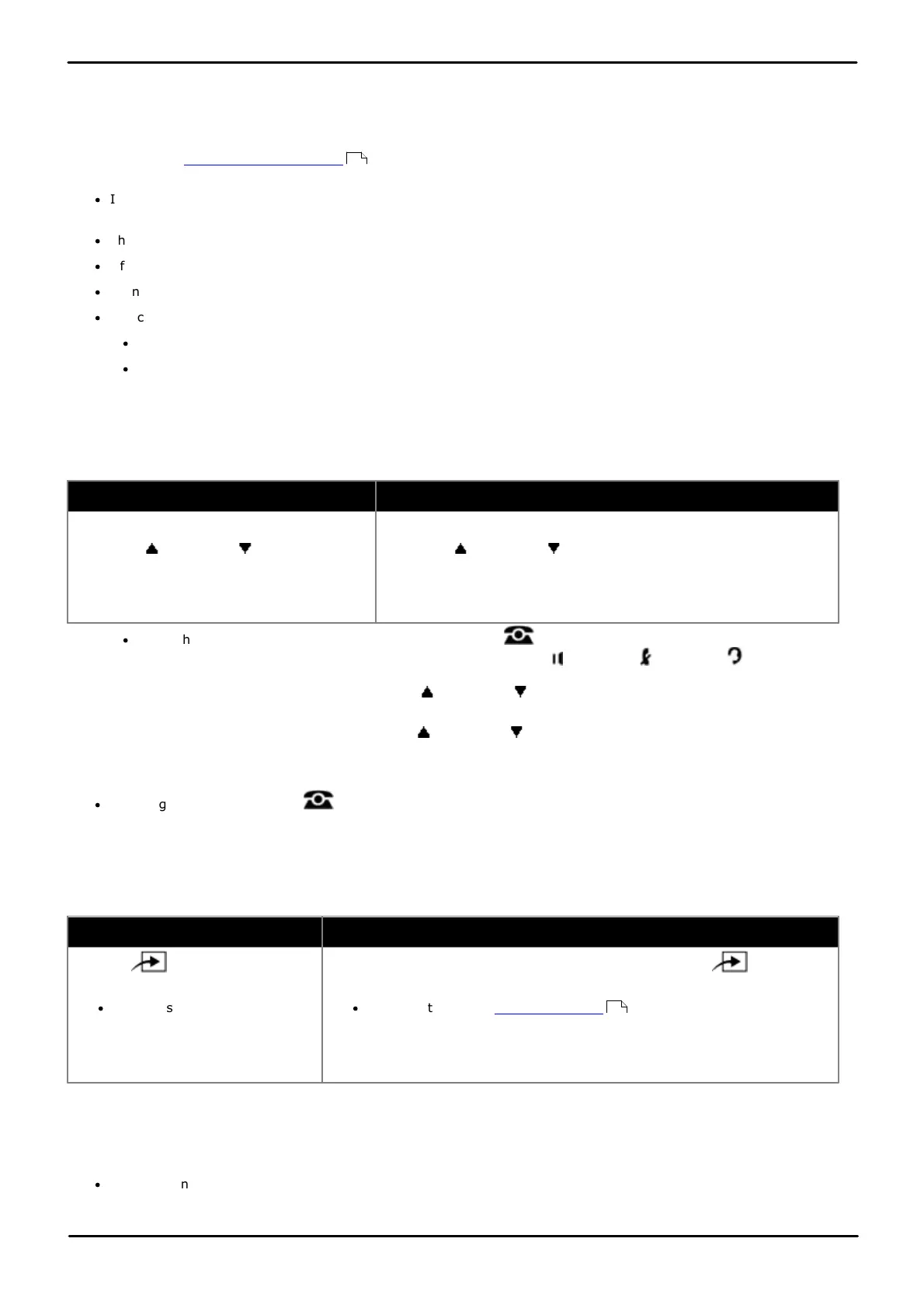Phone Based Administration Page 258
- Issue 6a (Thursday, February 22, 2018)IP Office Basic Edition
Comments on this document? infodev@avaya.com
16.18 Do Not Disturb
Use this feature to be able to press a programmed button to prevent incoming calls for the extension from ringing
(LEDs/LCD still flash). When Do Not Disturb is on, external callers hear ringing while internal callers hear a busy signal.
You should use Do Not Disturb only if someone answers external calls for your extension when you do not answer them.
You can configure do not disturb exceptions . These are numbers that are still able to call even when do not disturb is
on.
·
If an extension already has a button set to this function, creating another button with this function will
automatically clear the setting from the existing button.
·
This function is only supported on a button that includes an LEDs/LCD. It will indicate when the function is on.
·
If the user has this feature enabled, removing this button will turn the feature off.
·
Do not disturb overrides call forwarding.
·
To access this function without a programmable button:
·
On DS and ETR phones, press FEATURE and dial 01.
·
On BST phones, press FEATURE and dial 85 (on) or #85 (off).
1408/1416/9504/9508 Phone
1. Do one of the following depending on whether you want to change the button programming of the extension you
are using or that of another extension.
To program the same extension
To program another extension
a. At the extension, press Admin.
b. Use the up or down arrow buttons to
scroll the display to Telephone
Programming. When highlighted, press
Select.
a. At either of the first two extensions on the system, press Admin.
b. Use the up or down arrow buttons to scroll the display to
Centralized Programming. When highlighted, press Select.
c. At the Extension: prompt enter the extension that you want to
configure.
·
To do the above during a call, you may need to press the PHONE button to display the Admin soft key
option. If you access phone administration during a call, only the SPEAKER, MUTE and HEADSET
buttons still affect the connected call.
2. Press the button to edit. Alternatively using the up or down arrows, scroll to Button Programming and
press Select. Enter from 03 to 99 or press the corresponding button.
3. Press Program and either dial #01 or use the up or down arrow buttons to scroll the display to Do Not
Disturb and press Select.
4. The button function is changed to Do Not Disturb.
·
Exit programming by pressing PHONE. Alternatively use the Back button to move to another menu.
M7324/M7324N/M7310/M7310N/T7316/T7316E Phone
1. Do one of the following depending on whether you want to change the button programming of the extension you
are using or that of another extension.
To program the same extension
To program another extension
a. Press Feature and dial *1 or
*2 or *3.
·
If the system has a system
password set, it is requested.
Enter the password.
a. At either of the first two extensions on the system, press Feature
**user (ie. Feature **8737).
·
If the system has a system password set, it is requested. Enter the
password.
b. At the Extension: prompt enter the extension number of the extension you
want to program.
2. To select the button, press the corresponding button. For buttons up to 99, you can also dial the button number.
The current setting of the selected button is displayed.
3. Dial Feature 85.
4. The button function is changed to Do Not Disturb.
·
To exit phone based administration at any time, press the Release button. To select a different process use the
Next Procedure or Previous Procedure buttons or dial another feature code.
162
114