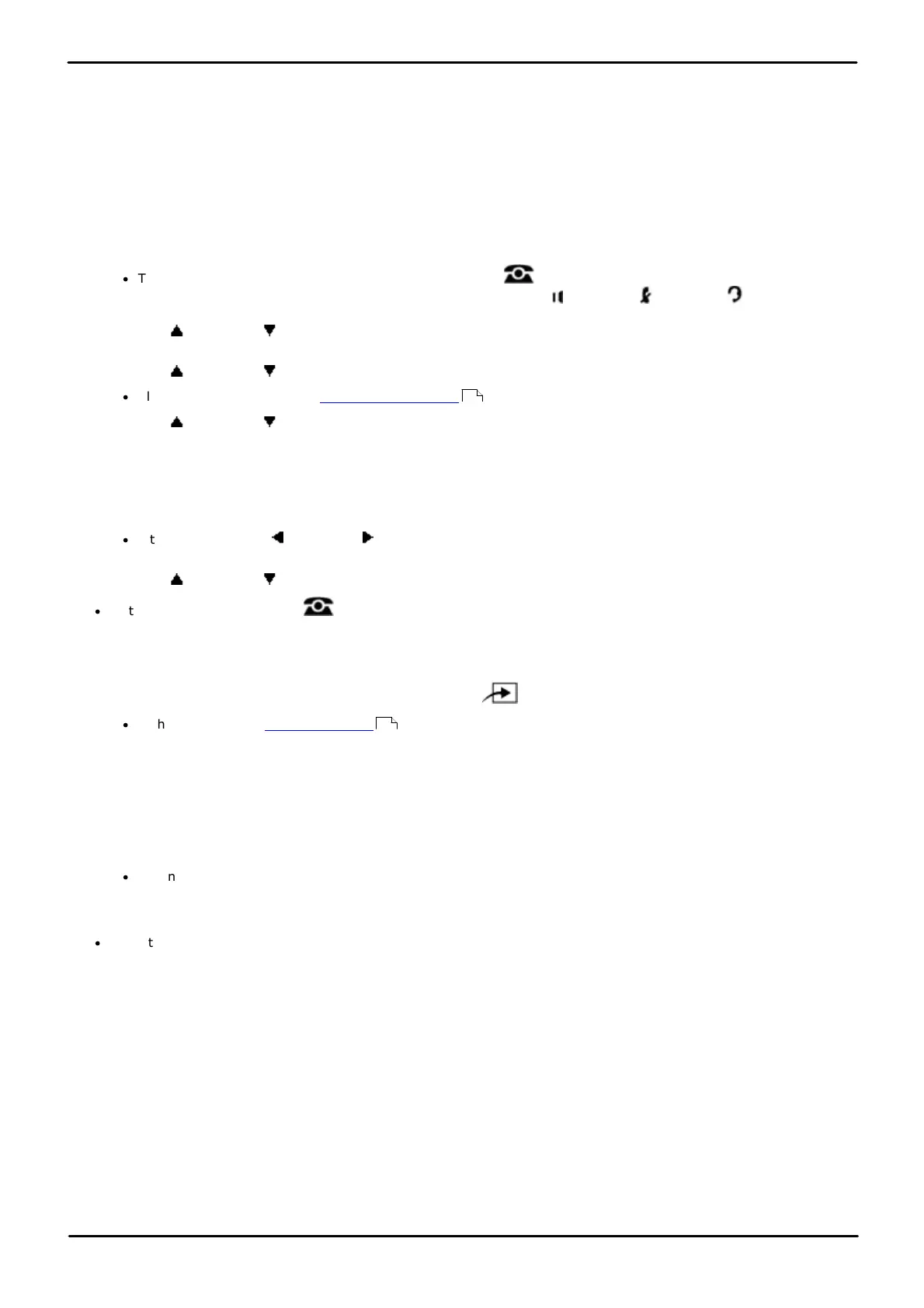Phone Based Administration Page 80
- Issue 6a (Thursday, February 22, 2018)IP Office Basic Edition
Comments on this document? infodev@avaya.com
4.4 Assign Line to Auto Attendant
IP Office Basic Edition 6.1 and higher and higher supports multiple (9) auto attendants. By default all lines are assigned to
the first auto attendant. The Assign Line to AA settings allows this settings to be adjusted to select a different auto
attendant.
The individual auto attendants are configured through system web management. They cannot be configured through the
phone base administration menus.
1408/1416/9504/9508 Phone
1. At either of the first two extensions on the system, press Admin.
·
To do the above during a call, you may need to press the PHONE button to display the Admin soft key
option. If you access phone administration during a call, only the SPEAKER, MUTE and HEADSET
buttons still affect the connected call.
2. Use the up or down arrow buttons to scroll the display to System Administration. When highlighted, press
Select.
3. Use the up or down arrow buttons to scroll the display to Lines. When highlighted, press Select.
·
Alternatively, dial # and the system administration code.
4. Use the up or down arrow buttons to scroll the display to Assign Line to AA. When highlighted, press
Select.
5. At the Line: prompt, enter the desired line number 01 to 64.
6. The current setting is displayed.
7. Enter the auto attendant number 1 to 9. The default is no auto attendant.
·
Alternatively use the left or right arrow icons to toggle through the settings or Default to return to the
default setting.
8. Use the up or down arrow buttons to select another line to adjust if required.
·
Exit programming by pressing PHONE. Alternatively use the Back button to move to another menu.
M7324/M7324N/M7310/M7310N/T7316/T7316E Phone
1. At either of the first two extensions on the system, press Feature **config (ie. Feature **266344).
·
If the system has a system password set, it is requested. Enter the password.
2. The phone displays System Admin.
3. Dial #210. The phone displays Assign Line to AA.
4. At the Line: prompt, enter the desired line number 01 to 64.
5. The current setting is displayed.
6. Enter the auto attendant number 1 to 9. The default is no auto attendant.
·
Alternatively use the Next Data or Previous Data buttons to change the setting or press Remove to return
to the default setting.
7. Use the Next item or Previous item buttons to select another line to adjust if required.
·
To exit phone based administration at any time, press the Release button. To select a different process use the
Next Procedure or Previous Procedure buttons or dial another feature code.
10
114