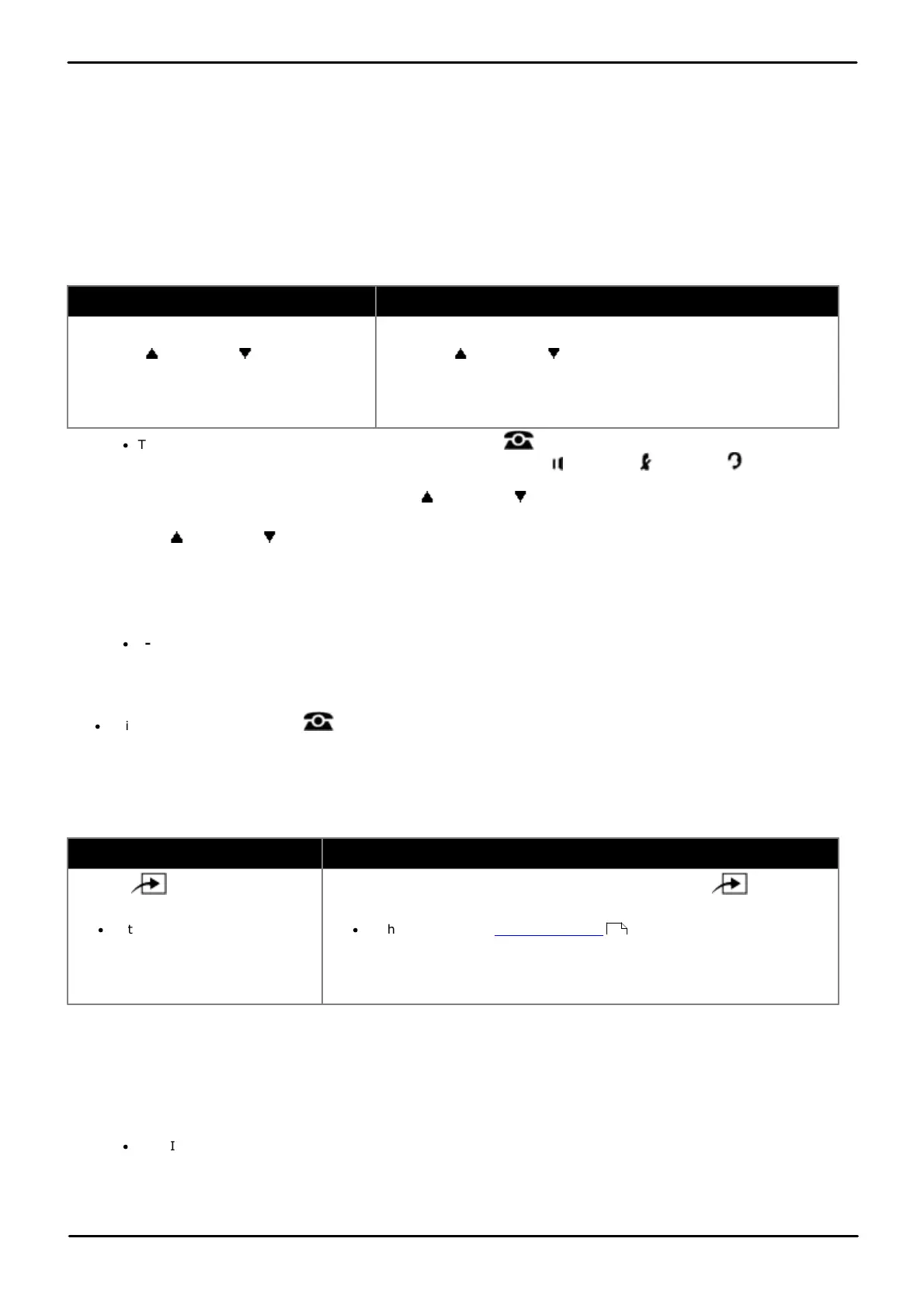Phone Based Administration Page 203
- Issue 6a (Thursday, February 22, 2018)IP Office Basic Edition
Comments on this document? infodev@avaya.com
Ring Settings: Distinctive Ringing
14.4 Line Ringing
For incoming calls alerting at an extension, each line appearance button can be set to ringing immediately, delayed ring
or no ring.
For the system administration extensions (the first two extensions in the system), you can view and change the line
ringing setting of extensions. From each extension, you can also view the current line ringing settings of the phone but
you cannot change them.
1408/1416/9504/9508 Phone
1. Do one of the following depending on whether you want to change the button programming of the extension you
are using or that of another extension.
To program the same extension
To program another extension
a. At the extension, press Admin.
b. Use the up or down arrow buttons to
scroll the display to Telephone
Programming. When highlighted, press
Select.
a. At either of the first two extensions on the system, press Admin.
b. Use the up or down arrow buttons to scroll the display to
Centralized Programming. When highlighted, press Select.
c. At the Extension: prompt enter the extension that you want to
configure.
·
To do the above during a call, you may need to press the PHONE button to display the Admin soft key
option. If you access phone administration during a call, only the SPEAKER, MUTE and HEADSET
buttons still affect the connected call.
2. Press the button to edit. Alternatively using the up or down arrows, scroll to Button Programming and
press Select. Enter from 03 to 99 or press the corresponding button.
4. Use the up or down arrow buttons to scroll the display to Line Ringing. When highlighted, press Select.
5. At the Button: prompt enter from 03 to 99 to select the line button for which you want to view the line ringing
setting. Or press the corresponding line appearance button directly.
6. The display will show LINE RINGING: and the current ring setting for the line on that button and the line
number it represents in the form <ring setting>-L<line number>.
·
I- = Immediate ring, D- = Delayed ring (5 seconds delay), N- = No ring.
7. To change the setting from its current value enter the button number again.
8. To view the setting of another line button enter the number of that button.
·
Exit programming by pressing PHONE. Alternatively use the Back button to move to another menu.
M7324/M7324N/M7310/M7310N/T7316/T7316E Phone
1. Do one of the following depending on whether you want to change the button programming of the extension you
are using or that of another extension.
To program the same extension
To program another extension
a. Press Feature and dial *1 or
*2 or *3.
·
If the system has a system
password set, it is requested.
Enter the password.
a. At either of the first two extensions on the system, press Feature
**user (ie. Feature **8737).
·
If the system has a system password set, it is requested. Enter the
password.
b. At the Extension: prompt enter the extension number of the extension you
want to program.
2. To select the button, press the corresponding button. For buttons up to 99, you can also dial the button number.
The current setting of the selected button is displayed.
3. Enter the number of the extension to be programmed.
4. Enter the button number for which you want to view the line ringing setting.
5. The display will show LINE RINGING: and the current ring setting for the line on that button and the line number it
represents in the form <ring setting>-L<line number>.
·
I- = Immediate ring, D- = Delayed ring (5 seconds delay), N- = No ring.
6. To change the setting from its current value enter the button number again.
7. To view the setting of another line button enter the number of that button.
114