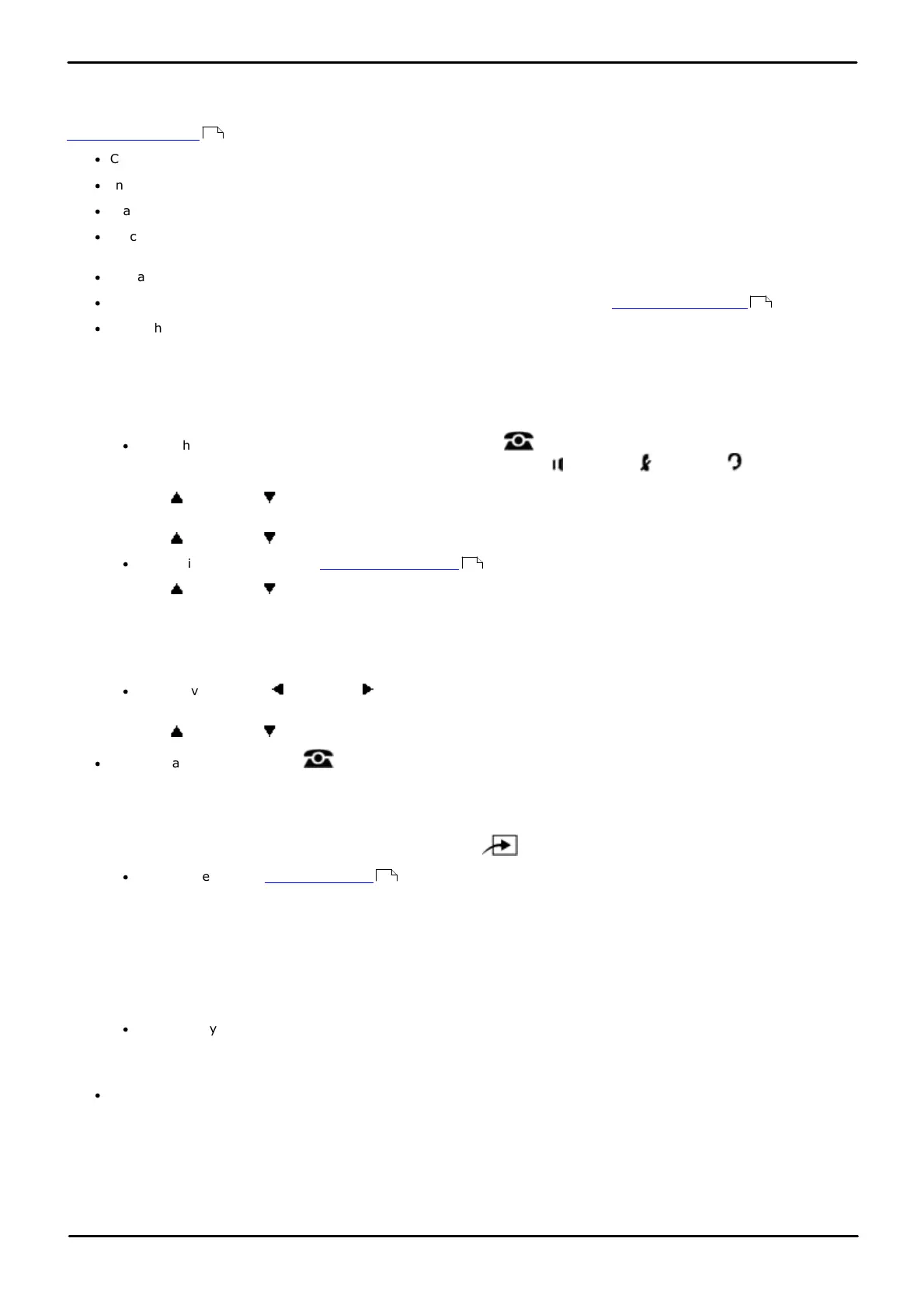Phone Based Administration Page 206
- Issue 6a (Thursday, February 22, 2018)IP Office Basic Edition
Comments on this document? infodev@avaya.com
14.6 Line Ringing Pattern
This option is new for IP Office Basic Edition 6.1 and higher+. It allows the ringing pattern used on a phone to be
determined by the line on which the call has arrived. This feature is not supported on BST phones which only use the
personal ring pattern setting.
·
Calls forwarded, sent to call coverage or to a hunt group will always use the line ring pattern.
·
Incoming calls transferred to another station ring with the assigned ring pattern followed by two transfer beeps.
·
Transfer returning outside calls also ring with the two transfer beeps.
·
Since only one audible alert can be heard at a station at one time, the ringing pattern present at that extension
that has multiple lines alerting is for the line that pattern associated with the next alerting line for that extension.
·
The actual ring patterns vary depending on the phone type.
·
Calls direct to an extension will use the line ringing pattern unless the user has Override Line Ringing active.
·
Through system web management, ringing patterns can also be assigned for DID routes. These override the
setting of the line.
1408/1416/9504/9508 Phone
1. At either of the first two extensions on the system, press Admin.
·
To do the above during a call, you may need to press the PHONE button to display the Admin soft key
option. If you access phone administration during a call, only the SPEAKER, MUTE and HEADSET
buttons still affect the connected call.
2. Use the up or down arrow buttons to scroll the display to System Administration. When highlighted, press
Select.
3. Use the up or down arrow buttons to scroll the display to Lines. When highlighted, press Select.
·
Alternatively, dial # and the system administration code.
4. Use the up or down arrow buttons to scroll the display to Ring Pattern. When highlighted, press Select.
5. At the Line: prompt, enter the desired line number 01 to 64.
6. The current setting is displayed.
7. Enter the ring pattern number 1 (default) to 8.
·
Alternatively use the left or right arrow icons to toggle through the settings or Default to return to the
default setting.
8. Use the up or down arrow buttons to select another line.
·
Exit programming by pressing PHONE. Alternatively use the Back button to move to another menu.
M7324/M7324N/M7310/M7310N/T7316/T7316E Phone
1. At either of the first two extensions on the system, press Feature **config (ie. Feature **266344).
·
If the system has a system password set, it is requested. Enter the password.
2. The phone displays System Admin.
3. Dial #209. The phone displays Ring Pattern.
4. At the Line: prompt, enter the desired line number 01 to 64.
5. The current setting is displayed.
6. Enter the ring pattern number 1 (default) to 8.
·
Alternatively use the Next Data or Previous Data buttons to change the setting or press Remove to return
to the default setting.
7. Press the Next Item or Previous Item button for the next or previous line.
·
To exit phone based administration at any time, press the Release button. To select a different process use the
Next Procedure or Previous Procedure buttons or dial another feature code.
206
208
10
114