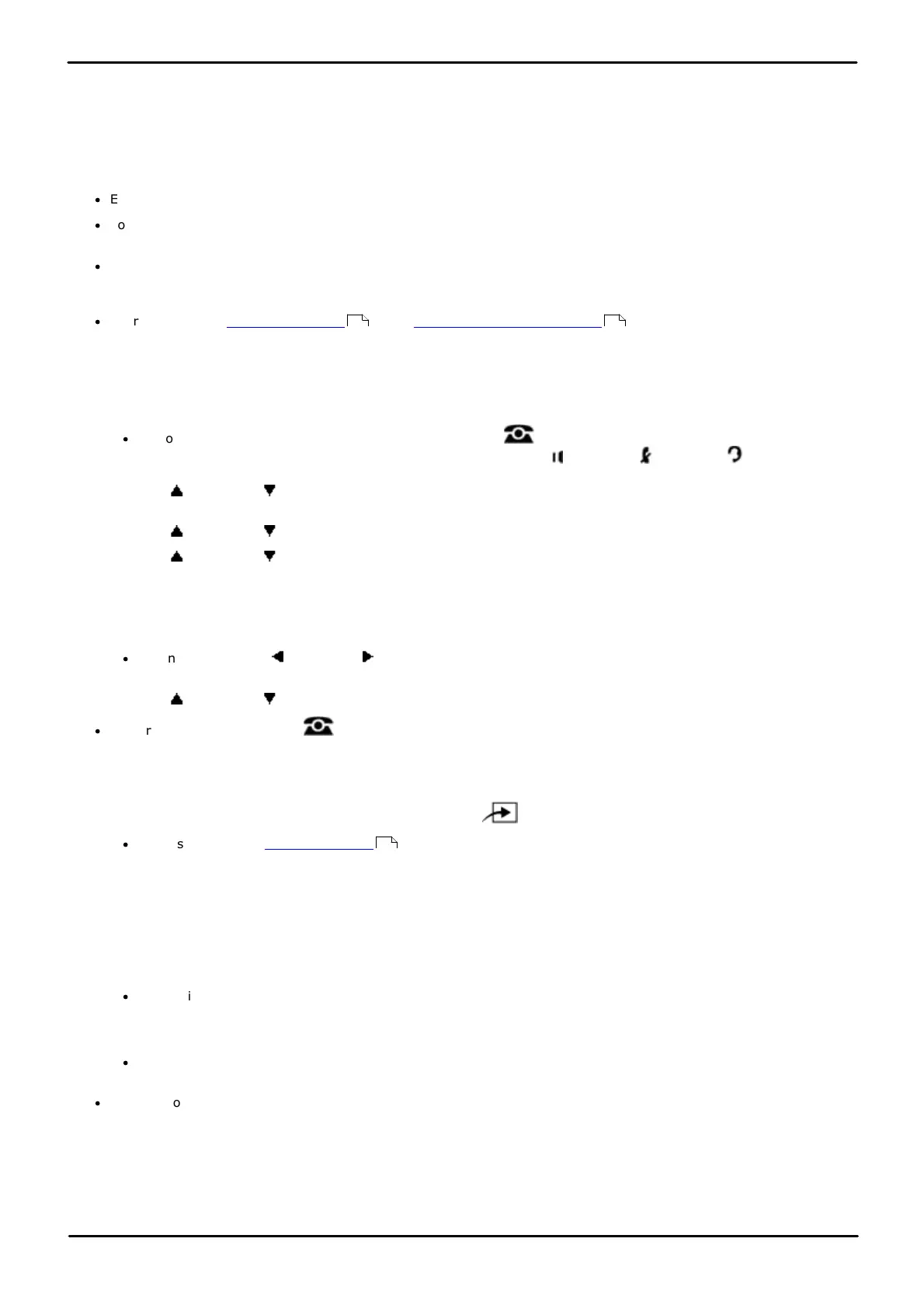Phone Based Administration Page 183
- Issue 6a (Thursday, February 22, 2018)IP Office Basic Edition
Comments on this document? infodev@avaya.com
Groups:
13.1 Calling Groups
A calling group is one where the idle extensions in the group are alerted all at the same time when a call is directed to the
group. The system can have up to four calling groups, using the group numbers 71 to 74.
Any user in the system can ring or page a calling group or transfer a call to a calling group. All idle extensions in the
group are alerted and the first extension to answer the call is connected to the caller. A typical use of this feature is to
have callers ring into a calling group of sales representatives.
·
Extensions can be in more than one calling group.
·
You can assign all extensions in the system to one group – this helps in making paging announcements to all
employees.
·
Do not assign extensions that connect auxiliary equipment (auto attendants, voice messaging systems, fax
machines, answering machines, hotline telephones or doorphones) or extensions assigned as External Hotline
telephones to a Calling Group.
·
Users can make a simultaneous page to the loudspeaker paging extension and the extensions assigned to
Calling Group 1.
1408/1416/9504/9508 Phone
1. At either of the first two extensions on the system, press Admin.
·
To do the above during a call, you may need to press the PHONE button to display the Admin soft key
option. If you access phone administration during a call, only the SPEAKER, MUTE and HEADSET
buttons still affect the connected call.
2. Use the up or down arrow buttons to scroll the display to System Administration. When highlighted, press
Select.
3. Use the up or down arrow buttons to scroll the display to Groups. When highlighted, press Select.
4. Use the up or down arrow buttons to scroll the display to Pickup Group. When highlighted, press Select.
5. At the Group: prompt enter the number of the group you want to adjust.
6. At the Extension: prompt enter the extension number whose group membership you want to change.
7. Enter 1 or 2. The default is 2 (Not Assigned), ie. the extension is not a member of the group.
·
Alternatively use the left or right arrow icons to toggle through the settings or Default to return to the
default setting.
8. Use the up or down arrow buttons to select another extension to adjust if required.
·
Exit programming by pressing PHONE. Alternatively use the Back button to move to another menu.
M7324/M7324N/M7310/M7310N/T7316/T7316E Phone
1. At either of the first two extensions on the system, press Feature **config (ie. Feature **266344).
·
If the system has a system password set, it is requested. Enter the password.
2. The phone displays System Admin.
3. Dial #502. The phone displays Calling Group.
4. At the Group: prompt, enter a group number.
5. At the Extension: prompt, enter the number of the extension to be programmed.
6. Enter 1 or 2. The default is 2 (Not Assigned), ie. the extension is not a member of the group.
·
Alternatively use the Next Data or Previous Data buttons to change the setting or press Remove to return
to the default setting.
7. Do one of the following:
·
To assign or unassign another extension, press Next Item or Prev Item until the extension number appears
on the display. Then repeat Step 6.
·
To exit phone based administration at any time, press the Release button. To select a different process use the
Next Procedure or Previous Procedure buttons or dial another feature code.
ETR 18D/ETR 34D Phone
1. At either or the first two extensions on the system, press Feature 0 0 followed by two presses of the first
intercom or call appearance button.
283 134
114