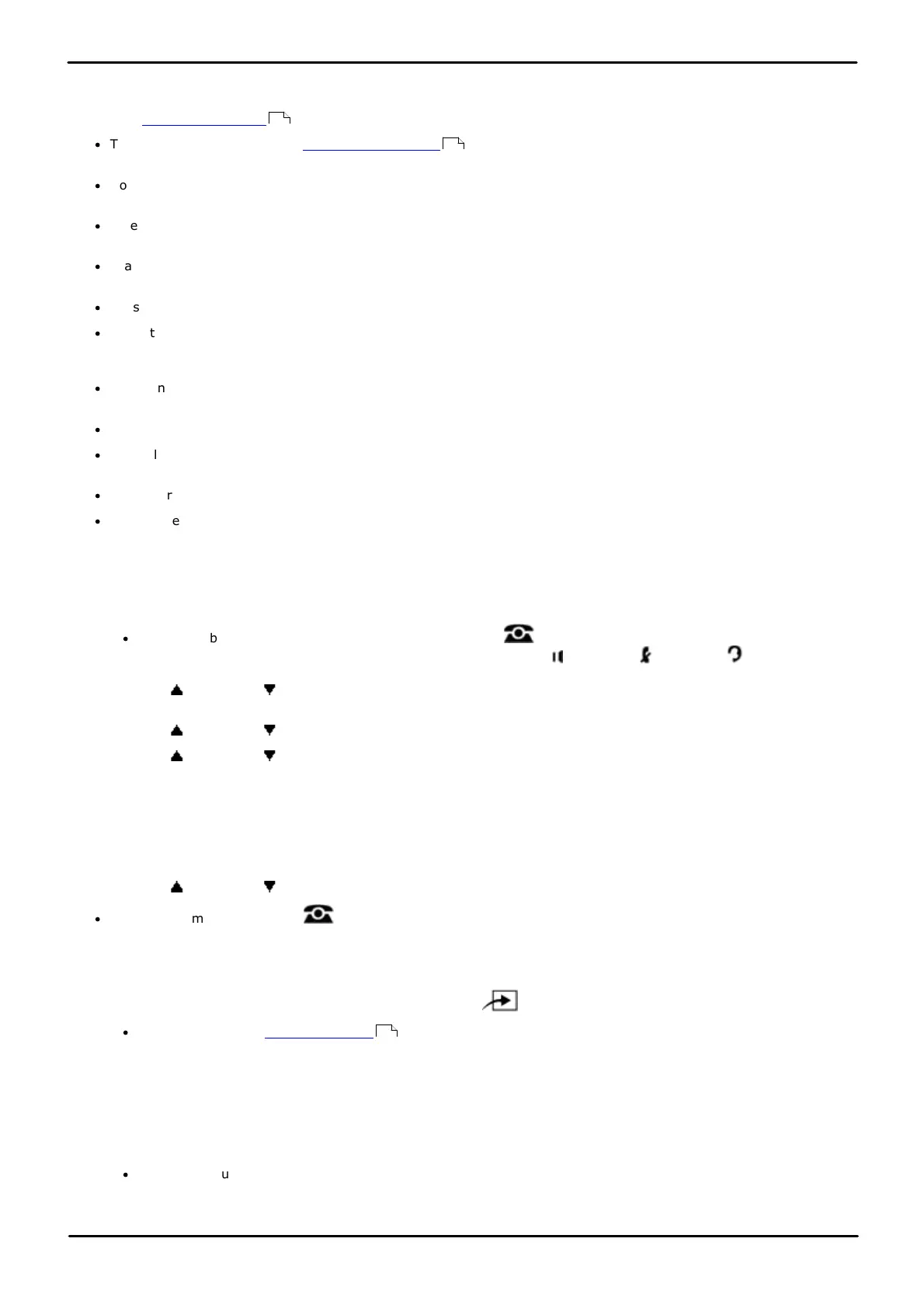Phone Based Administration Page 213
- Issue 6a (Thursday, February 22, 2018)IP Office Basic Edition
Comments on this document? infodev@avaya.com
Ring Settings: Transfer Return Rings
14.10 Transfer Return Extension
This option is new for IP Office Basic Edition 6.1 and higher+. This settings can be used to change the destination for an
extension's transfer return calls .
·
The existing extension setting Transfer Return Rings sets whether and when calls transferred by an extension
return to it. The Transfer Return Extension setting allows such calls to be redirected.
·
Note that if a door phone or paging extension is selected, the call will continue ringing at the transfer destination
rather than returning.
·
When a call is routed to an extension by transfer return, it alerts with the Transfer Return ringing pattern. The
display indicates both the transferred caller's details and the original transfer destination.
·
If a phantom extension, door extension or paging extension is set as the transfer return destination, transferred
calls will not follow transfer return and instead will continue ringing at the transfer destination.
·
Calls transferred by an auto attendant are not subject to transfer return.
·
When the transfer return extension has no available intercom buttons, the call will continue to alert at the original
transfer destination until the transfer return extension becomes available at which time the transfer return will
occur. This also applies for a busy analog extension or an extension in programming mode.
·
When an external call follows transfer return and there is a line appearance for the call, it alerts on the line
appearance. If there is no line appearance the call shall alert on an intercom button.
·
When an internal call follows transfer return, it alerts on an intercom button.
·
If a call is transferred to an extension which is the transfer return destination for the transferring extension, the
call remains ringing at the transfer destination.
·
Transfer return calls ignore Do Not Disturb, call forwarding, call coverage and coverage to voicemail.
·
Transfer return calls that are answered at the return extension are not logged even if the Called ID log answered
calls is set to Active.
1408/1416/9504/9508 Phone
1. At either of the first two extensions on the system, press Admin.
·
To do the above during a call, you may need to press the PHONE button to display the Admin soft key
option. If you access phone administration during a call, only the SPEAKER, MUTE and HEADSET
buttons still affect the connected call.
2. Use the up or down arrow buttons to scroll the display to System Administration. When highlighted, press
Select.
3. Use the up or down arrow buttons to scroll the display to Extensions. When highlighted, press Select.
4. Use the up or down arrow buttons to scroll the display to Transfer Return Ext. When highlighted, press
Select.
5. At the Extension: prompt enter the extension you want to edit.
6. The current setting is displayed.
7. Enter the target extension number for transfer returns of calls transferred by the extension. The default is the
same extension.
8. Use the up or down arrow buttons to select another extension to adjust if required.
·
Exit programming by pressing PHONE. Alternatively use the Back button to move to another menu.
M7324/M7324N/M7310/M7310N/T7316/T7316E Phone
1. At either of the first two extensions on the system, press Feature **config (ie. Feature **266344).
·
If the system has a system password set, it is requested. Enter the password.
2. The phone displays System Admin.
3. Dial #306. The phone displays Transfer Return Ext.
4. At the Extension: prompt, enter the number of the extension to be programmed.
5. Enter the target extension number for transfer returns of calls transferred by the extension. The default is the
same extension.
·
Alternatively use the Next Data or Previous Data buttons to change the setting or press Remove to return
to the default setting.
211
211
114