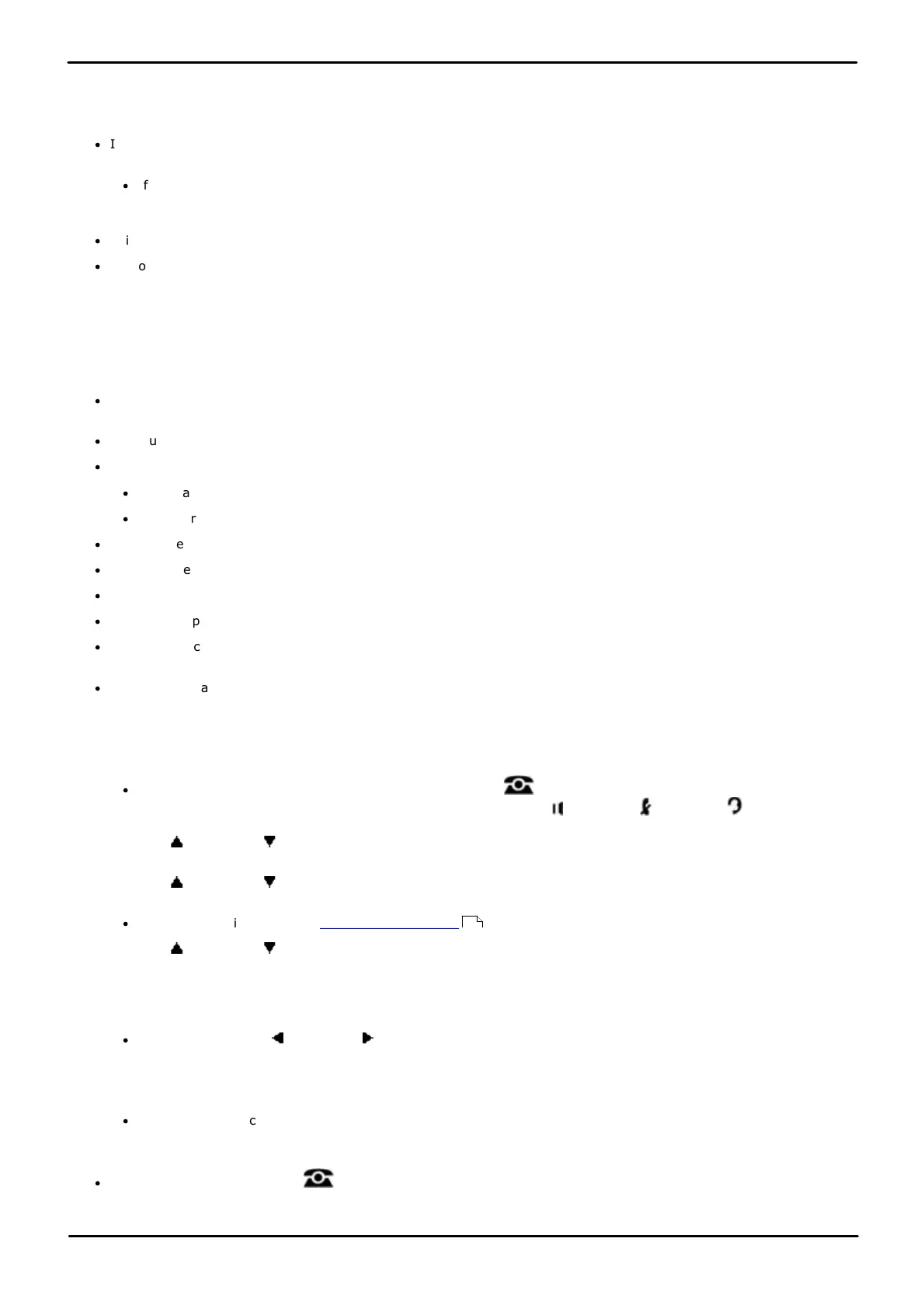Phone Based Administration Page 293
- Issue 6a (Thursday, February 22, 2018)IP Office Basic Edition
Comments on this document? infodev@avaya.com
Button Programming: Voice Mailbox Transfer
16.35 Wake Up Service
A Wake Up Service button can be assigned for the first extension on the system. Using this button, the extension user
can set wake up calls within the next 24-hours period for any other extension.
·
If an extension already has a button set to this function, creating another button with this function will
automatically clear the setting from the existing button.
·
If you do not select a button, it will be automatically assigned. For DS and ETR phones, it is assigned the first
button after any line appearances. For BST phones, is it assigned to the first button after any intercom buttons
that is not a line appearance.
·
This function is only supported on a button that includes an LEDs/LCD. It will indicate when the function is on.
·
Removing the wake up service button from the extension does not remove any existing wake up service alarms
that have been set.
How the Wake Up Service Operates
Using the button, the first extension in the system can set a wake up call by specifying the target extension and the
time.
·
When the scheduled time is reach, the system will make an intercom call to the target extension. The call is
indicated as a Wake Up Call in the display. The wake up call will alert for approximately 30 seconds.
·
Wake up calls ignore settings such as Do Not Disturb, forwarding, call coverage and coverage to voicemail.
·
If the extension user is on a call:
·
For an analog extension, the wake up call is treated as unanswered.
·
For other extensions, the wake up call will alert with just an abbreviated ring.
·
When a user answers a wake up call, they hear music on hold if available, otherwise they hear silence.
·
Once a wake up call is answered, it is treated as being completed and no further call attempts are made.
·
If the wake up call is not answered or the extension is busy, the wake up call is rescheduled for 5 minutes later.
·
Only 2 attempts are made to send a wakeup call. If neither is answered the wake up call is cleared.
·
If a wake up call is already scheduled for an extension, setting up a new wake up call to that extension will erase
the existing wakeup call.
·
Wake up calls are shown in the SMDR output with the name "Wake Up Call".
1408/1416/9504/9508 Phone
1. At either of the first two extensions on the system, press Admin.
·
To do the above during a call, you may need to press the PHONE button to display the Admin soft key
option. If you access phone administration during a call, only the SPEAKER, MUTE and HEADSET
buttons still affect the connected call.
2. Use the up or down arrow buttons to scroll the display to System Administration. When highlighted, press
Select.
3. Use the up or down arrow buttons to scroll the display to System Parameters. When highlighted, press
Select.
·
Alternatively, dial # and the system administration code.
4. Use the up or down arrow buttons to scroll the display to Wake Up Service Button. When highlighted,
press Select.
5. The current setting is displayed. If night service is already assigned to a button, that button is lit.
6. Enter 1 (assigned) or 2 (Not assigned). The default is 2, ie. not assigned.
·
Alternatively use the left or right arrow icons to toggle through the settings or Default to return to the
default setting.
7. If assigned, press Button to select the button to which night service is assigned. At the Button: prompt press
the button to which you want night service assigned or enter the button number.
·
If you do not select a button, it will be automatically assigned. For DS and ETR phones, it is assigned the first
button after any line appearances. For BST phones, is it assigned to the first button after any intercom buttons
that is not a line appearance.
·
Exit programming by pressing PHONE. Alternatively use the Back button to move to another menu.
10