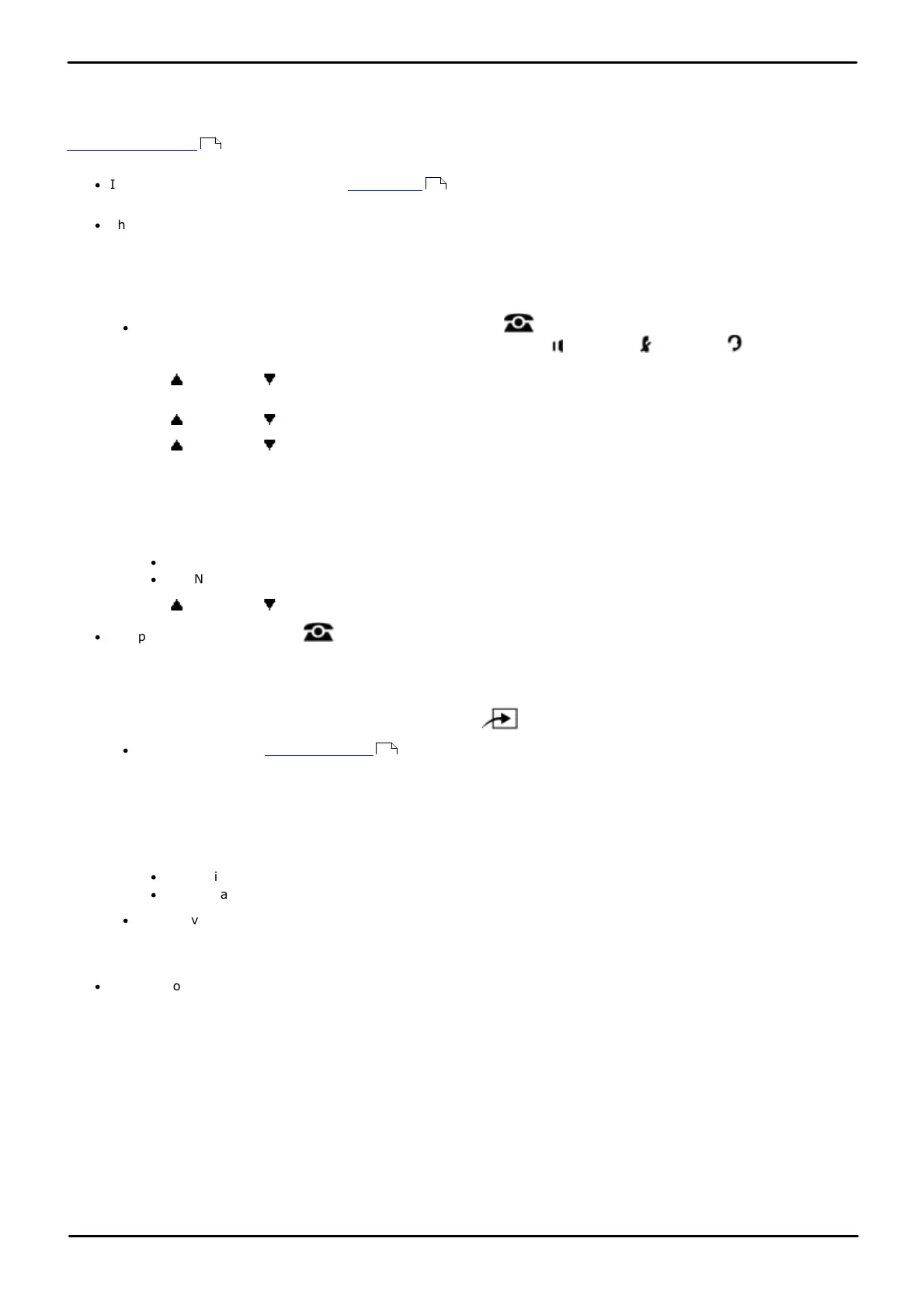Phone Based Administration Page 173
- Issue 6a (Thursday, February 22, 2018)IP Office Basic Edition
Comments on this document? infodev@avaya.com
Voicemail:
12.1 VMS Cover On/Off
You can use the processes below to switch on or off the use of voicemail coverage for an extension.
When on, calls to the extension are redirected to the extension's mailbox when they ring unanswered for the extension's
VMS Coverage Rings setting. When off, calls to the extension continue to ring at the extension until answered or the
caller hangs up.
·
In addition to the processes below, a VMS Cover button can be programmed onto an extension with
programmable buttons. If the button includes an LEDs/LCD, it will indicate when VMS cover is on or off.
·
This setting is ignored for any extension configured as a loudspeaker paging extension.
1408/1416/9504/9508 Phone
1. At either of the first two extensions on the system, press Admin.
·
To do the above during a call, you may need to press the PHONE button to display the Admin soft key
option. If you access phone administration during a call, only the SPEAKER, MUTE and HEADSET
buttons still affect the connected call.
2. Use the up or down arrow buttons to scroll the display to System Administration. When highlighted, press
Select.
3. Use the up or down arrow buttons to scroll the display to Extensions. When highlighted, press Select.
4. Use the up or down arrow buttons to scroll the display to Automatic VMS Cover. When highlighted, press
Select.
5. At the Extension: prompt enter the extension you want to edit.
6. The current setting is displayed.
7. Enter 1 or 2. The default is 1 (active), ie. voicemail coverage on.
·
1 = Active/Assigned (the default).
·
2 = Not active/Not assigned.
8. Use the up or down arrow buttons to select another extension to adjust if required.
·
Exit programming by pressing PHONE. Alternatively use the Back button to move to another menu.
M7324/M7324N/M7310/M7310N/T7316/T7316E Phone
1. At either of the first two extensions on the system, press Feature **config (ie. Feature **266344).
·
If the system has a system password set, it is requested. Enter the password.
2. The phone displays System Admin.
3. Dial #310. The phone displays Auto VM Cover.
4. At the Extension: prompt, enter the extension number.
5. Enter the required value. The default is 1 (active), ie. voicemail coverage on.
·
1 = Active/Assigned (the default).
·
2 = Not active/Not assigned.
·
Alternatively use the Next Data or Previous Data buttons to change the setting or press Remove to return
to the default setting.
6. Press the Next Item or Previous Item button for the next or previous extension respectively.
·
To exit phone based administration at any time, press the Release button. To select a different process use the
Next Procedure or Previous Procedure buttons or dial another feature code.
175
289
114