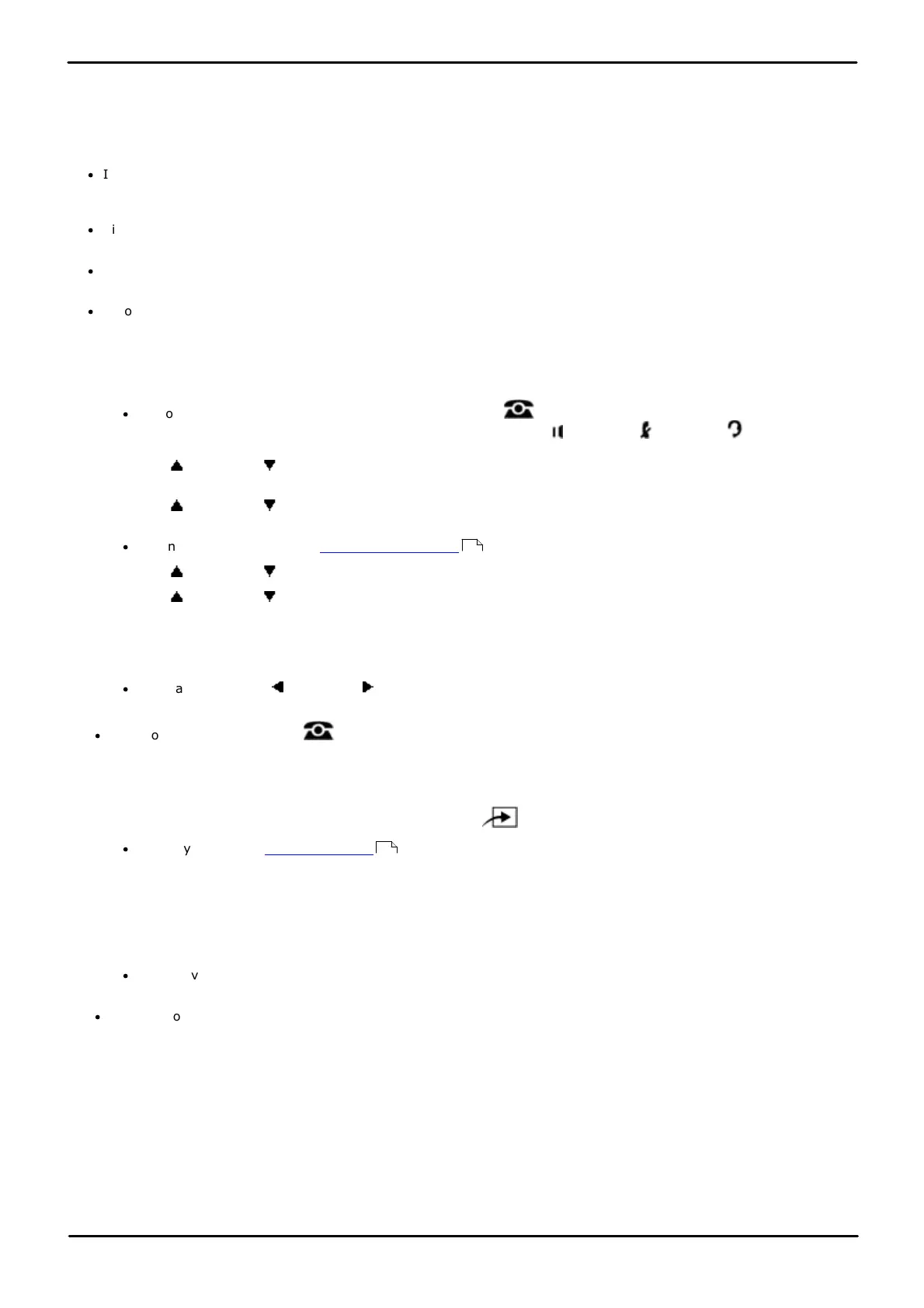Phone Based Administration Page 160
- Issue 6a (Thursday, February 22, 2018)IP Office Basic Edition
Comments on this document? infodev@avaya.com
10.9 Automatic Privacy
Use this feature to prevent a user from joining an active call at an extension. When automatic privacy is assigned for an
extension, other users cannot join active calls at that extension. This feature is typically used for single-line telephones
and extensions connected to fax machines, modems, and credit card scanners, which make and receive data calls that
should not be interrupted. This feature can provide the privacy function for single-line telephones.
·
If you want to be able to intercept calls routed to an auxiliary device, such as an answering machine, a voice
messaging system, or an auto attendant, make sure automatic privacy is not assigned for the auxiliary equipment
extension.
·
Single-line telephones and system telephones without a programmed privacy button cannot override this feature
once it is assigned to an extension.
·
If automatic privacy is assigned at an extension, the LED/LCD is lit automatically after programming the privacy
button to indicate that privacy is currently active.
·
Automatic Extension Privacy applies only to active calls.
1408/1416/9504/9508 Phone
1. At either of the first two extensions on the system, press Admin.
·
To do the above during a call, you may need to press the PHONE button to display the Admin soft key
option. If you access phone administration during a call, only the SPEAKER, MUTE and HEADSET
buttons still affect the connected call.
2. Use the up or down arrow buttons to scroll the display to System Administration. When highlighted, press
Select.
3. Use the up or down arrow buttons to scroll the display to System Parameters. When highlighted, press
Select.
·
Alternatively, dial # and the system administration code.
3. Use the up or down arrow buttons to scroll the display to Extensions. When highlighted, press Select.
4. Use the up or down arrow buttons to scroll the display to Automatic Ext. Privacy. When highlighted, press
Select.
5. Enter the extension number.
6. Press either 1 (assigned) or 2 (not assigned). The default is 2 (not assigned).
·
Alternatively use the left or right arrow icons to toggle through the settings or Default to return to the
default setting.
·
Exit programming by pressing PHONE. Alternatively use the Back button to move to another menu.
M7324/M7324N/M7310/M7310N/T7316/T7316E Phone
1. At either of the first two extensions on the system, press Feature **config (ie. Feature **266344).
·
If the system has a system password set, it is requested. Enter the password.
2. The phone displays System Admin.
3. Dial #304. The phone displays Automatic Ext Privacy.
4. At the Extension: prompt enter the two-digit number of the extension.
5. Press either 1 (assigned) or 2 (not assigned). The default is 2 (not assigned).
·
Alternatively use the Next Data or Previous Data buttons to change the setting or press Remove to return
to the default setting.
·
To exit phone based administration at any time, press the Release button. To select a different process use the
Next Procedure or Previous Procedure buttons or dial another feature code.
10
114