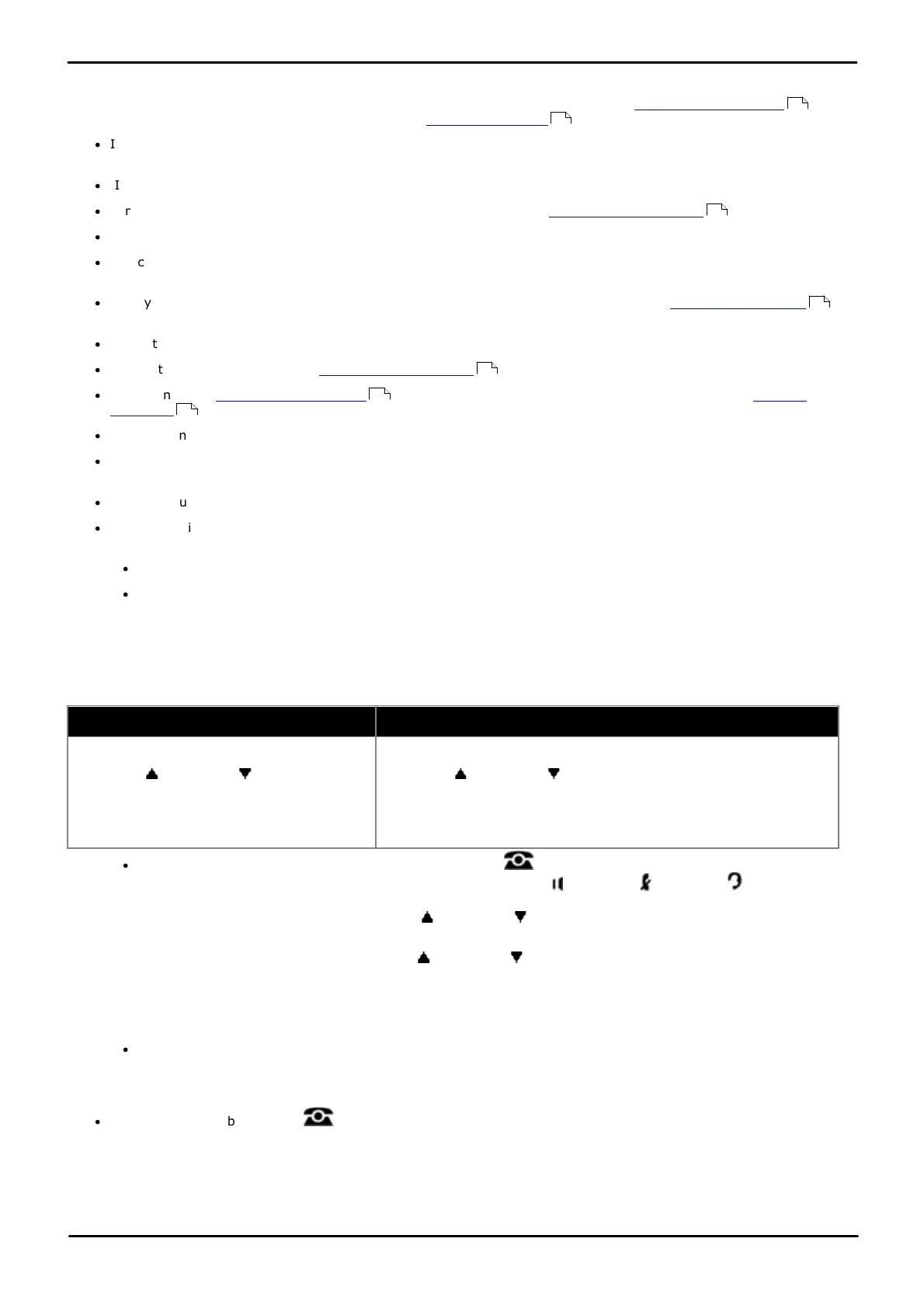Phone Based Administration Page 238
- Issue 6a (Thursday, February 22, 2018)IP Office Basic Edition
Comments on this document? infodev@avaya.com
16.8 Call Forwarding
This function allows the user to redirect all their calls to another number. Extensions with Remote Call Forwarding
enabled can also forward calls externally by specifying a personal speed dial as the destination.
·
If an extension already has a button set to this function, creating another button with this function will
automatically clear the setting from the existing button.
·
If the user has this feature enabled, removing this button will turn the feature off.
·
For analog lines and T1 lines without DID, the extension must be the Line Coverage Extension for that line.
·
You can forward outside, intercom, transferred and voice signaled calls.
·
You cannot forward group calls, calls to doorphone alert extensions, coverage calls, transfer-return calls and night
service calls.
·
The system will only forward calls on lines that have reliable disconnect. For these lines, Hold Disconnect Time
must be set to a value other than 00 (No Detection).
·
The extension must have an available line to forward the call to an outside number.
·
The system uses the extension’s Automatic Line Selection to determine which line to use for the outgoing call.
·
Extension's with Remote Call Forwarding enabled can also forward calls externally by specifying a personal
speed dial (80 to 99) as the destination.
·
Programming the destination and/or the originator onto the call coverage button is optional.
·
Extensions configured as doorphone extension or loudspeaker device will ignore any forwarding set on the
extension.
·
Do not disturb overrides call forwarding.
·
To access this function without a programmable button. Use the following and then enter the destination number.
To switch forwarding off enter the extension's own number as the destination. :
·
On DS and ETR phones, press FEATURE and then dial 11.
·
On BST phones, press FEATURE and dial 4.
1408/1416/9504/9508 Phone
1. Do one of the following depending on whether you want to change the button programming of the extension you
are using or that of another extension.
To program the same extension
To program another extension
a. At the extension, press Admin.
b. Use the up or down arrow buttons to
scroll the display to Telephone
Programming. When highlighted, press
Select.
a. At either of the first two extensions on the system, press Admin.
b. Use the up or down arrow buttons to scroll the display to
Centralized Programming. When highlighted, press Select.
c. At the Extension: prompt enter the extension that you want to
configure.
·
To do the above during a call, you may need to press the PHONE button to display the Admin soft key
option. If you access phone administration during a call, only the SPEAKER, MUTE and HEADSET
buttons still affect the connected call.
2. Press the button to edit. Alternatively using the up or down arrows, scroll to Button Programming and
press Select. Enter from 03 to 99 or press the corresponding button.
3. Press Program and either dial #11 or use the up or down arrow buttons to scroll the display to Call
Forwarding and press Select.
4. At the Call Forwarding Orig: prompt enter the extension number for which the button is being programmed.
5. At the Call Forwarding Dest: prompt enter the destination extension number for the call coverage calls.
·
To forward to an external number, enter the personal speed dial (80 to 99) that contains the required external
number.
6. The button function is changed to Call Forward O <covered extension> D <destination extension>.
·
Exit programming by pressing PHONE. Alternatively use the Back button to move to another menu.
112
141
79
84
86
112
141