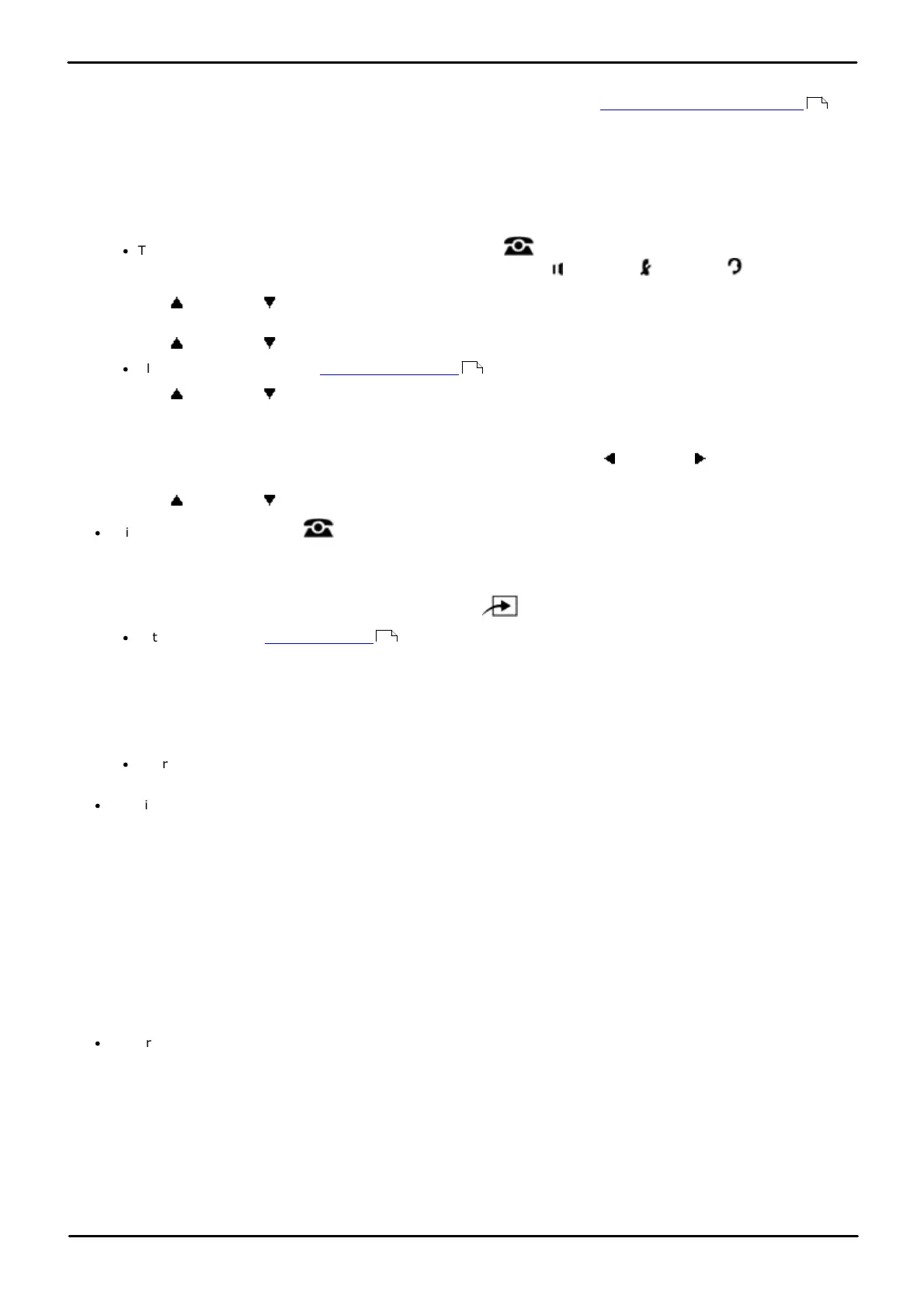Phone Based Administration Page 79
- Issue 6a (Thursday, February 22, 2018)IP Office Basic Edition
Comments on this document? infodev@avaya.com
Line Settings: Line Assignment
4.3 Line Coverage Extension
When an incoming call arrives on a line, it is presented to all extensions that have a line appearance button assigned
for that line. However for call coverage, VMS coverage and call forwarding it can be set to follow the settings of the
extension set below as the line's coverage extension. This does not apply if the line is assigned to ring into the operator
group, a hunt group or a calling group.
1408/1416/9504/9508 Phone
1. At either of the first two extensions on the system, press Admin.
·
To do the above during a call, you may need to press the PHONE button to display the Admin soft key
option. If you access phone administration during a call, only the SPEAKER, MUTE and HEADSET
buttons still affect the connected call.
2. Use the up or down arrow buttons to scroll the display to System Administration. When highlighted, press
Select.
3. Use the up or down arrow buttons to scroll the display to Lines. When highlighted, press Select.
·
Alternatively, dial # and the system administration code.
4. Use the up or down arrow buttons to scroll the display to Line Coverage Extension. When highlighted,
press Select.
5. At the Line: prompt, enter the desired line number 01 to 64.
6. At the Extension: prompt enter the covering extension for the line. Use the left or right arrow icons to
toggle through the extensions. Press Clear to remove to setting.
7. Use the up or down arrow buttons to select another line to adjust if required.
·
Exit programming by pressing PHONE. Alternatively use the Back button to move to another menu.
M7324/M7324N/M7310/M7310N/T7316/T7316E Phone
1. At either of the first two extensions on the system, press Feature **config (ie. Feature **266344).
·
If the system has a system password set, it is requested. Enter the password.
2. The phone displays System Admin.
3. Dial #208. The phone displays Line Coverage Extension.
4. At the Line: prompt, enter the desired line number 01 to 64.
5. At the Extension: prompt enter the covering extension for the line.
·
Alternatively use the Next Data or Previous Data buttons to change the setting or press Remove to return
to the default setting.
·
To exit phone based administration at any time, press the Release button. To select a different process use the
Next Procedure or Previous Procedure buttons or dial another feature code.
ETR 18D/ETR 34D Phone
1. At either or the first two extensions on the system, press Feature 0 0 followed by two presses of the first
intercom or call appearance button.
2. System Administration: is shown on the display.
3. Dial #208. The phone displays Line Coverage Extension.
4. At the Line: prompt, enter the desired line number 01 to 64.
5. At the Extension: prompt enter the covering extension for the line.
·
Exit programming by pressing Feature 00. You can also exit programming mode by lifting the handset, then
placing it back in the cradle.
77
10
114