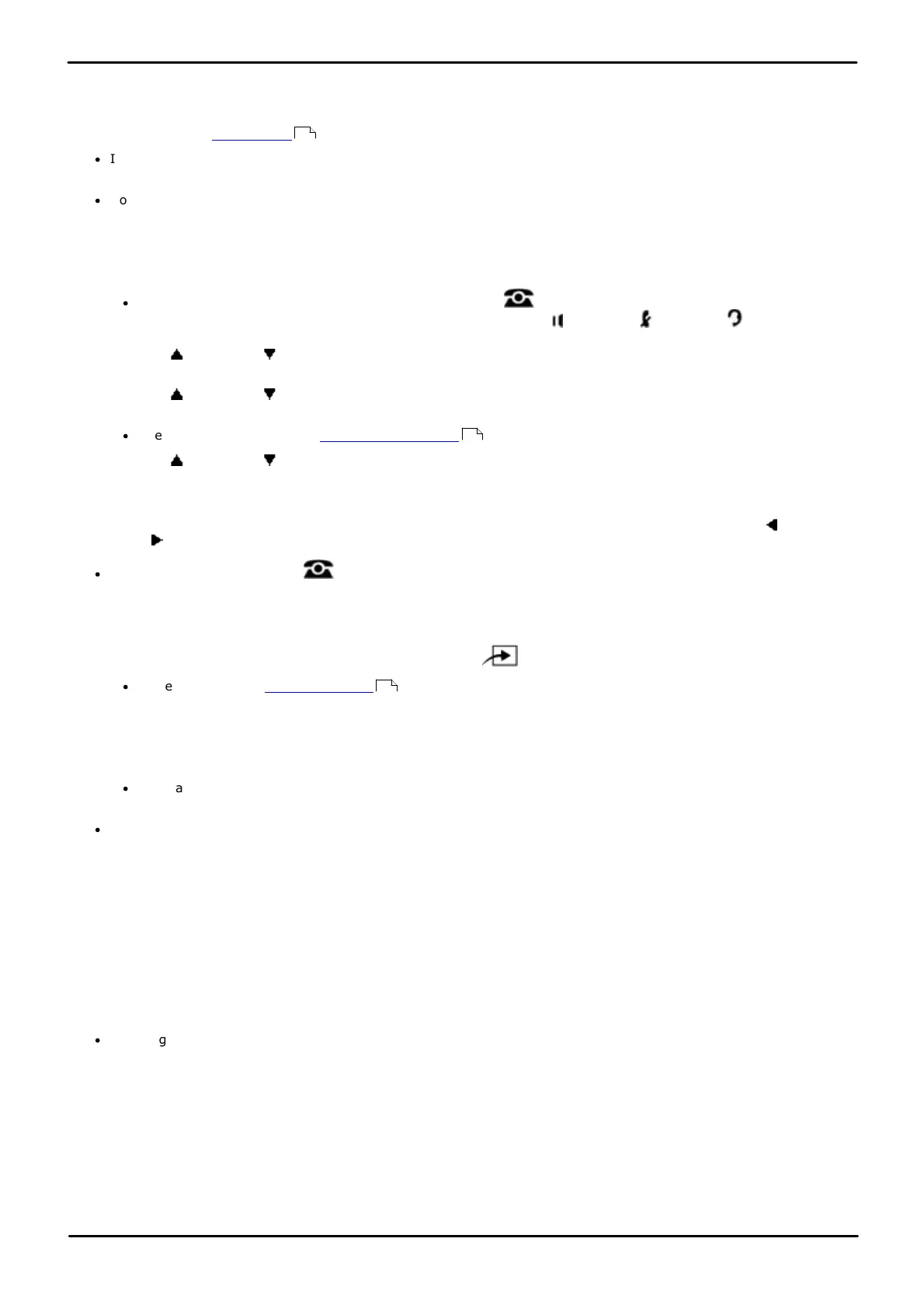Phone Based Administration Page 95
- Issue 6a (Thursday, February 22, 2018)IP Office Basic Edition
Comments on this document? infodev@avaya.com
Date and Time: Changing the Time
5.3 Network Time Synchronization
Network time synchronization lets you synchronize the telephone system time and date with the network time information
that your service provider includes on calls that include caller ID. If network time synchronization is not selected the
system time has to be set manually .
·
If network time synchronization is set to Active and your service provider sends Caller ID from another time zone,
the system clock will not match your local time.
·
Note that this feature uses the first analog trunk on the card installed in slot 1 of the system control unit.
1408/1416/9504/9508 Phone
1. At either of the first two extensions on the system, press Admin.
·
To do the above during a call, you may need to press the PHONE button to display the Admin soft key
option. If you access phone administration during a call, only the SPEAKER, MUTE and HEADSET
buttons still affect the connected call.
2. Use the up or down arrow buttons to scroll the display to System Administration. When highlighted, press
Select.
3. Use the up or down arrow buttons to scroll the display to System Parameters. When highlighted, press
Select.
·
Alternatively, dial # and the system administration code.
4. Use the up or down arrow buttons to scroll the display to Network Time Synch. When highlighted, press
Select.
5. The current setting is displayed.
6. Press either 1 to display Active (the default setting) or 2 to display Not Active. Alternatively use the left or
right arrow icons to toggle through the settings or Default to return to the default setting.
·
Exit programming by pressing PHONE. Alternatively use the Back button to move to another menu.
M7324/M7324N/M7310/M7310N/T7316/T7316E Phone
1. At either of the first two extensions on the system, press Feature **config (ie. Feature **266344).
·
If the system has a system password set, it is requested. Enter the password.
2. The phone displays System Admin.
3. Dial #128. The phone displays Network Time Synch.
4. Press either 1 to display Active (the default setting) or 2 to display Not Active.
·
Alternatively use the Next Data or Previous Data buttons to change the setting or press Remove to return
to the default setting.
·
To exit phone based administration at any time, press the Release button. To select a different process use the
Next Procedure or Previous Procedure buttons or dial another feature code.
ETR 18D/ETR 34D Phone
1. At either or the first two extensions on the system, press Feature 0 0 followed by two presses of the first
intercom or call appearance button.
2. System Administration: is shown on the display.
3. Dial #128. The phone displays Network Time Synch.
4. Press either 1 to display Active (the default setting) or 2 to display Not Active.
·
Exit programming by pressing Feature 00. You can also exit programming mode by lifting the handset, then
placing it back in the cradle.
94
10
114