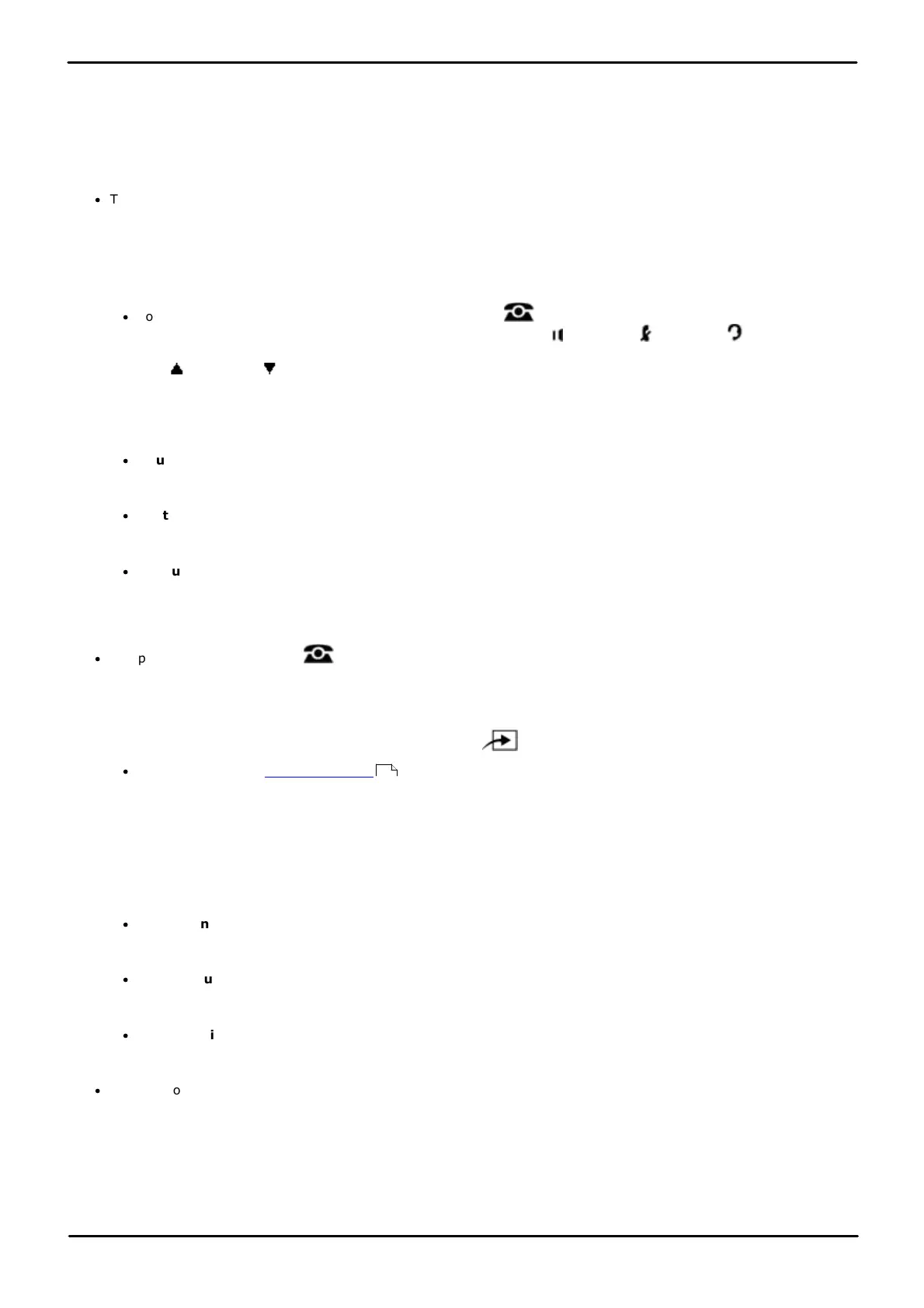Phone Based Administration Page 301
- Issue 6a (Thursday, February 22, 2018)IP Office Basic Edition
Comments on this document? infodev@avaya.com
System Maintenance: Clearing a Backup Alarm
17.4 Backup the Configuration
An automatic system backup occurs between 12 midnight and 1AM every night. This copies the contents of
the /system/primary folder on the System SD card over the /system/backup folder. Any files with matching file
names will be replaced.
You can use the procedures below to perform a manual backup. You might want to do this if you have just completed a
large number of programming changes. This process can take approximately 6 minutes.
·
This procedure is not listed when using the Next Procedure or Previous Procedure buttons to select a
procedure.
1408/1416/9504/9508 Phone
1. At either of the first two extensions on the system, press Admin.
·
To do the above during a call, you may need to press the PHONE button to display the Admin soft key
option. If you access phone administration during a call, only the SPEAKER, MUTE and HEADSET
buttons still affect the connected call.
2. Use the up or down arrow buttons to scroll the display to System Administration. When highlighted, press
Select.
3. Dial #124. The display will show System Manual Backup:. Press Proceed to start the backup.
4. If Proceed is not displayed or there is a problem, additional text messages may be displayed.
·
Shutdown and Insert Card
No card was detected in the phone system's System SD card slot. For correct operation of the phone system
the Avaya SD card should always be present at all times.
·
System Busy
Another backup, restore, upgrade or copy was already in progress at the time the manual process was
requested.
·
Backup Failed
This message indicates that there was some problem. For example the card in the phone system's System SD
card slot was removed during the backup or the card has become corrupted.
5. If the backup was successful, Backup Successful is displayed.
·
Exit programming by pressing PHONE. Alternatively use the Back button to move to another menu.
M7324/M7324N/M7310/M7310N/T7316/T7316E Phone
1. At either of the first two extensions on the system, press Feature **config (ie. Feature **266344).
·
If the system has a system password set, it is requested. Enter the password.
2. The phone displays System Admin.
3. Dial #124. The display will show System Manual Backup.
4. Press Enter to start the backup. The display will show Backup in Progress.
5. If the backup was successful, the telephone display will show the message Backup Successful.
6. If a backup fails the telephone display will give the reason why the backup was unsuccessful.
·
Shutdown and Insert Card
No card was detected in the phone system's System SD card slot. For correct operation of the phone system
the Avaya SD card should always be present at all times.
·
System Busy
Another backup, restore, upgrade or copy was already in progress at the time the manual process was
requested.
·
Backup Failed
This message indicates that there was some problem. For example the card in the phone system's System SD
card slot was removed during the backup or the card has become corrupted.
·
To exit phone based administration at any time, press the Release button. To select a different process use the
Next Procedure or Previous Procedure buttons or dial another feature code.
114